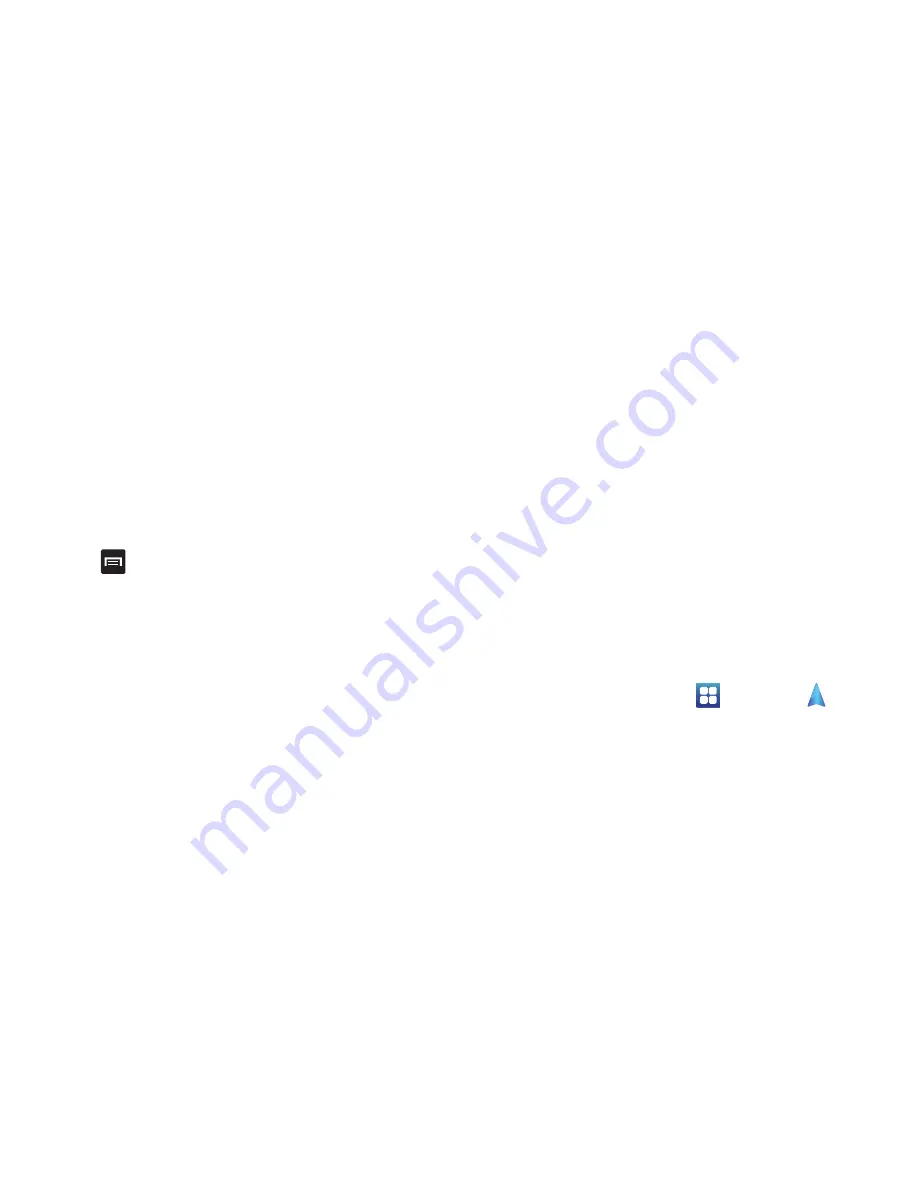
155
• Type Destination
: allows you to use the keypad to enter your
destination.
• Contacts
: displays a list of all of your contacts that have addresses
listed.
• Starred Places
: allows you to keep a list of favorite destinations,
locations, restaurants, etc. Just tap a starred item to get directions.
• Recent Destinations
: allows you to access information on previous
destinations you have used. This option only appears after you have
entered one or more destinations.
Navigation Options
䊳
The map displays with your location in the center. Press
for the following options:
• Search
: allows you to speak or type a destination, place, or service
to search for.
• Route Info
: displays your route on a map.
• Layers
: are additional items that you can have displayed on your
map. They include:
–
Traffic view
: displays real-time traffic conditions so you can plan the
fastest route.
–
Satellite
: allows you to see you the map as a satellite image.
–
Parking
: allows you to see registered parking areas.
–
Gas Stations
: allows you to see registered gas stations.
–
ATMs & Banks
: allows you to see registered ATMs and Banks.
–
Restaurants
: allows you to see registered restaurants.
• Mute/Unmute
: allows you to mute or unmute your navigation
tones.
• Exit Navigation
: exits the Navigation application and returns you to
the Application Menu screen.
• More
: includes the following options:
–
Directions List
: displays the written directions on how to arrive at your
destination.
–
Set Destination
: displays the Choose Destination screen where you
can speak or type your destination.
–
Help
: takes you to the Google Mobile Help web page.
–
Terms, Privacy & Notices
: displays Terms and Conditions for Google
mobile products, the Google Privacy Policy, and Google legal notices.
Obtaining Driving Directions
Your phone’s built-in GPS hardware allows you to get real-time
driving directions to selected locations or establishments based
on your current location.
Using a Physical Address
1.
From the Home screen, tap
➔
Navigation
.
2.
Tap either
Speak Destination
or
Type Destination
.
3.
If typing in the address, enter the address, City, and State
using the keypad. As you type, possible addresses will be
displayed. Tap on one when you see the address you want.
The route will be displayed.






























