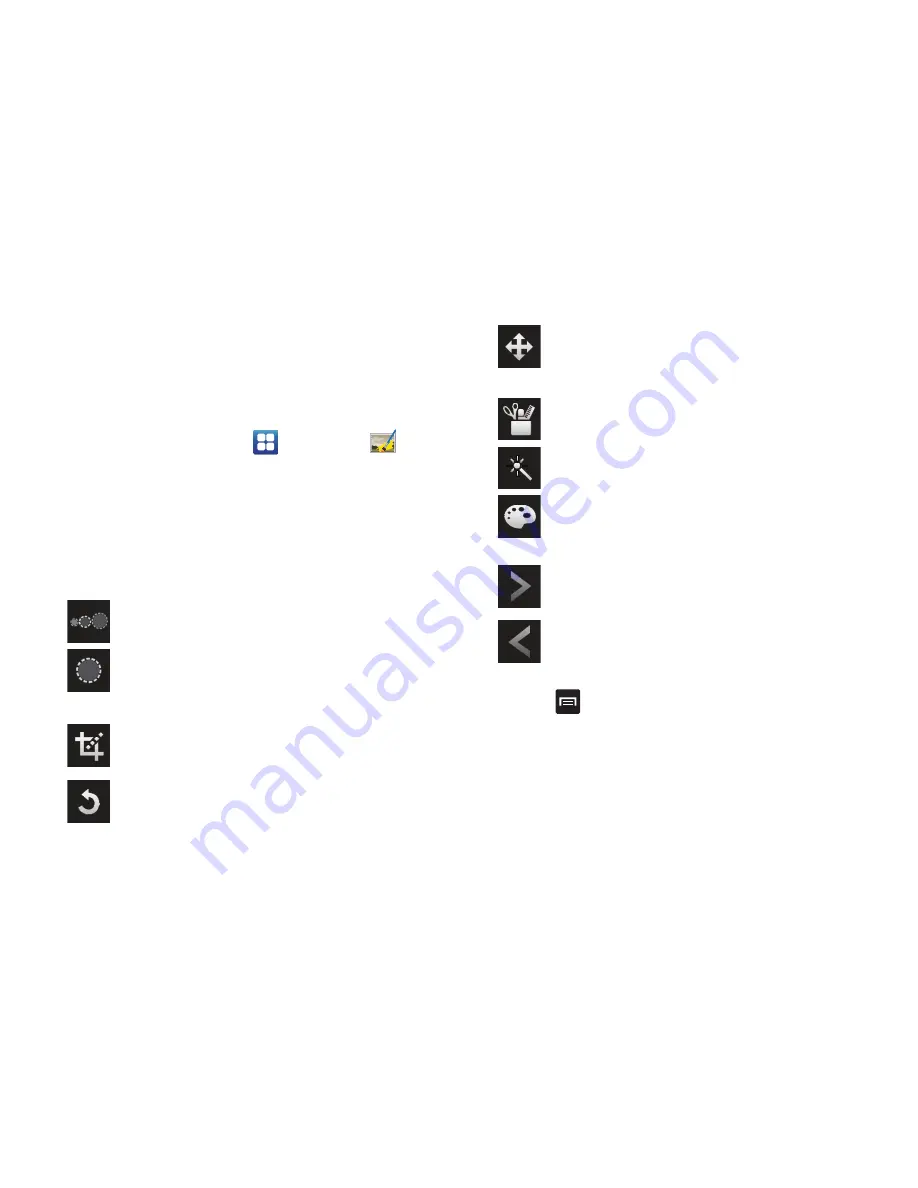
Multimedia 84
Photo Editor
The Photo Editor application provides basic editing functions for
pictures that you take on your phone. Along with basic image
tuning like brightness, contrast, and color it also provides a wide
variety of effects used for editing the picture.
1.
From the Home screen, tap
➔
Photo Editor
.
2.
Tap
Select picture
to edit a picture in your Gallery.
– or –
Tap
Capture picture
to take a picture with the camera.
3.
Tap the picture and it is loaded into the Photo Editor.
4.
Use the following Photo Editor controls to edit your picture:
5.
Press
to access the following options:
• New
: starts a new Photo Editor project. Be sure and save the photo
you are working on before starting a new project.
• Save
: saves your photo to your gallery.
• Share
: allows you to share your photo via AllShare, Bluetooth,
Email, Facebook, Gmail, Messaging, Picasa, or Wi-Fi.
Selection Size
: allows you to set the size of the
selection tool to Small, Medium, or Large.
Selection
: use the selection tool to mark an area for
cropping, rotating, etc.
Crop
: allows you to crop (cut-out) an area of a photo.
Rotate
: allows you to rotate a photo in all 4 directions.
You can also mirror image a photo.
Move
: use the move feature to move a photo around
when you are zoomed in and the entire photo is not
showing on the screen.
Tools
: allows you to Copy and Paste to different
images. You can also use Warping and Fill.
Effects
: allows you to add various effects to your
photo.
Color
: allows you to adjust the Saturation, Contrast,
Brightness of a photo. You can also make it Grey-
scale.
Next
: move to next photo project.
Previous
: move to previous photo project.






























