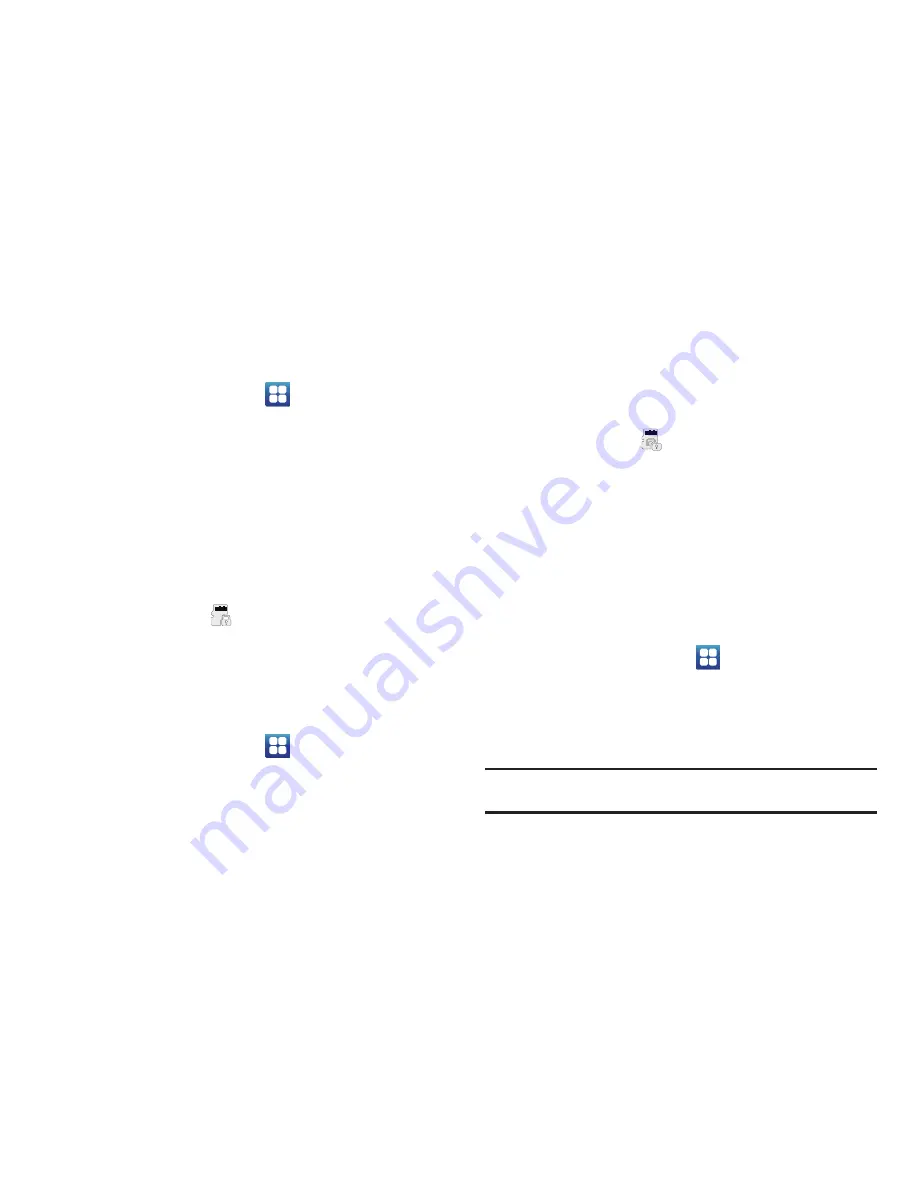
109
Before using Device encryption, you must first set up the screen
lock using a pattern, PIN, or password. For more information,
refer to
“Set up screen lock”
on page 108.
1.
From the Home screen, tap
➔
Settings
➔
Location
and security
.
2.
Tap
Encrypt phone
.
3.
At the
Encrypt phone
prompt, tap
OK
.
Your phone will restart.
4.
Unlock the phone using the method you selected when you
set up Screen lock (pattern, PIN, or password) and tap
OK
.
The data on your phone is encrypted and your phone will
restart again. The
icon is displayed on the top bar of
your display showing that your data is encrypted.
Device decryption
Data decryption allows you to encrypt all data that is on your
phone to enhance security after you turn it off.
1.
From the Home screen, tap
➔
Settings
➔
Location
and security
.
2.
Tap
Encrypt phone
.
3.
At the
Encrypt phone
prompt, tap
OK
.
Your phone will restart.
4.
Unlock the phone using the method you selected when you
set up Screen lock (pattern, PIN, or password) and tap
OK
.
The data on your phone is decrypted and your phone will
restart again. The
icon is displayed on the top bar of
your display showing that your data is decrypted.
Set up SIM card lock
Prevent another user from using your SIM card to make
unauthorized calls or from accessing information stored on your
SIM card by protecting the information using a PIN code.
When enabled, your phone will ask for a PIN number each time
you use the phone. Using this option you can also change your
SIM PIN number.
1.
From the Home screen, tap
➔
Settings
➔
Location
and security
.
2.
Tap
Set up SIM card lock
.
3.
Tap
Lock SIM card
, enter your SIM PIN code, then tap
OK
.
Note:
You must activate Lock SIM card before you can change your SIM PIN
code.






























