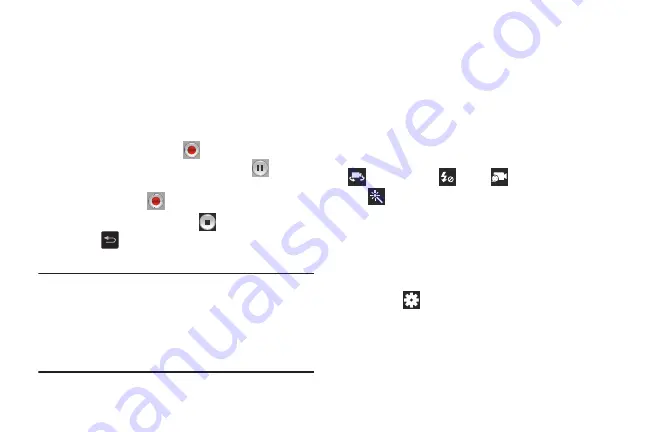
95
3.
Using the display as a viewfinder, compose your shot
by aiming the lens at the subject.
•
To zoom in and out on the current subject, touch the viewfinder
image with two fingers, then sweep them apart to zoom in or
pinch them together to zoom out.
•
To configure settings, see
4.
To start recording, touch
Record
.
During recording, the button changes to
Pause
.
Touch
Pause
to temporarily stop recording. To resume
recording, touch
Record
again.
5.
To stop recording, touch the
Stop
button.
6.
Touch
Back
to leave the Camcorder and display
the previous screen.
Important!
Do not take videos of people without their
permission.
Do not take videos in places where cameras are
not allowed.
Do not take videos in places where you may
interfere with another person’s privacy.
Camcorder Settings
Before you start recording videos, use the camcorder
settings to configure the camcorder for best results.
Camcorder settings are represented by icons on the left side
of the screen.
Editing Camcorder Settings Shortcuts
As with the camera, the first five icons are actually shortcuts
to camcorder settings. These five shortcuts can be
customized to fit your preference.
Self-recording
,
Flash
,
Recording mode
,
and
Effects
are default settings shortcuts.
To customize these shortcuts, see
Configuring Camcorder Settings
To configure Camcorder settings:
While in Camcorder mode, touch a settings shortcut or
touch
Settings
to configure the following
Camcorder settings:
• Edit shortcuts
: Customize your settings shortcuts. For more
Содержание GALAXY AMP
Страница 1: ......






























