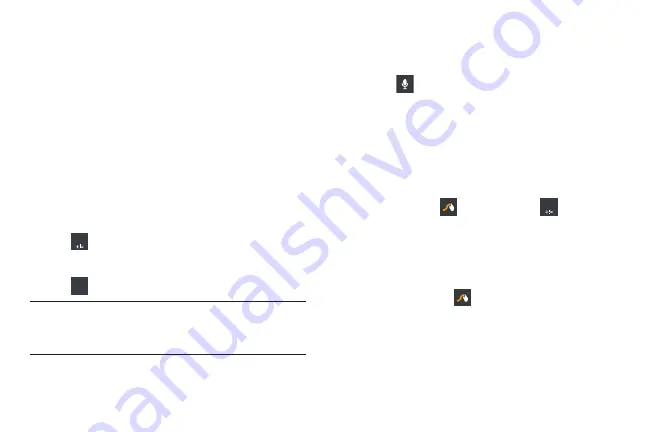
Understanding Your Phone 40
Configuring Swype
If you configure another text input method, you must
re-enable Swype before using the Swype keyboard.
For more information, refer to
For more information about how to configure Swype settings,
see
Entering Symbols and Numbers with Swype
Using the Swype Keyboard:
•
Touch and hold on a key to enter the symbol or number at the top of
the key.
•
Touch and hold on a key until a menu of all characters available on
that key appears, then touch a character to enter it.
•
Touch
Symbols
to switch to the numeric and symbols
keyboard and quickly enter numbers, mathematical operators
and additional symbols.
•
Touch
Alphabetic
to display the alphabetic keyboard.
Note:
If there are multiple word choices matching your Swype
entry, a pop-up displays and provides additional word
choices.
Using Swype Speech Recognition
Enter text by speaking. Swype recognizes your speech and
enters text for you.
Touch
. At the
Recording
prompt, speak the text
you want to enter.
Editing Keyboard
The Editing Keyboard provides a quick way to move the cursor
and highlight text. If the application in which you are working
supports editing, you can cut, copy, or paste highlighted text.
To display the Editing keyboard:
Swype from the
Swype
key to the
Symbols
key.
The Editing keyboard displays.
Swype Help
While entering text, you can view the Swype on-screen manual.
1.
Touch and hold the
Swype
key.
The Swype settings screen displays.
2.
Touch
How to Swype
to view an on-screen manual for
Swype.
123
Edit
ABC
123
Содержание GALAXY AMP
Страница 1: ......






























