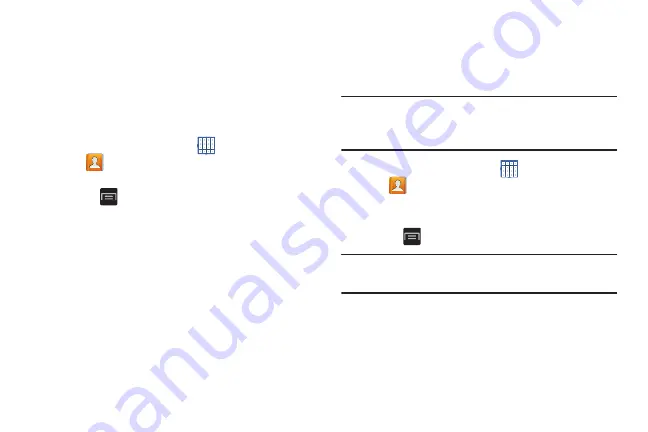
69
Marking a Contact as Default
When you use messaging type applications, the application
needs to know which information is primary (default) in a
contact entry list. For example, you may have three different
contact records for John Smith, so the application is looking
for the “default” number or entry.
To change the default contact:
1.
From a Home screen, touch
Apps
➔
Contacts
.
2.
Touch a Contact name.
3.
Touch
Menu
➔
Mark as default
.
The Mark as default screen displays radio buttons next
to the contact names or phone numbers of all the
linked contacts. The radio button next to the default
contact is green.
4.
Touch the radio button next to another entry that you
want to be the default.
The radio button will turn green.
5.
Touch
Done
.
Sharing Contact Information
You can send a contact’s information by way of Bluetooth to
other Bluetooth devices or in an Email or Gmail as an
attachment.
Note:
Not all Bluetooth devices accept contacts and not all
devices support transfers of multiple contacts. Check
the target device’s documentation.
1.
From a Home screen, touch
Apps
➔
Contacts
.
2.
Touch a contact in the
Contacts
list to view its
information.
3.
Touch
Menu
➔
Share namecard via
.
Tip:
Set up a contact record for yourself to share your
information with others.
4.
At the prompt, choose a sending method such as
Bluetooth.
5.
Follow the prompts to send the contact information.
Содержание GALAXY AMP
Страница 1: ......
















































