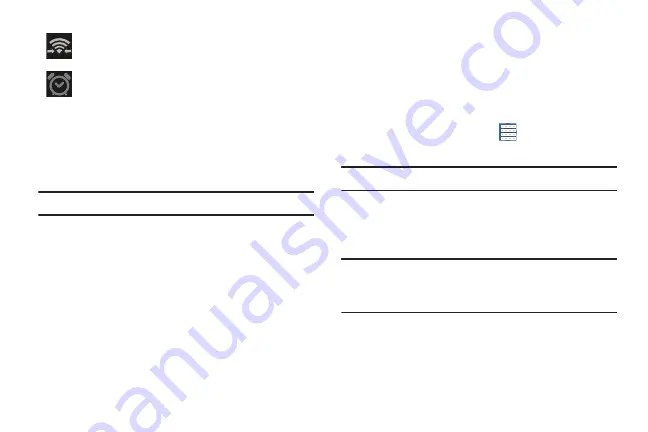
31
Primary Shortcuts
Primary Shortcuts display on each Home screen at the
bottom of the screen in portrait mode and along the right side
of the screen in landscape mode.
Tip:
The main Home screen is usually the center Home screen.
The default Primary Shortcuts are: Phone, Messaging,
Internet, Camera, and Apps.
Widgets
When you first turn on your phone, there are various widgets
on the center Home screen. They can also appear on the
Home screens to the left and right of the center Home
screen.
Widgets are self-contained applications that you can place
on the Home screens to access your favorite features.
For more information, refer to
Adding Widgets to a Home Screen
1.
Navigate to the Home screen on which you want to
place the Widget and touch
Apps
.
2.
Touch the
Widgets
tab.
Note:
Swipe across the screen horizontally to view all Widgets.
3.
Touch and hold the widget’s icon until the Home screen
displays, then slide your finger where you want to
place the icon and release it.
Note:
There must be room on the screen where you want to
place the widget, otherwise the widget will not add to
the Home screen.
Wi-Fi Direct is active and your phone is connected
to another device.
An alarm is set to ring at a specified time. For more
information, refer to
Содержание GALAXY AMP
Страница 1: ......






























