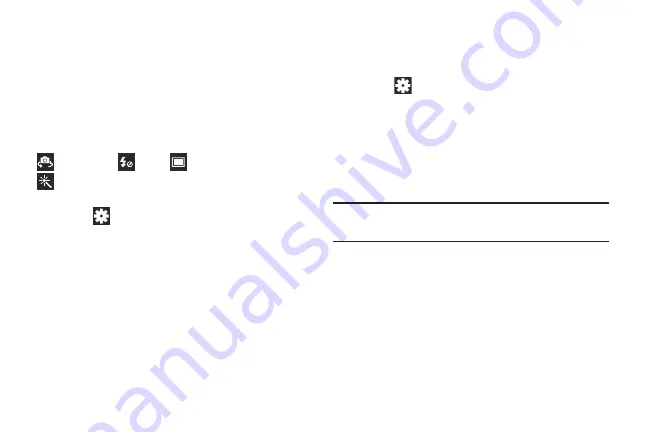
Multimedia 92
Camera Settings
Before you start taking photos, use the camera settings to
configure the camera for best results. Camera settings are
represented by icons on the left side of the screen.
Editing Camera Settings Shortcuts
The first five icons are actually shortcuts to camera settings.
These five shortcuts can be customized to fit your
preference.
Self-portrait
,
Flash
,
Shooting mode
, and
Effects
are default settings shortcuts.
To customize these shortcuts:
1.
Touch
Settings
➔
Edit shortcuts
.
– or –
Touch and hold any of the shortcut icons to edit them.
2.
Touch and hold a setting, then drag and drop it on one
of the four settings shortcuts to the left. The replaced
setting shortcut displays in the edit list.
Configuring Camera Settings
To configure Camera settings:
While in Camera mode, touch a settings shortcut or
touch
Settings
to configure the following camera
settings:
• Edit shortcuts
: Customize your settings shortcuts. For more
• GPS tag
: Add GPS location information to photo details. The
GPS icon displays on the screen when this option is active.
Caution!
Be aware that your location may be present on a
photo when posting your photos on the internet.
• Self-portrait
: Touch to switch to the front-facing camera lens
and take a photo of yourself.
• Flash
: Set the flash option to Off, On, or Auto flash.
• Shooting mode
: Choose an automatic shooting mode. Options
are: Single shot, Continuous, Best photo, Panorama, Buddy
photo share, Smile shot, or Cartoon.
Содержание GALAXY AMP
Страница 1: ......






























