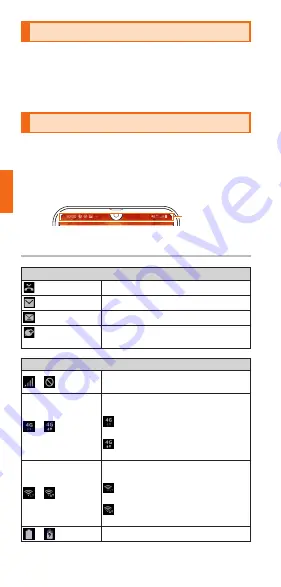
72
Basic Operation
Starting an Application
a
On the home screen, flick up or flick down
Applications screen is displayed.
• If the applications do not fit on one screen, flick
from side to side to toggle applications screen.
b
Tap an icon of the application to be used
Monitoring the Product's Status
An icon indicating the product status is displayed on
the status bar at the top of the screen. At the left of
the status bar, notification icons indicating missed
calls, new mail messages, running actions, etc. are
appeared. At the right of the status bar, status icons
indicating the status of the product are appeared.
Status bar
Icon view
Main notification icons
Missed call
New PC-mail message
New au-mail message
New +メッセージ (plus message)/
New SMS
Main status icons
/
Signal strength/Out of service
area
/
4G (LTE/WiMAX 2+) data
communication status
*
4G (LTE/WiMAX 2+)
communication available/
4G (LTE/WiMAX 2+)
communication in process
/
Wireless LAN (Wi-Fi
®
)
communication status
Wireless LAN (Wi-Fi
®
)
available/
Wireless LAN (Wi-Fi
®
)
communication in process
/
Battery level 100%/Charging






























