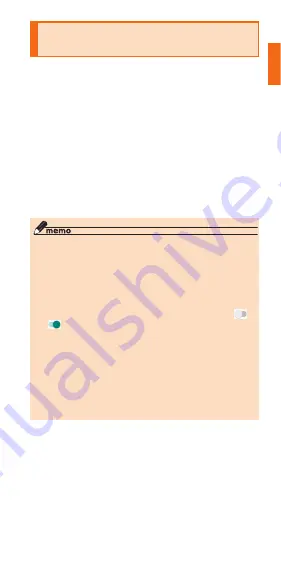
51
Notes on Usage
Configuring the Application's
Permissions
The first time you launch an app/function that
accesses the functions or information of the
product, a confirmation screen for requesting access
permission appears.
When the confirmation screen appears, confirm the
content and tap "Deny" or "Allow".
Example: When activating Photo for the first time.
a
On the Applications screen, [Google] →
[Photos]
A confirmation screen for requesting access to
photos and media in the product appears.
b
[Allow]
c
Follow the on-screen instructions
◎ If the application authority is not allowed,
applications/functions may not be activated or
using functions may be restricted.
◎ To change the permission setting: on the
Applications screen, [Settings] → [Apps] → tap
the application whose permission setting you
wish to change → [Permissions] → operate [
]/
[
] of the permission you wish to change.
◎ A screen explaining the permission may be
displayed for some apps/functions. Also, the
confirmation screen may be displayed several
times or the display may be different. Carefully
check the displayed content, follow the onscreen
instructions.
◎ In this manual, description of the confirmation
screens may be omitted.






























