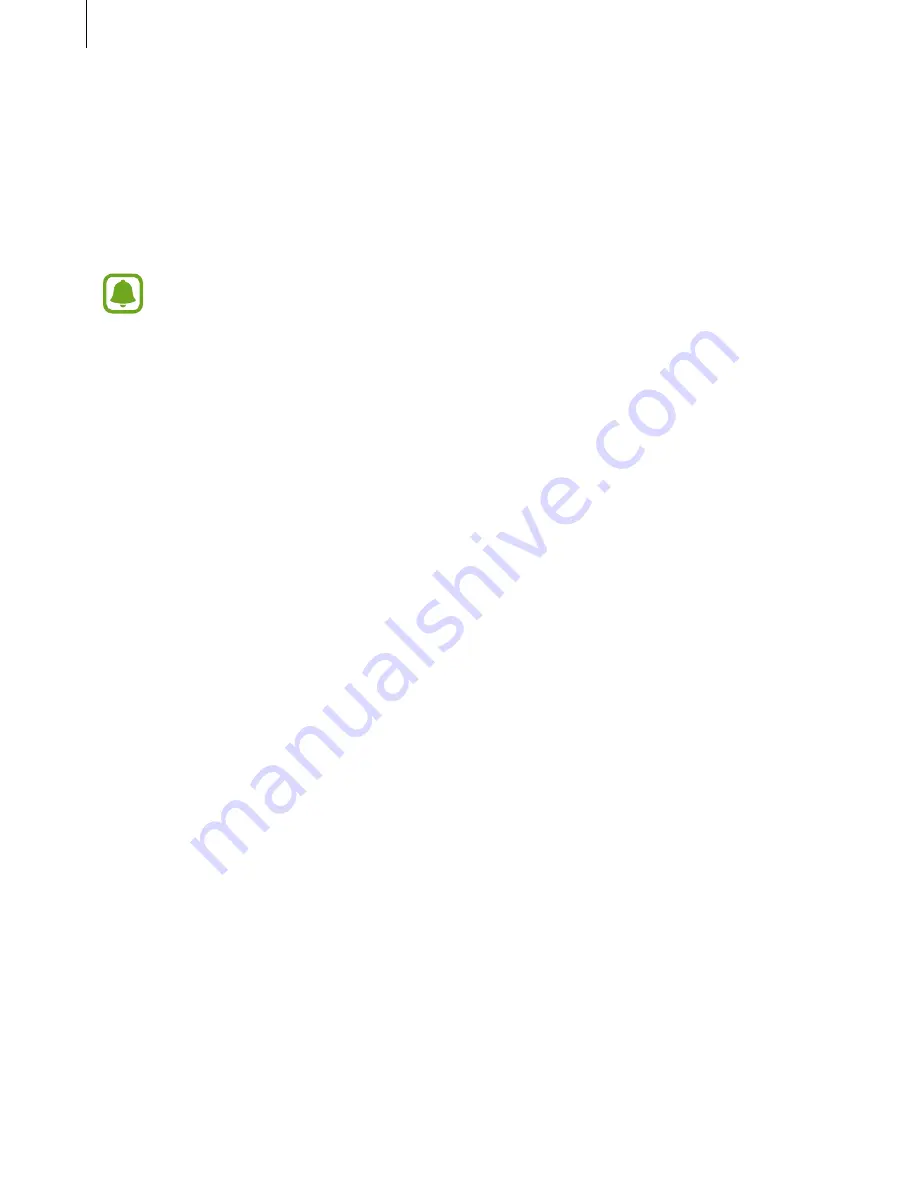
Appendix
163
•
Exploring the screen by scrolling: Drag two or more fingers across the magnified screen.
•
Adjusting zoom ratio: Pinch two or more fingers on the magnified screen or spread them
apart.
You can also temporarily magnify the screen by tapping the screen three times and holding.
While holding the screen, drag your finger to explore the screen. Release your finger to return
to the normal view.
•
Keyboards on the screen cannot be magnified.
•
When this feature is activated, the performance of some apps, such as
Phone
and
Calculator
, may be affected.
Using a magnifier
Activate a magnifier to zoom in on the screen to view a larger version of the content.
On the Apps screen, tap
Settings
→
Accessibility
→
Vision
→
Magnifier window
, and then
tap the switch to activate it. The magnifier will appear on the screen.
Drag the magnifier to where you want to zoom in on the screen.
Converting the screen to greyscale mode
Display colours on the screen as grey tones.
On the Apps screen, tap
Settings
→
Accessibility
→
Vision
, and then tap the
Greyscale
switch to activate it.
Reversing the display colours
Improve screen visibility to help users recognize text on the screen more easily.
On the Apps screen, tap
Settings
→
Accessibility
→
Vision
, and then tap the
Negative
colours
switch to activate it.
















































