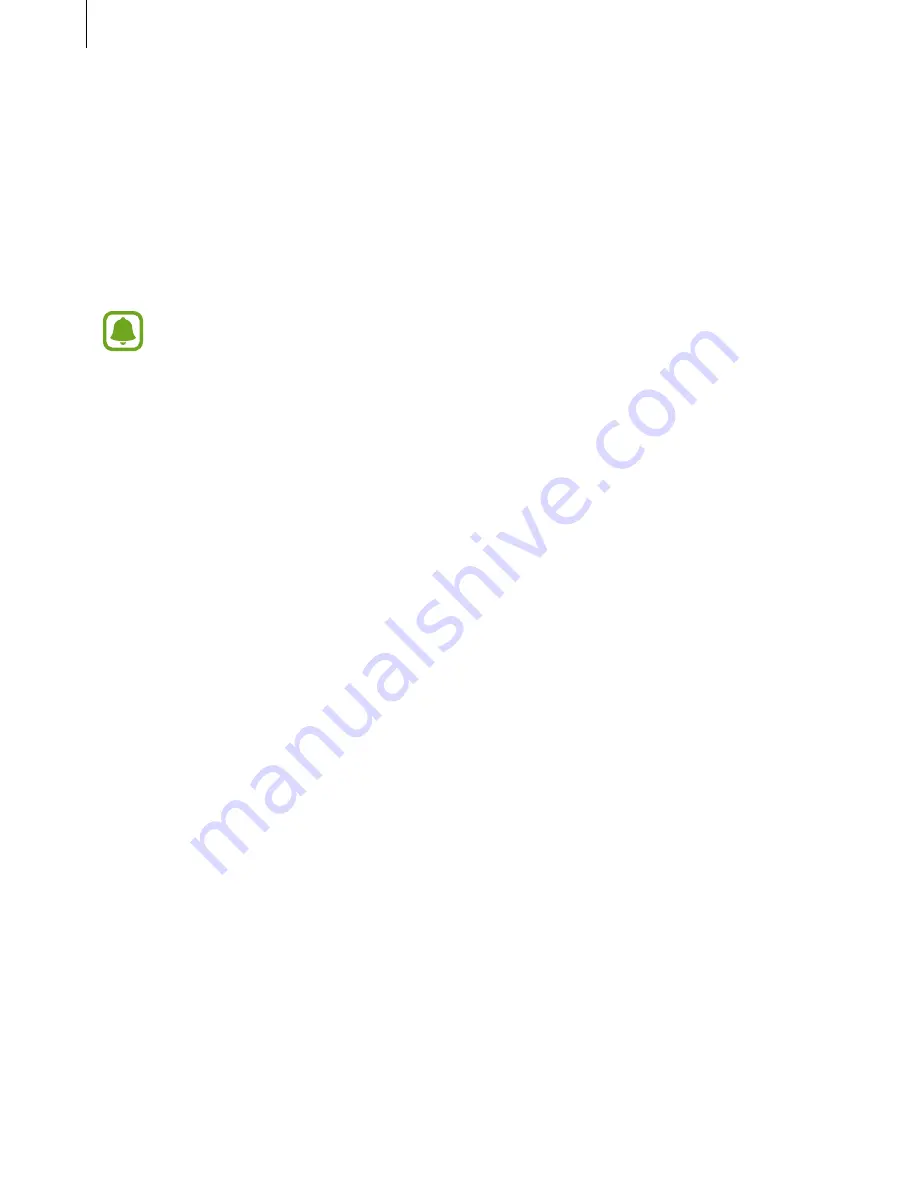
Basics
43
Connecting to other devices
1
Open the notification panel and tap
Quick Connect
.
If you are using this feature for the first time, select a visibility option and tap
ENABLE
QUICK CONNECT
.
When the panel opens, the Wi-Fi feature is activated automatically and the device
searches for nearby devices.
If you have installed Samsung Link on your device, the list of devices registered
with Samsung Link will appear at the top of the screen. For more information about
Samsung Link, visit
link.samsung.com
.
2
Select a device from the list and connect to it by following the on-screen instructions.
The next steps may vary depending on the connected device.
To change your device’s visibility setting, tap
SETTINGS
→
Device visibility
, and then
select an option.
Re-searching for devices
If the desired device does not appear in the list, search for the device.
Tap
REFRESH
and select the device from the list of detected devices.
Sharing content
Share content with the connected devices.
1
Open the notification panel and tap
Quick Connect
.
2
Select a device from the list of detected devices.
3
Tap
Share content
and select a media category.
4
Follow the on-screen instructions to send content to the connected device.
The next steps may vary depending on the selected media category.






























