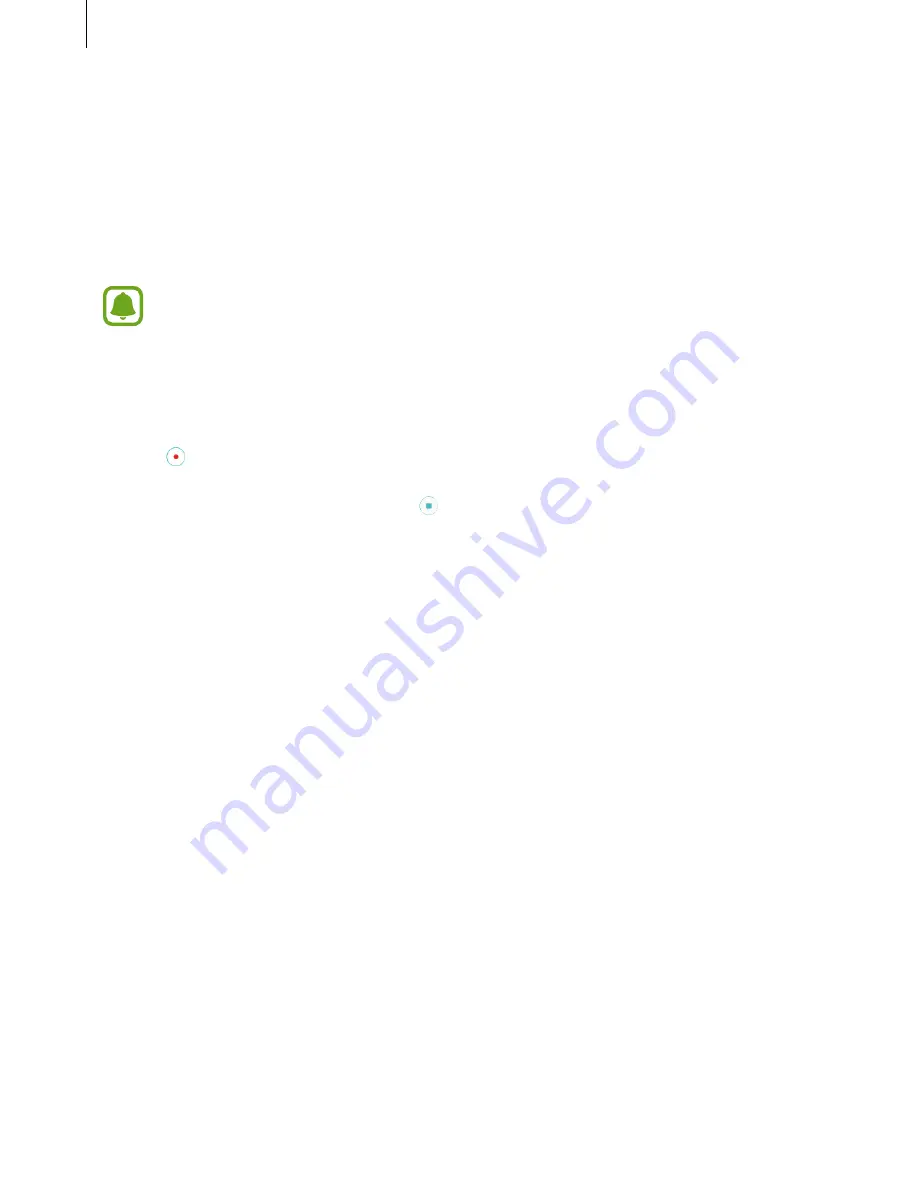
Appendix
162
Vision
Writing voice memos to voice labels
You can use voice labels to distinguish objects of similar shape by attaching labels to them.
You can record and assign a voice memo to an NFC-enabled voice label. The voice memo is
played back when you place your device near the label.
Turn on the NFC feature before using this feature.
1
On the Apps screen, tap
Settings
→
Accessibility
→
Vision
→
Voice Label
.
The voice recorder will launch.
2
Tap to start recording. Speak into the microphone.
3
When you are finished recording, tap to stop.
4
Hold the back of your device over the voice label.
The information in the voice recording will be written to the voice label.
Changing the font size
Change the font size displayed on the screen. Setting the font size to
Extra huge
may not be
available in some apps.
On the Apps screen, tap
Settings
→
Accessibility
→
Vision
→
Font size
.
Magnifying the screen
Magnify the screen and zoom in on a specific area.
On the Apps screen, tap
Settings
→
Accessibility
→
Vision
→
Magnification gestures
, and
then tap the switch to activate it.
•
Zooming in and out: Quickly tap the screen three times to zoom in on a specific area.
Quickly tap the screen three times again to return to the normal view.
















































