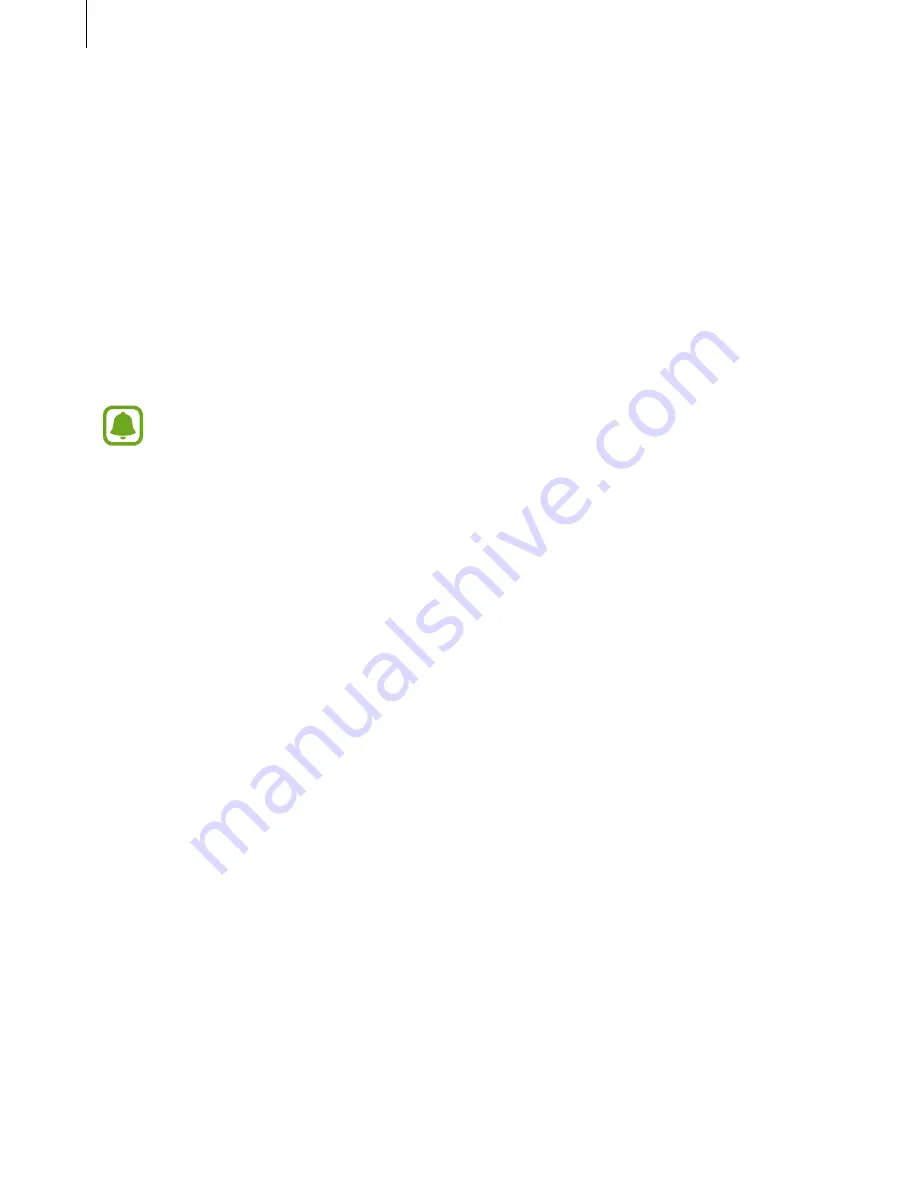
Appendix
157
Voice Assistant (Voice feedback)
Activating or deactivating Voice Assistant
When you activate Voice Assistant, the device reads aloud the text on the screen or selected
features when you tap it once.
On the Apps screen, tap
Settings
→
Accessibility
→
Vision
→
Voice Assistant
, and then tap
the switch to activate it. The device will start voice feedback.
To deactivate Voice Assistant, tap the switch and tap anywhere on the screen twice quickly.
When you activate Voice Assistant for the first time, the tutorial will start after activation. You
can replay it by tapping
Voice Assistant help
.
Some features are not available while you are using Voice Assistant.
Controlling the screen with finger gestures
You can use various finger gestures to control the screen while you are using Voice Assistant.
One finger gestures
•
Tapping: Read aloud the item under your finger. To explore the screen, place a finger on
the screen and move it on the screen.
•
Tapping twice: Open the selected item. While selected items are read aloud, when you
hear the item you want, release your finger from the item. Then, tap anywhere on the
screen twice quickly.
•
Double-tapping and holding the screen: Move an item or access an available option.
•
Swiping to the left: Move to the previous item.
•
Swiping to the right: Move to the next item.
•
Swiping upwards or downwards: Use the most recent contextual menu option or change
its settings. In text selection mode, move the cursor backwards or forwards to select text.
















































