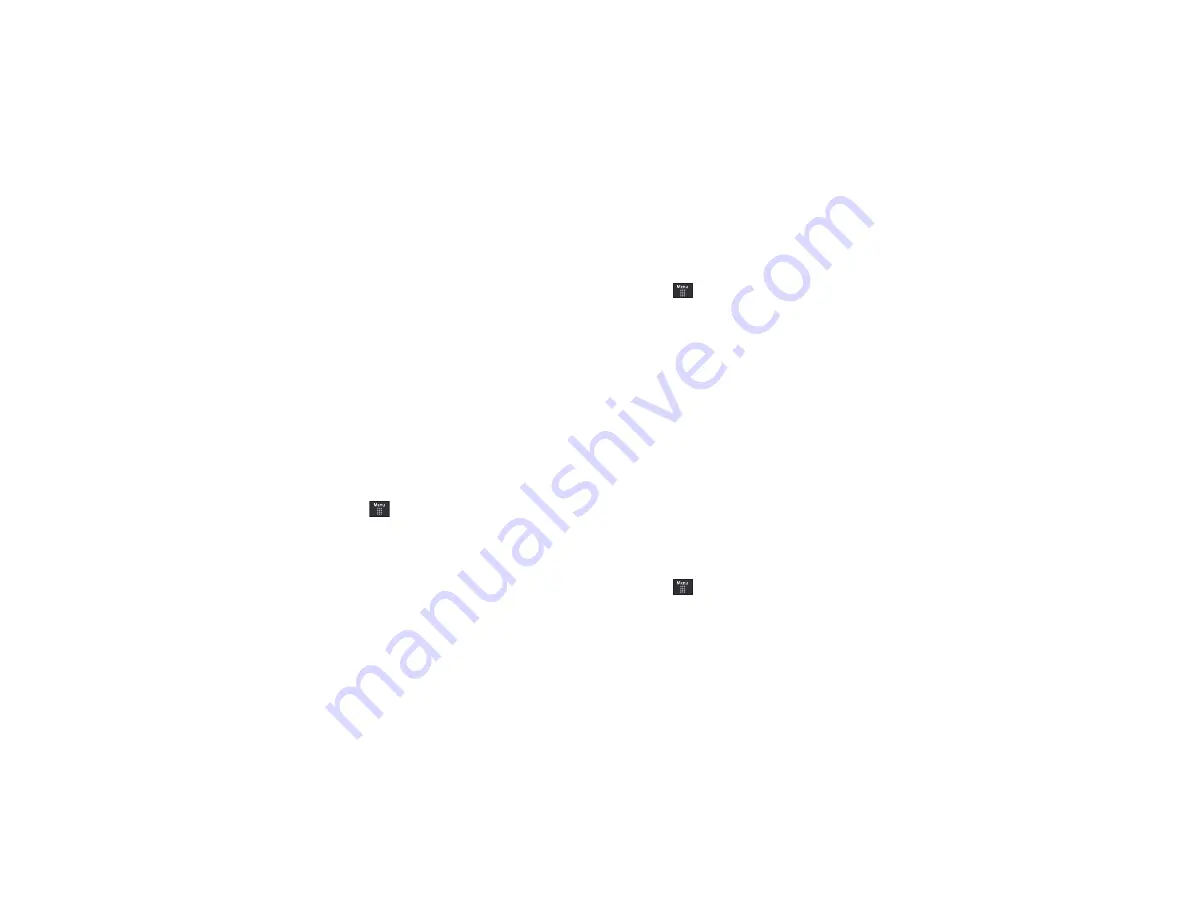
115
Configuring Push Message Settings
A Push Message is a method for your service provider to deliver
content (e.g. images, ringtones, software upgrades, information,
etc.) to mobile phones that are WAP enabled. You cannot initiate
or reply to WAP Push Messages. Examples may be firmware
updates or emergency notifications.
1.
From Messaging Settings page, touch
Push Message
.
2.
From the
Receiving Options
field touch
On
(activate) or
Off
(deactivate) to toggle the state of this feature.
Templates
Besides entering text in your message by using the keypad keys,
you can speed message composition by including copies of
stored text into your message.
Text Templates
1.
Touch
➔
Messaging
➔
Templates
➔
Text Templates
.
2.
Touch
Create
.
3.
Touch the empty text field and use the on-screen keypad
to enter a message. You can rotate the phone to use the
QWERTY keypad. For more information, refer to
4.
Touch
Save
to store the text to the Text Template folder.
Multimedia Templates
1.
Touch
➔
Messaging
➔
Templates
➔
Multimedia
Templates
.
2.
Touch
Create
.
3.
Touch the empty text field and use the on-screen keypad
to enter a message. You can rotate the phone to use the
QWERTY keypad. For more information, refer to
4.
Touch
OK
.
5.
Touch
Insert
to place a picture, video, or audio file into the
message.
6.
Touch
Add
to include the selected picture, video, or audio
into the template.
7.
Touch
More
➔
Save as Template
.
Delete by Folder
You can delete all the messages from one or more folders at one
time.
1.
Touch
➔
Messaging
➔
Delete by Folder
.
















































