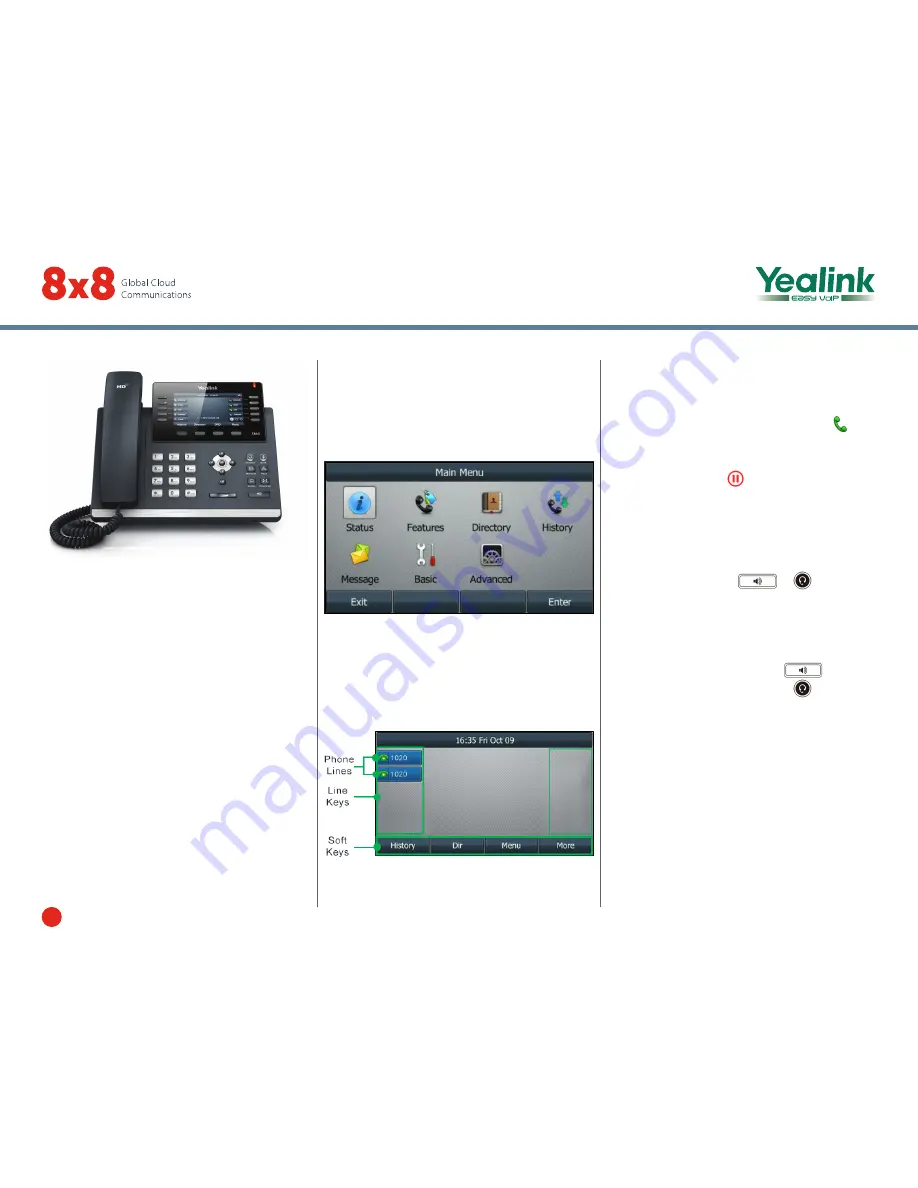
1
Quick User Guide—Yealink SIP T-46G - T42G - T41P
Quick User Guide for 8x8 Virtual Office
This guide provides information you need to begin using
your phone quickly.
Phone Views
There are three main views available:
•
Menu View
: For the Menu view, press the
Menu
softkey.
•
Calls View
: The Calls view shows on the screen
when your phone has a call.
•
Lines View (default)
: You can see the Lines view on
the idle screen. The idle screen displays the current
account, the time and date, and four softkeys.
Menu View
The Menu view lets you access the
Status
,
Features
,
Settings
,
Message
,
History
, and
Directory
screens.
You can use the right, left, up, and down arrow keys to
highlight the menus, then press the
Enter
softkey to
access phone functions.
Lines View
The Lines view displays your phone line(s), the time and
date, and softkeys in the softkey area.
If your phone is idle, you can press the line key to access
the dialer.
Calls View
• If your phone has calls, the upper-right corner of the
screen indicates the number of calls you have.
• If a phone line has a call (active or held), the
icon
is shown next to the line.
• If the selected phone line has one or more held calls,
the screen shows the
icon.
About Calls
Only one call can be active at a time.
You can use the handset, speakerphone, or headset for
calls. During a call, you can change modes by picking up
the handset, or by pressing
or
.
Placing Calls
There are three ways to place calls:
• Pick up the handset.
• With the handset on-hook, press
.
• With the headset connected, press
to activate
the headset mode.
Enter the number, and then press the
Send
softkey to
dial out.
You can also dial from the Lines view: Press the phone
line key, enter the phone number, and press the
Send
softkey.
Yealink SIP-T46G, T42G, and T41P
Enterprise IP Phones | Quick User Guide
























