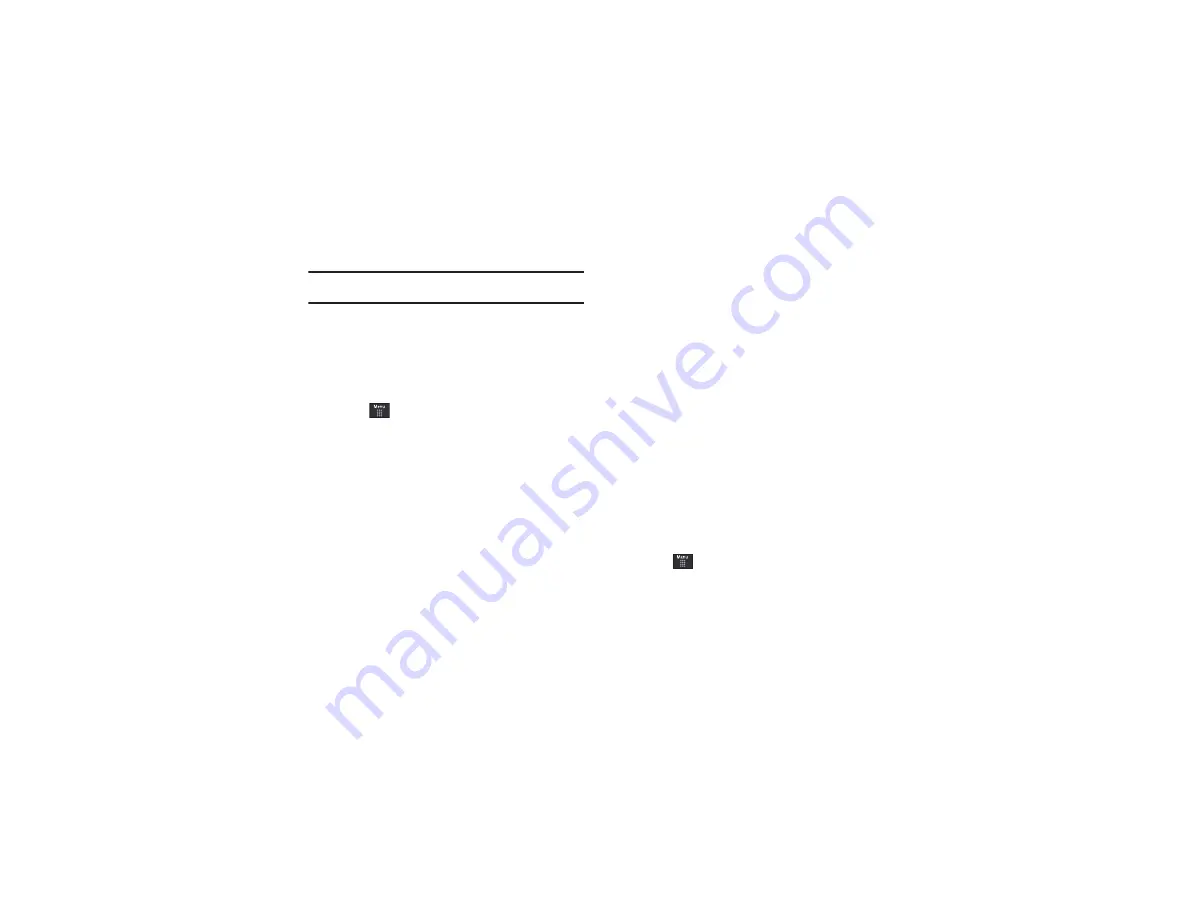
111
Note:
Before using this feature, you need to subscribe to a messaging
service. For further details, contact your service provider.
Signing into Your IM Account
Although each account type differs, the initial sign in procedure is
common to all supported IM clients. Before beginning the sign in
procedure, you must complete the previous procedures for
selecting your default IM Community to which you are
subscribed.
1.
Touch
➔
Messaging
➔
IM
.
2.
Touch an IM client of your choice (AIM, Windows Live, or
Yahoo!).
3.
Touch
New Account
and then touch the available fields to
enter your information such as Screen Name, Email
Address, or Yahoo! ID, and Password. Select any additional
fields.
4.
Touch
Sign In
to continue.
After selecting an Instant Messaging service and signing in, you
can choose from the following options:
• Refresh Contact List
: updates and displays the IM contact
information.
• Add Contact
: allows you to add an IM contact to the list.
• More
:
–
Settings
: allows you to change your Community settings.
–
Send Msg. to
: allows you to send an IM to a selected contact.
–
Saved Conversations
: shows permanent records of your Instant
Messaging conversations.
–
IM Forwarding
: allows you to automatically signs you into Yahoo! IM
on your mobile device when you log off your computer. You must sign in
from your mobile device to enable this feature.
–
My Communities
: allows you to choose: AIM, Windows Live, or Yahoo!
–
Minimize
: minimizes the IM window.
–
Sign Out
: allows you to log off or disconnect from this IM session.
Deleting Messages
When your phone’s memory is full, an error message displays
notifying you that you cannot receive any new messages. Use the
Delete
option erase obsolete messages, freeing memory for new
messages. You can delete the messages in each message
folder(s) either individually or all at one time. Another option is to
delete messages from all categories at once.
Deleting Messages within a Folder
1.
Touch
➔
Messaging
.
2.
Select a message folder (
Inbox
,
Sent
,
Outbox
, or
Drafts
). A
list of messages in the folder appears in the display.
















































