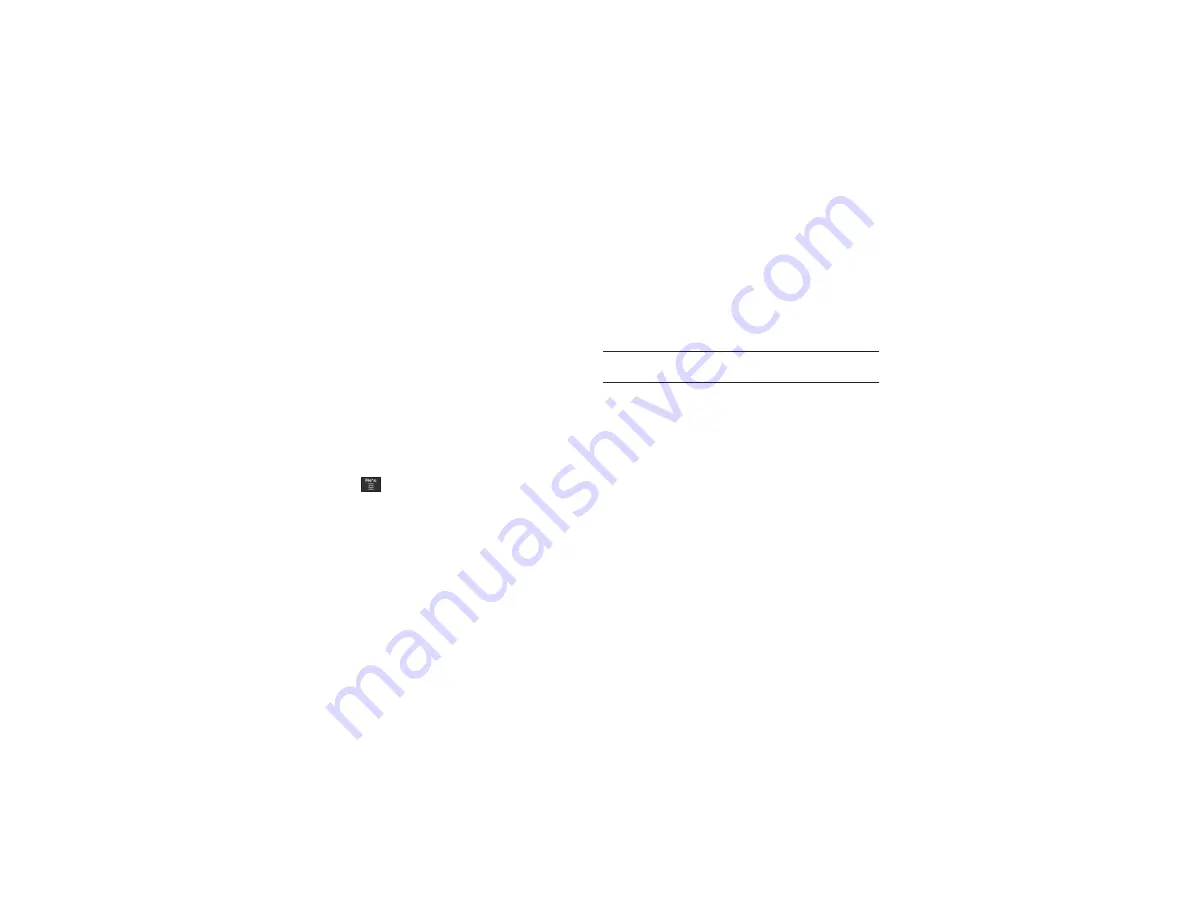
Tools 148
If Snooze is set to
On
, and if the phone is facing upwards,
flip the phone over so that it is facing down to activate
Snooze and mute the alarm. If the phone is facing
downward, flip the phone over and then flip it over again
so that it is facing downward. Each time the alarm rings
(depending on how many times you have set the Snooze
Repeat option) flip the phone over.
Calendar
The calendar feature allows you to view the Month, Week, and
Day layout views. It also shows any Missed Alarm Events that
have occurred.
Creating a New Event
1.
Touch
➔
Tools
➔
Calendar
➔
Create Event
.
2.
Touch the
Title
field and use the on-screen keypad to enter
a name for this specific event. Touch
OK
to save the new
name.
3.
Touch the
Start Date
field. The
Start Date
screen displays.
4.
Select the
Keypad
tab to enter a date with the keypad, or
touch the
Jog
tab to scroll to the desired date using
+
or
-
.
5.
Touch
Set
to complete the process.
6.
Touch the
Start Time
field. The
Start Time
screen displays.
7.
Select the
Keypad
tab to enter a time with the keypad, or
touch the
Jog
tab to scroll to the desired time using
+
or
-
.
8.
Touch
Set
to complete the process.
Note:
In Jog mode, touching and holding down the + and - keys increases
the speed at which the numbers scroll through each reel.
9.
Touch the
Alarm
field and select a time for the alarm to
begin alerting you of the upcoming event. Touch
Save
to
store the new alert time.
•
Choices include: Off, On Time, 30 Minutes Before, 1 Hour Before, 1
Day Before, 1 Week Before, Customize (your own defined
schedule).
10.
Touch
Set Details
to configure additional parameters for the
new event:
• End Date
: enter final date for this event to occur. This is useful if the
alarm is for a repeating event. Touch
Set
to store the date.
• End Time
: enter final time for this repeating event. Touch
Set
to
store the time.
• Details
: enter a description for this event. Touch
OK
to store the
name.






























