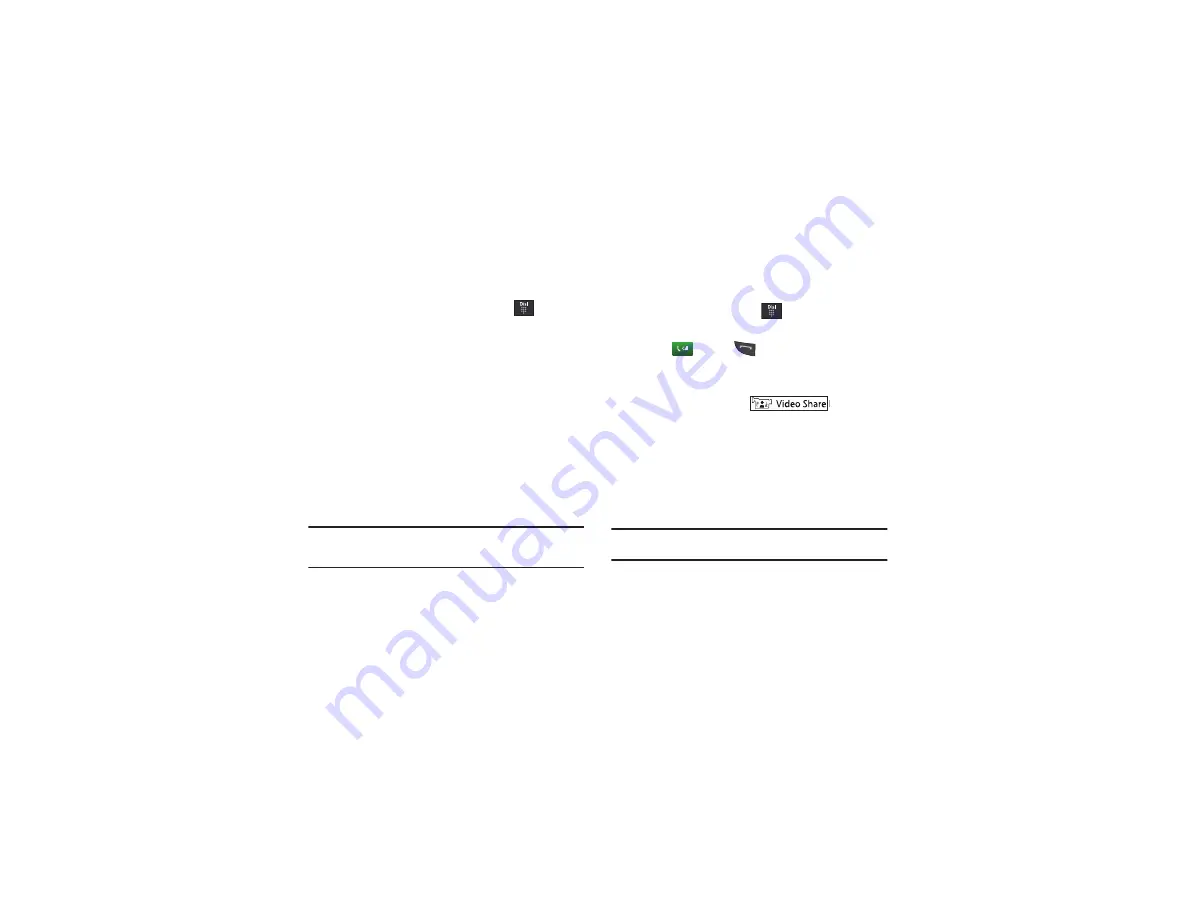
35
Dialing Options
From the Idle screen and Main menu, you have the option to
access the Dialer and initiate a call by touching
. When you
manually enter numbers from the Dialer, you will see three
dialing options displayed on the screen.
•
Call
: dials the current number entered using the on-screen keypad.
•
Send Message
: to create a new text message and address it to either
a manually entered number or a current entry from your Address Book.
•
Contacts
: takes you to your Address Book where you can select a
contact to call.
After you begin to enter numbers, the
Contacts
options changes
to
Save
so you can save the Contact if needed.
Video Share
The Video Share features allows you to place a call and share live
or recorded video while on the call. You can initiate or receive
video by using the following steps.
Note:
In order to share video, both parties must be subscribed to Video
Share, both must have phones that support Video Share, and both
must be in a 3G coverage area.
Initiating and Receiving a Video Share Session
To initiate and receive a Video Share session:
1.
From the Idle screen, touch
and use the on-screen
keypad to enter the number you wish to dial.
2.
Touch
or press
.
3.
Once the call is answered, if you are both capable of Video
Sharing, the Video Share icon appears on the screen and
turns from grey to black (
).
Video Share
Ready
appears at the upper line of the recipient’s number
or name.
4.
Touch the
Video Share
on-screen button to invite the other
party to see video shot from your phone. “
Inviting ###-
###-####
” displays. A message is sent to the recipient
“
###-###-#### Wants to Share Video With You
.”
Important!:
When establishing a Video Share session, only the sender of the
video clip can save the file.
5.
The recipient will receive a Video Share pop-up to either
Accept
or
Reject
the
Video Share
call. They should press
the
Accept
soft key to continue or
Reject
soft key to reject
the invitation.






























