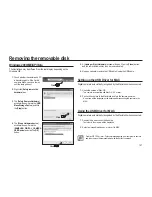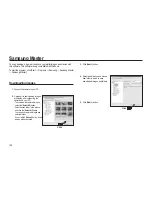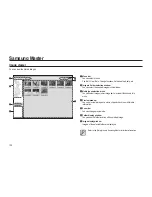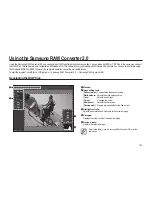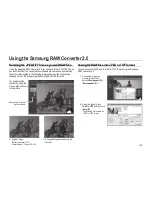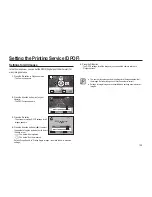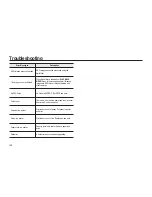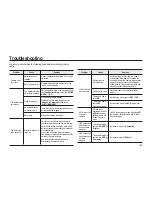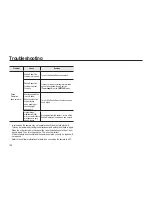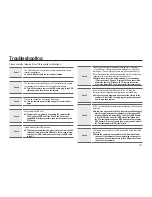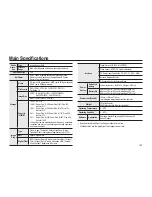140
Connecting the Camera to the Printer
1.
Turn the camera off.
2.
Connect the camera and a PictBridge compatible printer using the USB cable
supplied with the camera.
3.
Turn the printer on.
4.
After printer start-up is complete, turn the
camera on.
- The PictBridge menu appears.
●
PictBridge menu is not displayed if [
USB
] is set to [
Computer
].
●
[
DPOF Auto Print
] can be selected only with printers that support
[
DPOF Auto Print
] function.
Printing Using PictBridge
This function lets you print images directly from the camera without using a PC
(direct printing).
Connect the camera and PictBridge compatible printer with the included USB
cable to print directly. After connecting the camera to the printer, select the
images you want to print, the number of copies and whether to insert the date
or not. Direct printing is performed in the following steps.
1.
Set the [
USB
] on the [
SETUP MENU
] to
[
].
2.
Connect the camera to the printer.
3.
Set the printing options.
- Print single images
- Print all images
- Print with DPOF settings
●
Use of the AC Power Adapter (SAC-82, sold separately) is
recommended when connecting the camera to a printer.
If the AC Power Adapter is not used, the printer may not work properly
or the image data may be lost if the batteries run out of power while the
camera is connected to the printer.
●
Do not disconnect the USB cable during data transfer.
●
Depending on the type of printer, not all the settings made on the
camera (such as print settings and DPOF settings) may be valid.
●
If the number of copies is set to more than “500” in the printer option, a
failure may occur when you attempt to print.
●
You cannot use the camera to select multiple images for printing on a
single sheet. Make the settings on the printer. For details, refer to the
operating manual for your printer.
●
RAW images cannot be printed directly. Use a PC to print RAW
images.
●
See the software instructions when connecting to a PC.
SETUP MENU
: Set
: Cancel
Video Out
USB
Computer
Auto Power Off
Printer
Folder Name
Change File Name
Sensor Cleaning
Dust Removal
DPOF
: Set
: Move
Print One
Print All
DPOF Auto Print
Select Printing Mode
Содержание ER-GX20ZBBA
Страница 1: ......
Страница 11: ...Memo ...
Страница 137: ...MEMO ...
Страница 161: ...MEMO ...
Страница 162: ...MEMO ...
Страница 163: ......