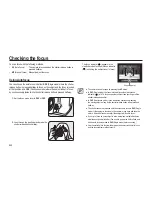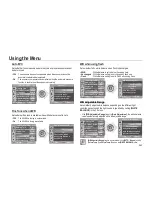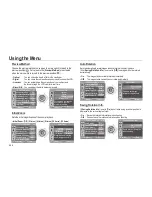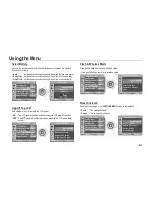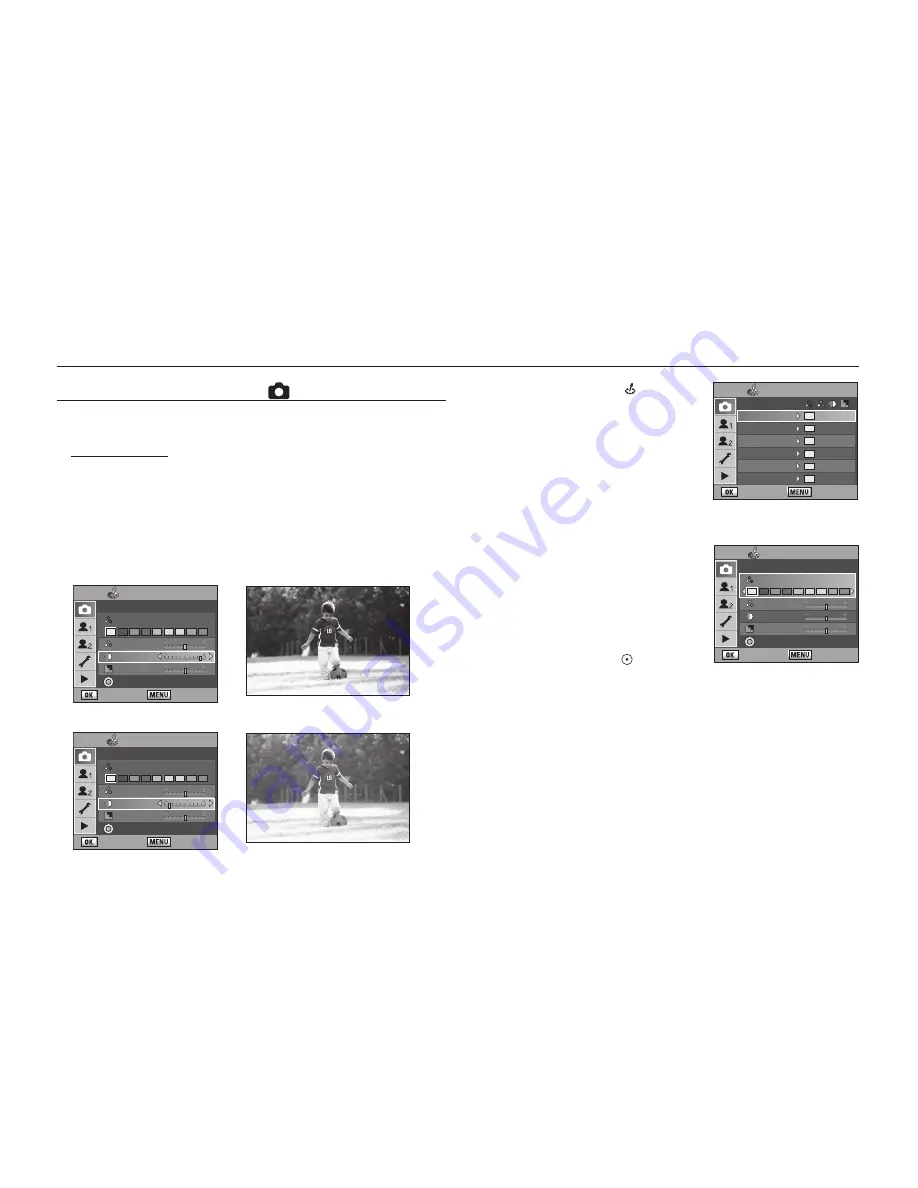
054
1.
Press the
Picture Wizard
( ) button on
your camera.
- The following screen appears.
2.
Select the desired menu option using the
direction buttons (▲▼) and then press the
direction buttons (◄►).
- Make a change to the set value for
[
Colour tone
], [
Saturation
], [
Contrast
], and
[
Sharpness
]. You can create the image you
desire by adjusting the [
Colour tone
],
[
Saturation
], [
Contrast
], and [
Sharpness
].
- Pressing the green button ( ) on the camera
initializes the set value.
3.
Press the
OK
button to save and then take a picture.
Using the CAPTURE MENU ( )
This section explains the methods for [
CAPTURE MENU
].
Picture Wizard
The Picture Wizard function enables you to adjust the image before
shooting. You can create the image you desire by adjusting the
[
Colour tone
], [
Saturation
], [
Contrast
], and [
Sharpness
].
The following images show how the contrast is changed using the Picture
Wizard function.
Using the Menu
▼
With a high-set (+) value on the contrast
▼
With a low-set (-) value on the contrast
Picture Wizard
:
Set
: Back
Standard
0 0 0
Vivid
0 0 0
Potrait
0 0 -1
Landscape
0 +1 +1
Custom1
0 0 0
Custo
m
2
0 0 0
Picture Wizard
: Set
: Back
Standard
Colour Tone : Original
Saturation
Contrast
Sharpness
Reset
Picture Wizard
: Set
: Back
Standard
Colour Tone : Original
Saturation
Contrast
Sharpness
Reset
Picture Wizard
: Set
: Back
Standard
Colour Tone : Original
Saturation
Contrast
Sharpness
Reset
Содержание ER-GX20ZBBA
Страница 1: ......
Страница 11: ...Memo ...
Страница 137: ...MEMO ...
Страница 161: ...MEMO ...
Страница 162: ...MEMO ...
Страница 163: ......