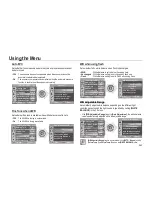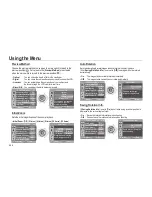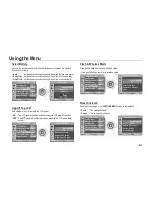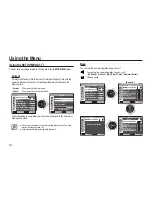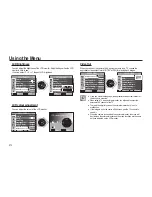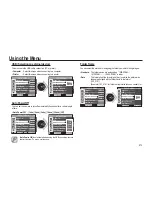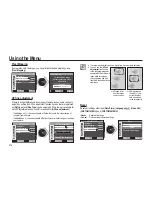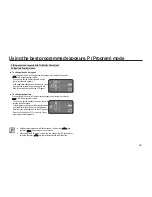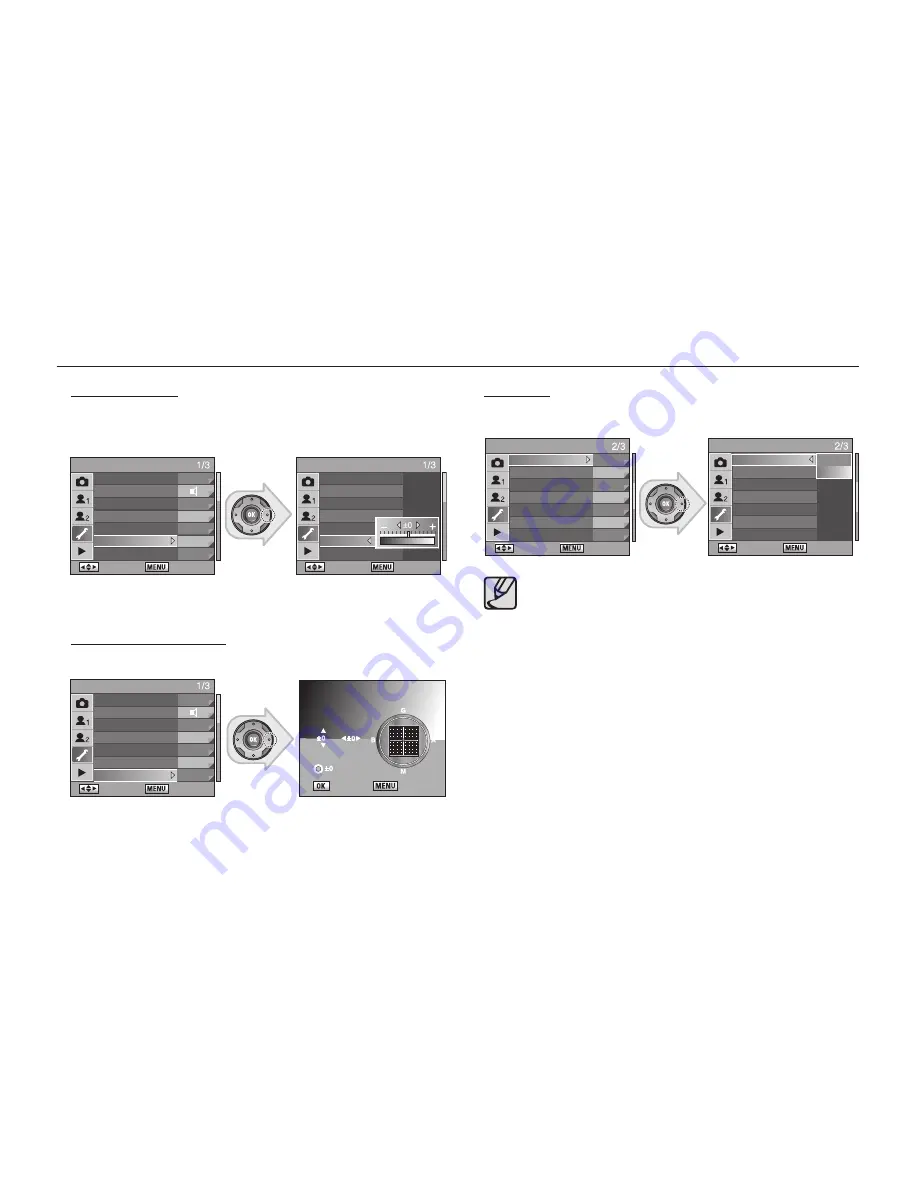
072
Video Out
When you connect the camera to AV equipment such as a TV, choose the
appropriate video output format (NTSC or PAL) for playing back images.
●
Once you select the language, the appropriate video output format for
that country is selected.
●
When using a TV as an external monitor, you will need to select the
external or AV channel of the TV.
●
There will be a digital noise on the external monitor, but it is not a
malfunction.
●
If the image is not in the centre of the screen, use the TV controls to
centre it.
●
When the camera is connected to an external monitor, the menu will
be visible on the external monitor and the menu functions are the same
as those indicated on the LCD monitor.
Using the Menu
LCD Brightness
You can adjust the brightness of the LCD monitor. Adjust settings when the LCD
monitor is hard to see.
• You can select -7 ~ 0 ~ +7 steps of LCD brightness.
LCD colour adjustment
You can adjust the colour of the LCD monitor.
SETUP MENU
: Move
: Exit
Format
Beep
Date/Time
Language/
㿔䁲
English
Guide Display
3 sec
LCD Brightness
±0
LCD colour adjustment 00 00
SETUP MENU
: Move
: Exit
Format
Beep
Date/Time
Language/
㿔䁲
English
Guide Display
3 sec
LCD Brightness
±0
LCD colour adjustment
00 00
SETUP MENU
: Move
: Exit
Video Out
NTSC
USB
Computer
Auto Power Off
1min
Folder Name
Date
Change File Name SG20
Sensor Cleaning
Dust Removal
SETUP MENU
: Set
: Cancel
Video Out
NTSC
USB PAL
Auto Power Off
Folder Name
Change File Name
Sensor Cleaning
Dust Removal
: Set
: Back
LCD colour adjustment
SETUP MENU
: Set
: Cancel
Format
Beep
Date/Time
Language/
㿔䁲
Guide Displa
LCD Bright
LCD colour adjustment
Содержание ER-GX20ZBBA
Страница 1: ......
Страница 11: ...Memo ...
Страница 137: ...MEMO ...
Страница 161: ...MEMO ...
Страница 162: ...MEMO ...
Страница 163: ......