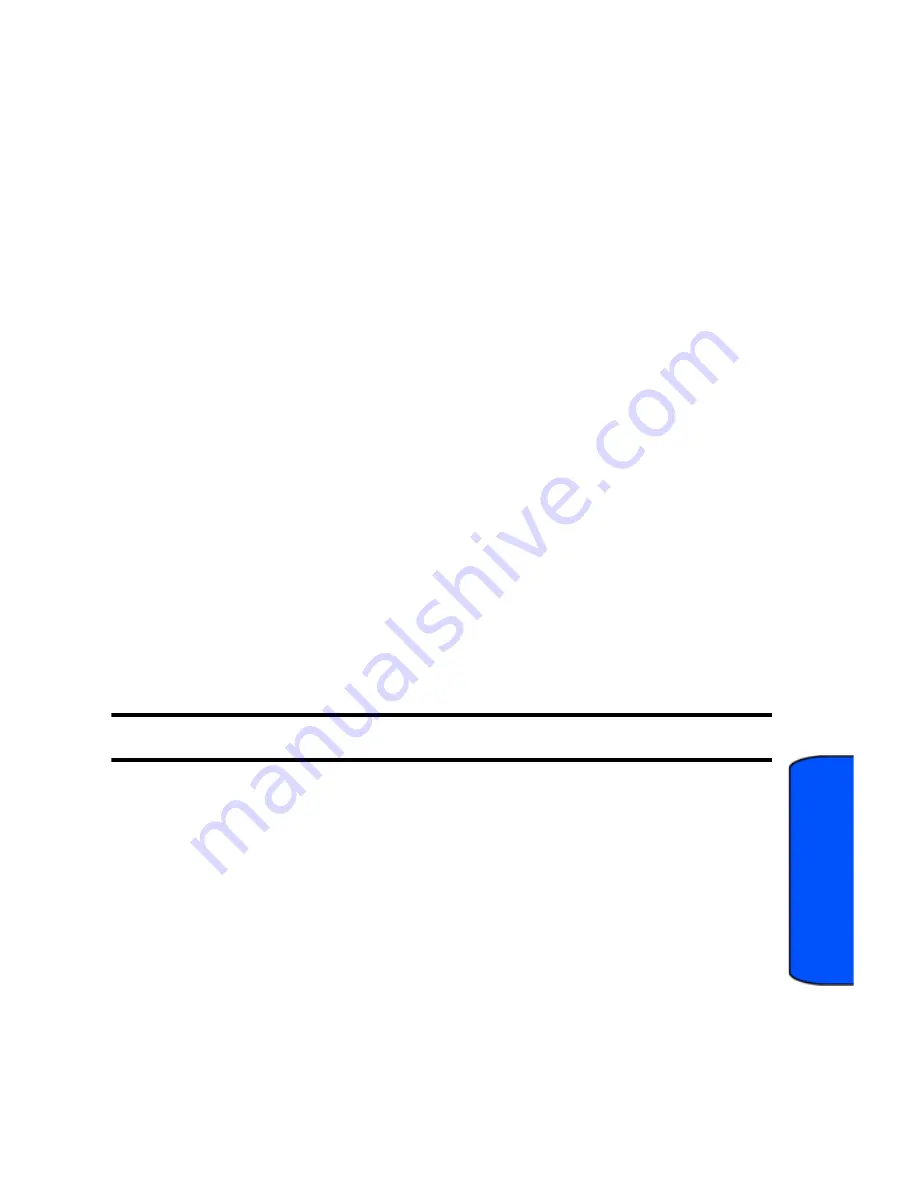
Settings 76
Sett
ings
Brightness
You can change the brightness of the LCD screen, making it brighter or dimmer.
To change the brightness setting:
1.
Touch
Menu
.
2.
Touch
Settings
.
3.
Touch
Display
.
4.
Use the
Brightness
slider to adjust the brightness of the display screen.
Screen Backlight
The backlight setting lets you select how long the display screen is backlit after it has last
been touched.
To change the backlight setting:
1.
Touch
Menu
.
2.
Touch
Settings
.
3.
Touch
Display
.
4.
Touch
Dim
.
5.
Touch one of the following options to set the length of time that the display
screen remains lit after last being touched:
Never Dim
,
30 seconds
,
15
seconds
,
8 seconds
, or
Always Dim
.
•
Never Dim:
The backlight does not turn off or become darker.
•
Always Dim:
The brightness of the backlight is reduced.
Note:
Long backlight settings reduce the battery’s talk and standby times.
Keypad Backlight
The keypad light setting lets you select how long the keyboard light is on after any key
press is made.
1.
Touch
Menu
.
2.
Touch
Settings
.
3.
Touch
Display
.
4.
Touch
Keypad Backight
.
5.
Touch one of the following options:
Always On
,
1 minute
,
30 seconds
, or
15
seconds
.
















































