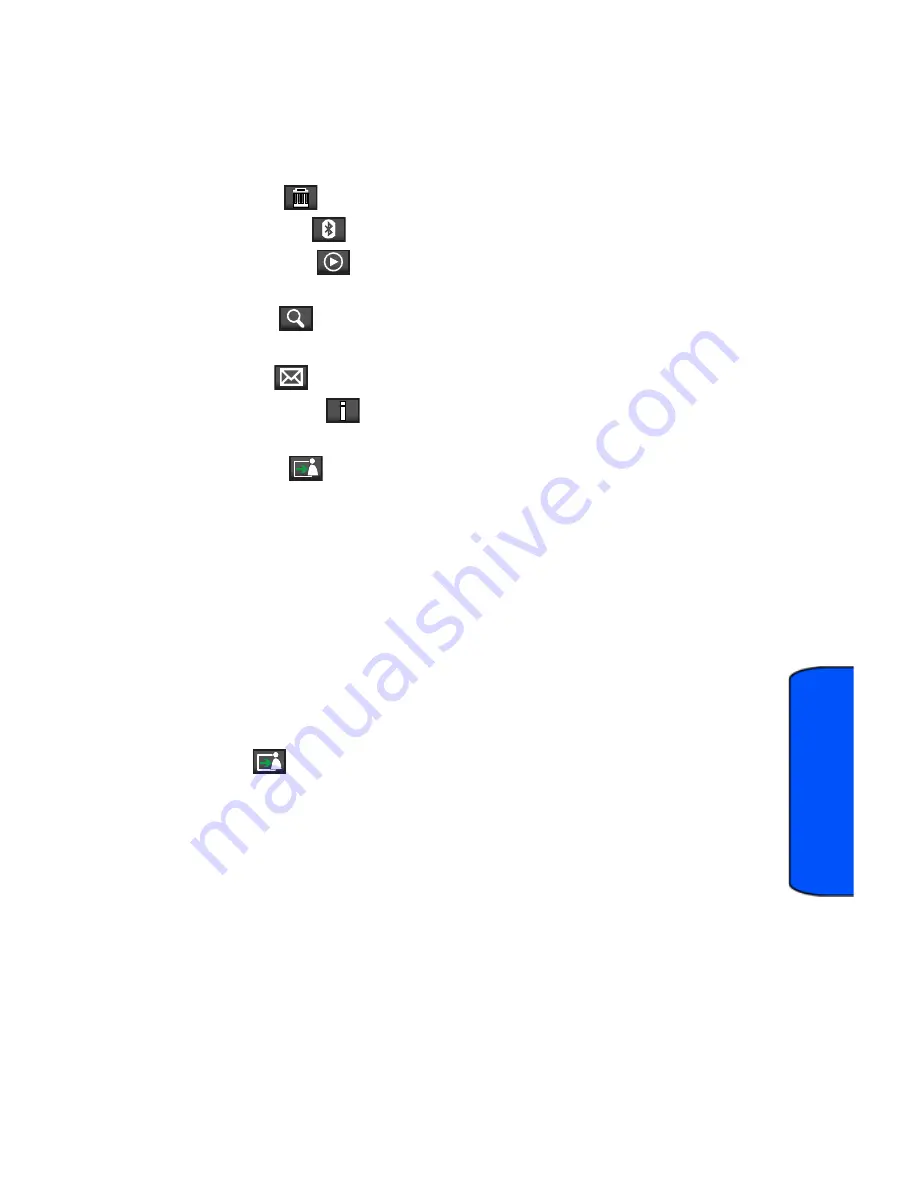
Camera 72
Ca
mer
a
2.
Touch
Camera
.
3.
Touch
My Album
.
4.
Touch a CAMERA location (phone or microSD
™
card).
5.
Touch an picture and select one of the following options:
•
Delete (
):
Delete the active file.
•
Bluetooth (
):
Send the picture via Bluetooth.
•
Slideshow (
):
Display a slideshow sequence of the pictures in the
current folder.
•
Zoom (
):
Increase/decrease the magnification of the currently active
file.
•
Send (
):
Send the picture via Messaging or Bluetooth.
•
Information (
):
Display information about the current picture, such as
File Name, Date, File Size, and Resolution.
•
Assign (
):
Assign the active picture to either a Picture ID picture or as
a Background.
Assigning Pictures
To assign a picture to a Contacts entry:
1.
Touch
Menu
.
2.
Touch
Camera
.
3.
Touch
My Album
.
4.
Touch a CAMERA location (phone or microSD
™
card).
5.
Touch the picture that you want to use with the Contacts entry.
6.
Touch
and
touch
Picture ID
.
•
This option allows the selected picture to be displayed when an incoming
call is from the selected Contacts entry.
7.
Prepare the selected image for use (by adjusting, cropping, and zooming),
and then touch
OK
.
8.
Touch an entry in the Contacts page to complete the picture assignment.
To assign a picture to the background display:
1.
Touch
Menu
.
2.
Touch
Camera
.
3.
Touch
My Album
.






























