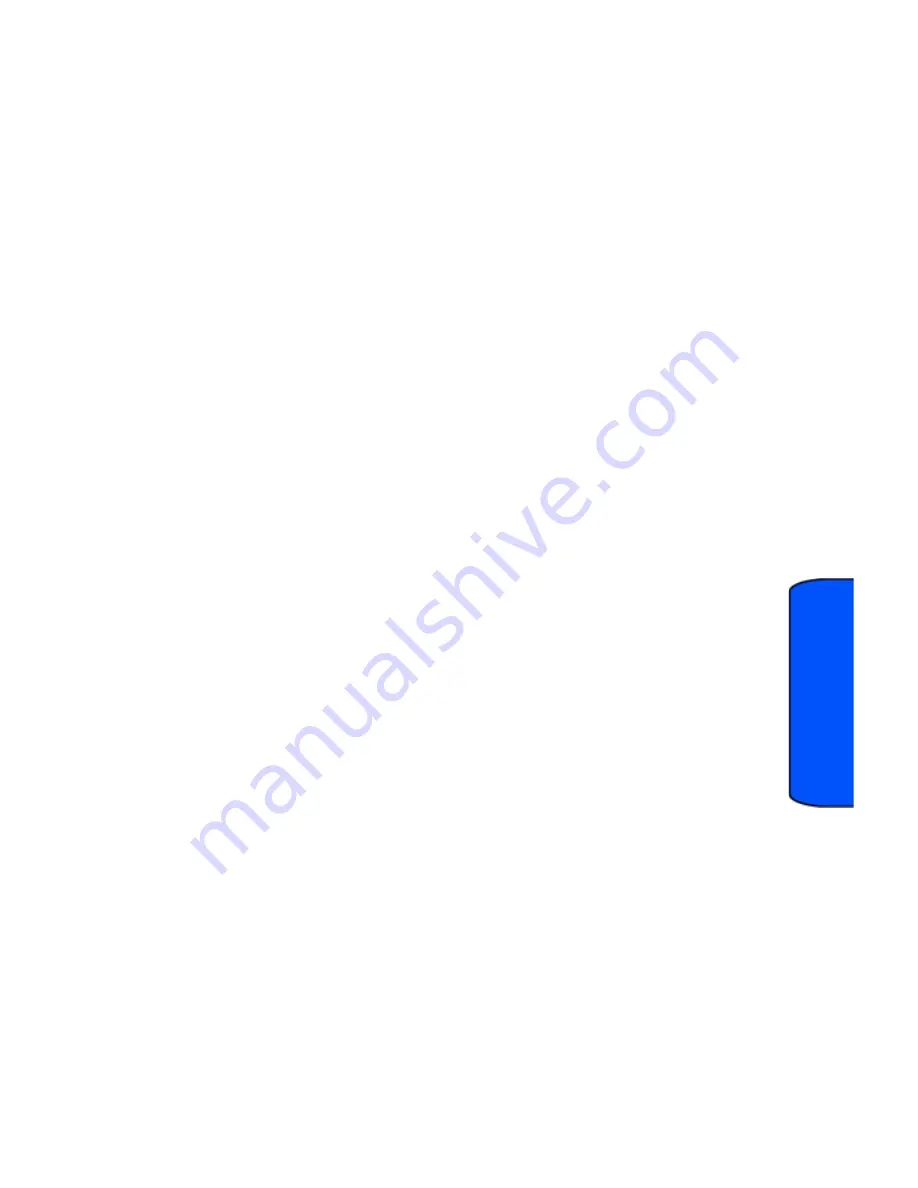
Messaging 34
M
essagi
ng
Messaging
You can send and recieve email messages and text messages, and participlate in web-
based chat rooms right from your phone. After you access the
Messaging
menu, you will
see the following options:
•
Send Message:
Allows you to send text and picture messages.
•
Text & Picture Message:
Allows you to view text and picture messages that you have
received, sent, and saved.
•
IM:
Allows you to send instant messages.
•
Email:
Allows you to send email messages.
•
Web Alert:
Allows you to receive an alert that a new web message is available.
•
Voicemail:
Allows you to listen to any voice messages saved on the voice mail
server.
•
Settings:
Allows you to configure the messaging options.
Text Messaging
To send a text message:
1.
Touch
Messaging
.
2.
Touch
Send Message
.
3.
The list of recipients of recently sent messages is displayed. Touch one of the
names or touch one of the following options:
•
Recent List:
Select a recipient from a list of recently sent messages.
•
Contacts:
Select a recipient from your Contacts (the Contacts entry must
contain a wireless phone number or an email address).
•
Manual Entry:
Use the keyboard to manually enter a recipient by
selecting either:
•
Enter phone number:
Use the keyboard or onscreen dialpad to enter
a wireless phone number. Touch
Done
to continue.
•
Enter email address:
Use the keyboard to enter the recipient’s email
address.
4.
Enter your message using the keyboard. If you want to change your text
message options, touch
OPTIONS
and select one of the following:
•
Preview:
Displays a preview of the message as it will be displayed on the
recipient’s phone.
•
Add Item:
Allows you to add a picture or voice memo to the message.






























