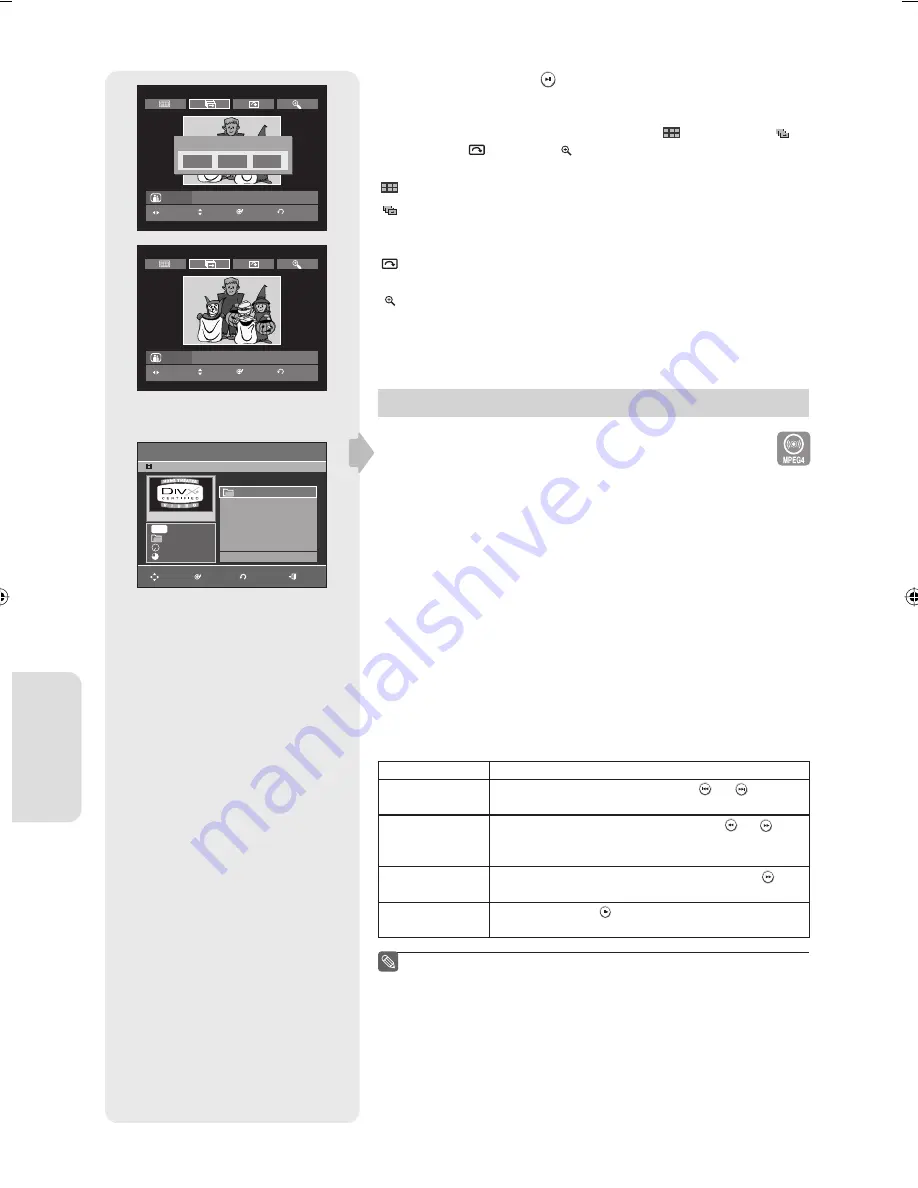
English - 58
P
layback
5-1.
If you press the
PLAY( )
button, the Slide show screen will appear.
The picture interval (Slide show speed) must be set.
5-2.
Press the
ENTER
button with a picture selected in the Album screen
and select a display mode (
Album screen
( ),
Slide show
( ),
Rotation
( ) or
Zoom
( )) using the
◄►
buttons, then press
the
ENTER
button.
: Returns to the Album screen.
: The unit enters slide show mode.
Before the slide show can begin, the picture interval (Slide show
speed) must be set.
: Each time the
ENTER
button is pressed, the picture rotates 90
degrees clockwise.
: Each time the
ENTER
button is pressed, the picture is enlarged up to 4X.
(Normal
→
2X
→
4X
→
2X
→
Normal)
• Press the
ANYKEY
button to display or clear menus.
Playing an MPEG4 Disc
An MPEG4 File is used to contain audio and video data.
An MPEG4 File with following extensions can be played.
- .AVI, .DIVX, .avi, .divx
1.
Insert a MPEG4 Disc into the disc tray.
2.
Press the
▲▼
buttons to select the
Disc Navigation
, and then press
the
ENTER
or
►
button.
3.
Press the
▲▼
buttons to select the
DivX
, and then press the
ENTER
or
►
button.
4.
Press the
▲▼
buttons to select the avi
fi
le (DivX), then press the
ENTER
,
►
or
PLAY
button.
5.
When an MPEG4
fi
le is being played, you can use following functions.
Pressing the
STOP
button once during playback will display the
fi
le list,
pressing the button again will exit the menu screen.
MPEG4 Function Description
Function
Description
Skip Scene
During playback, press the
SKIP
( or ) button,
it moves forward or backward 5 minutes.
Search Scene
During playback, press the
SEARCH
( or )
button and press again to search at a faster speed.
(2X, 4X, 8X)
Slow Motion
In pause or step mode, press the
SEARCH
( )
button on the remote control. (1/8X, 1/4X, 1/2X)
Step Motion
Press the
STEP
( ) button on the remote control
in still mode.
This DVD Recorder can play the following video compression formats,
-MPEG4 Codec format :DivX 3.11 DivX 4.x DivX 5.x
-Audio format :.MP3,.MPEG,.PCM,.AC3,.DTS
Supported subtitle
fi
le formats:.smi,.srt,.sub,.psb, .txt (The subtitle
fi
le
should have exactly the same name to corresponding MPEG4
fi
le name)
Some MPEG4
fi
les created on a personal computer may not be
able to be played back.
This is why Codec Type,Version and Higher resolution over
speci
fi
cation is not supported.
■
■
■
DVD-RW(VR)
Slide Show Speed
Slow
Fast
MOVE
PHOTO
ENTER
RETURN
JPEG01
Normal
DVD-RW(VR)
JPEG01
MOVE
PHOTO
ENTER
RETURN
DivX
CD
ROOT
No.
Title Size
ROOT
00/02
MPEG4
ROOT
001
DIVX01 70.8MB
002
DIVX02 73.6MB
MOVE
ENTER
RETURN
EXIT
01315A(02)-R157-XAA-ENG.indb 58
01315A(02)-R157-XAA-ENG.indb 58
2007-01-25 오후 6:13:32
2007-01-25 오후 6:13:32















































