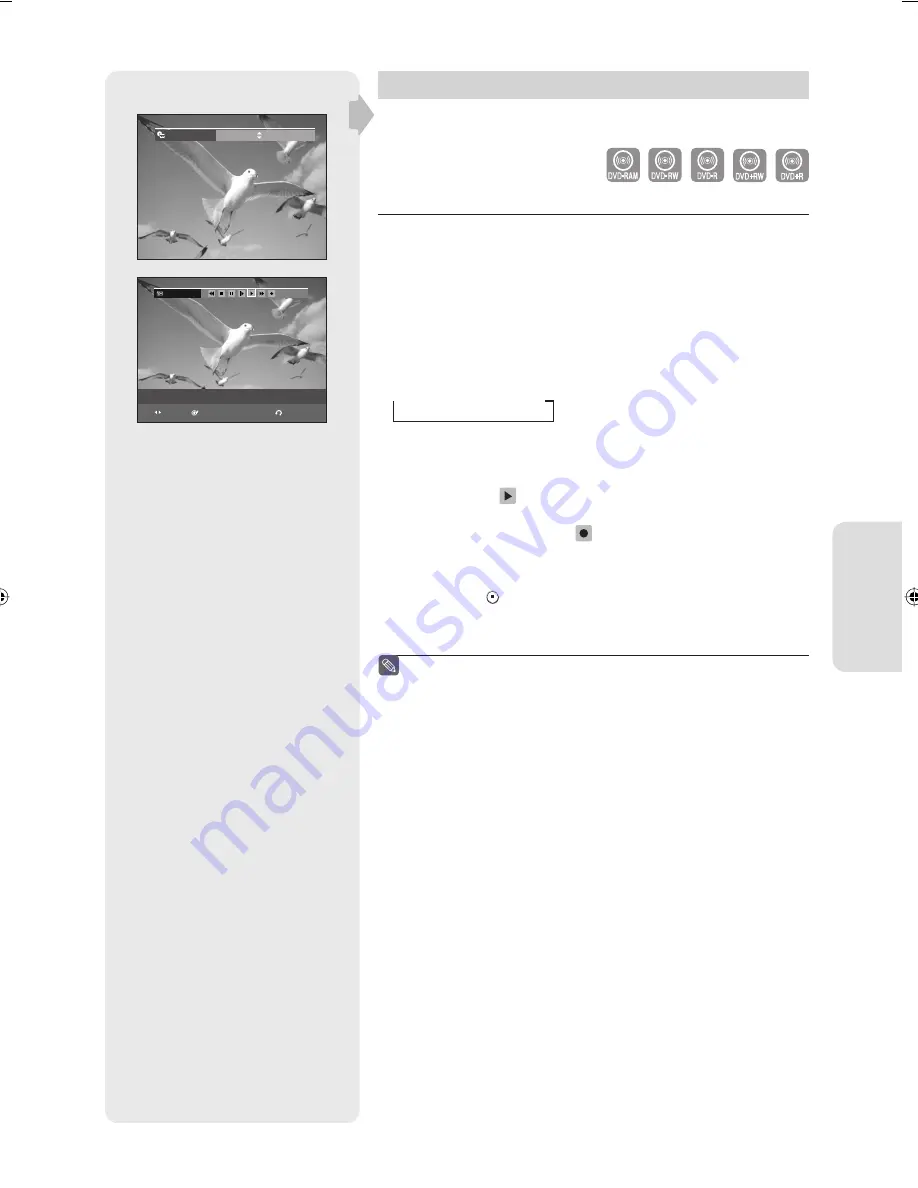
R
ecording
English - 41
Copying from a Camcorder
You may control a Digital Camcorder using the IEEE1394 (DV)
interface.
Before you start
Check that the disc has enough available space for the recording.
Adjust the record mode. See page 25 to see how to connect the
camcorder to your DVD recorder.
1.
Press the
OPEN/CLOSE
button, and place a recordable disc on the
disc tray.
2.
Press the
OPEN/CLOSE
button to close the disc tray.
Wait until “LOAD” disappears from the front panel display.
3.
Press the
REC MODE
button repeatedly to select the recording
speed(quality).
SP
LP
EP
XP
4.
Press the
INPUT SEL.
button to select
DV
.
If the input is set to
DV
, a playback/record menu that enables Digital
camcorder control appears on the top of the screen.
5.
Select the
PLAY ( )
icon on the upper part of the screen to playback
the camcorder and
fi
nd the starting position to copy.
6.
To start recording, select
REC( )
icon in the top side of the screen
using the
◄
►
buttons, then press the
ENTER
button.
To stop recording
Press the
STOP
( ) button to stop or
fi
nish recording in progress.
• When using DVD-RAM/DVD±RW/ DVD±R discs, the message ‘Updating
the information of disc. Please wait for a moment’ is displayed.
You can not change the record mode and input source while
recording.
Recording will stop automatically if there is no free space left for
recording.
Up to 99 titles can be recorded onto a DVD-RAM/-RW/-R disc,
and up to 48 titles onto a DVD+RW/+R disc.
DVD-RAM/DVD±RW/ DVD+R discs must be formatted before
starting to record.
Most new discs are sold unformatted.
Do not use DVD-R authoring discs with this unit.
To access on-screen controls during recording, press the
◄
or
►
buttons.
When copying from a camcorder and the end of the tape is
reached (no Video), the screen may turn blue or purple.
■
■
■
■
■
■
■
DV
The DV device is connected
MOVE
SELECT
RETURN
Record Mode
XP (01:11)
01315A(02)-R157-XAA-ENG.indb 41
01315A(02)-R157-XAA-ENG.indb 41
2007-01-25 오후 6:12:41
2007-01-25 오후 6:12:41
















































