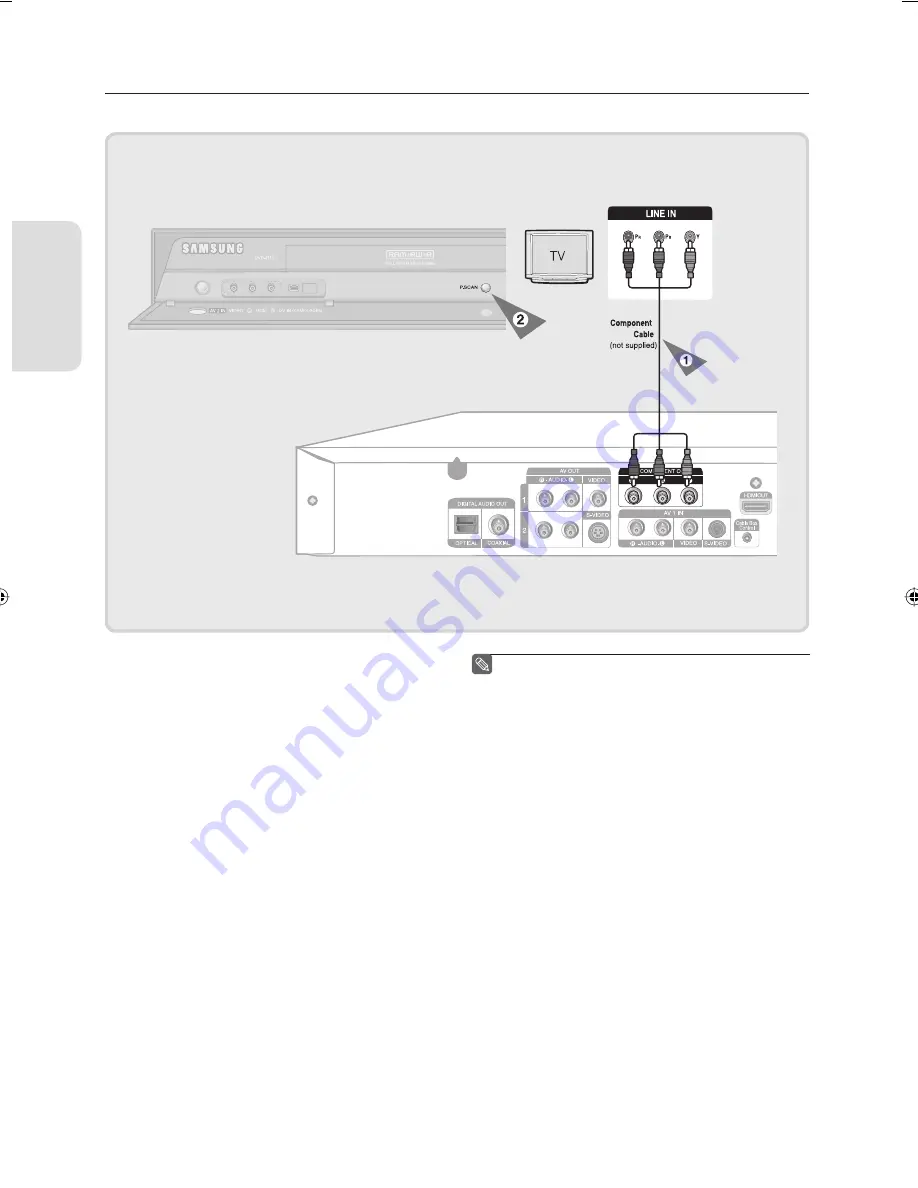
C
onnecting & Setting Up
English - 20
Connecting to Component video input jacks (Y,P
B
,P
R
)
▌
1. Connect the Component video cables(not supplied)
between the COMPONENT OUT(Y,P
B
,P
R
) jacks on the
DVD Recorder and COMPONENT IN(Y,P
B
,P
R
) jacks on
your TV (or AV ampli
fi
er).
2. If the connected TV supports Progressive Scan, press
the P.SCAN button on the front of the DVD Recorder to
enjoy best quality video. Pressing the
P.SCAN
button
switches Progressive (480p) / Interlace (480i) scan
mode on.
• You will enjoy the best quality accurate color
reproduction images. Component video separates the
picture element into black and white(Y), blue(P
B
) and
red(P
R
) signals to present clear and clean images.
• Connect the audio cables(white and red) between the
AUDIO OUT jacks on the DVD Recorder and AUDIO IN
jacks on your TV(or AV ampli
fi
er).
(See pages 21~23)
Compared to standard interlaced video,
progressive scan doubles the amount of video
lines fed to your TV, resulting in a clearer, more
stable, and
fl
icker free image than interlaced
video. The component output jack of the DVD
player can be used for progressive output mode,
which is only available with TVs that support
progressive scan.
Progressive Scan Output (480p).
Not all high de
fi
nition television sets are fully
compatible with this product. If the 480p
progressive scan picture is not satisfactory, press
the
P.SCAN
button on the unit to switch to the
Interlace mode.
If there are questions regarding TV set
compatibility with this model, please contact our
customer service center at 1-800-SAMSUNG.
The Component jacks will not output video
resolutions above 480p. To view 720p and 1080i,
connect the DVD-R157 to your TV with an HDMI-
HDMI cable. With HDMI connected, press the
P.SCAN
button to alternate between all available
resolutions. (See page 34)
■
■
■
01315A(02)-R157-XAA-ENG.indb 20
01315A(02)-R157-XAA-ENG.indb 20
2007-01-25 오후 6:11:57
2007-01-25 오후 6:11:57






























