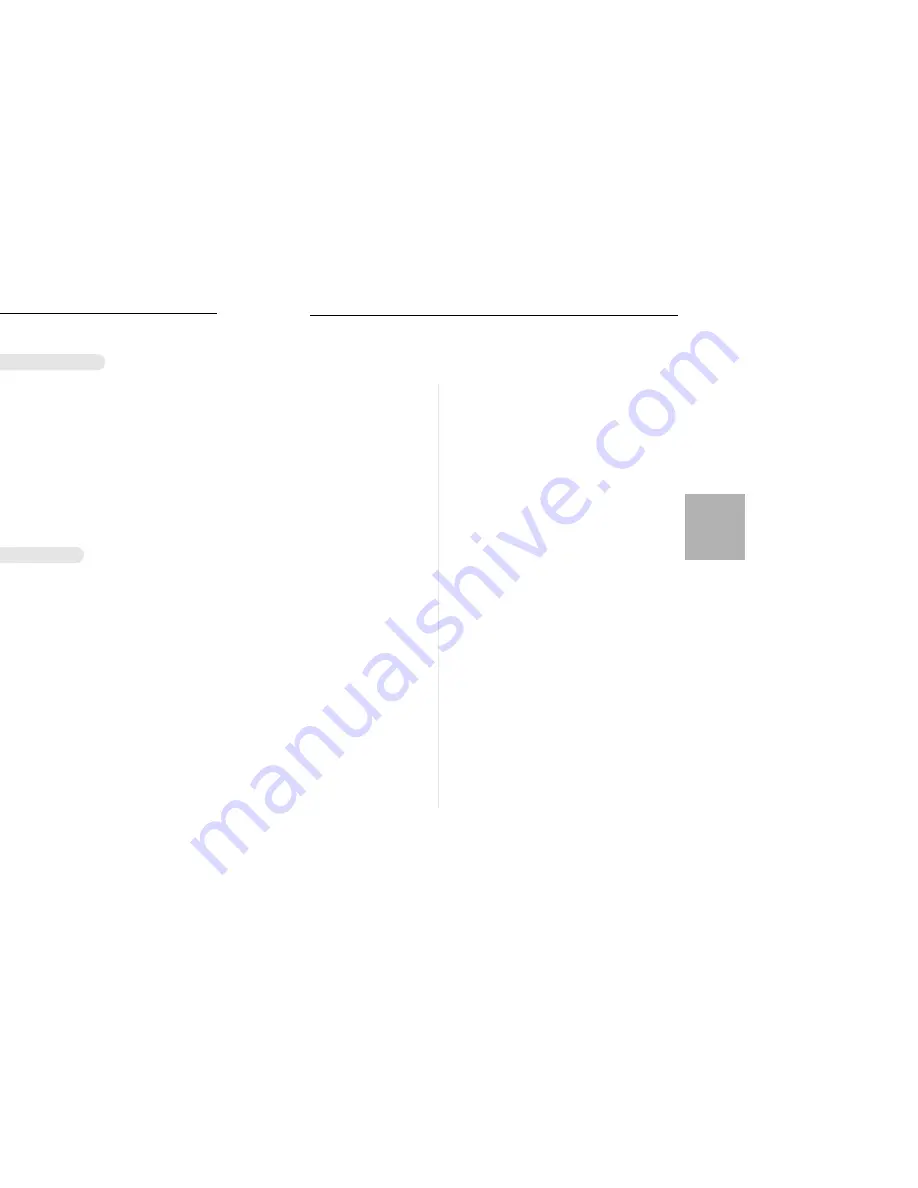
17
B
ASIC
FUNCTIONN
16
NOTE
P
laying a Disc
Before Playback
Playback
• Turn on a TV and press the TV/VIDEO button to
select video mode.
• Turn on your Audio System and select AUX, CD or
DVD.
• Refer to your AUDIO User’s Manual.
After plugging in the player, the first time
you press the DVD POWER button, this
screen comes up :
If you want to select the language, press a NUMBER
button. (This screen will only appear the very first time
you plug in the player.)
1
1
Press the OPEN/CLOSE button.
The STANDBY indicator light goes out and the
tray opens.
2
2
Place a disc gently into the tray with
the disc’s label facing up.
3
3
Press the PLAY/PAUSE button or
OPEN/CLOSE button to close the disc
tray.
SELECT MENU LANGUAGE
Press
1
for English
Touche
2 pour
Français
Drucken 3 fur
Deutsch
Pulse 4 para
Español
Premere 5 per
Italiano
Toets 6 voor
Nederlands
When you stop disc play, the player remembers where you stopped, so when you press
PLAY again, it will pick up where you left off (unless the disc is removed, the STOP button
is pressed twice or the player is unplugged.).
RESUME function
• If the player is left for 5 minutes in pause mode, it will stop.
• The power is automatically turned off after approximately 30 minutes have elapsed in
the stop mode (auto power-off feature).
• If the player is left in the stop mode for more than one minute without any user interac-
tion, a screen saver will be activated, and the TV screen will fade in and fade out repeat-
edly. Press PLAY button to resume normal play.
• This icon indicates an invalid button press.
P
laying a Disc
1
1
Stopping Playback
Press the STOP button during playback.
2
2
Removing Disc
Press the OPEN/CLOSE button.
3
3
Pausing Playback
Press the PLAY/PAUSE or STEP button on the
remote during playback.
- Screen stops, no sound.
- To resume again, press PLAY/PAUSE button
once again.
4
4
Step Motion Playback (Except CD)
Press the STEP button on the remote or turn
JOG dial on the front of the DVD player during
playback.
- Each time the button is pressed, a new frame
will appear.
- No sound is heard during STEP mode.
- Press PLAY/PAUSE to resume normal play-
back.
(You can only perform step motion playback in
the forward direction.)
5
5
Slow Motion Playback (Except CD)
Press the FWD or REV SEARCH button on
the remote or turn the SHUTTLE dial on the
front of the DVD player during PAUSE or STEP
mode.
- By pressing the SEARCH button, you can
select slow motion playback for 1/2, 1/4 or 1/8
of normal speed.
- No sound is heard during slow mode.
- Press PLAY/PAUSE to resume normal play-
back.
- When playing a VCD, the reverse slow motion
playback will not work.







































