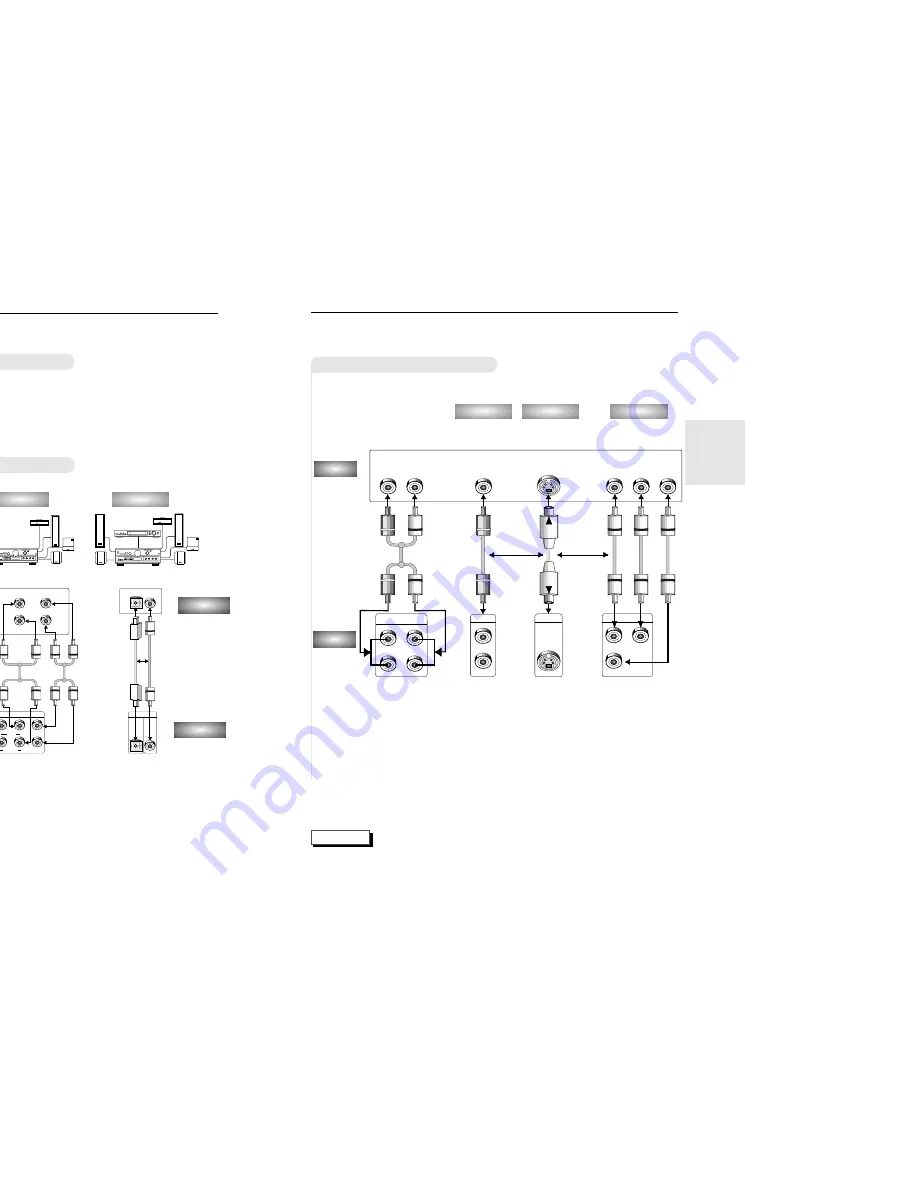
15
CONNEC-
TIONS
14
C
hoosing a Connection
The following show examples of connections commonly used to connect
the DVD player with a TV and other components.
• Always turn off the DVD player, TV, and other components before you connect
or disconnect any cables.
• Refer to owner’s manual of the additional components you are connecting for
more information for those particular components.
Before Connecting the DVD Player
AUDIO
DVD
Method 1
Method 2
Method 3
OR
Connection to an Audio System
C
hoosing a Connection
NOTE
• If Y, Pb or Pr is selected, S-Video may not work.
• If S-Video is selected, Y, Pb or Pr may not work.
• Method 1
DVD TV with Video Input Jack
• Method 2
DVD TV with S-Video Input Jack
(If S-Video is selected in the VIDEO OUT SELECT.)
• Method 3
DVD TV with Component Video Jacks
(If Y, Pb or Pr is selected in the VIDEO OUT SELECT.)
TV (Normal, Widescreen, Projection, etc..)
Connection to a TV (For Video)
R
L
Y
Pr
Pb
COMPONENT VIDEO OUT
Y
Pr
Pb
VIDEO OUT
S-VIDEO OUT
MIXED AUDIO OUT
R1
L1
V1
V2
R2
L2
Audio Input
Jacks
Good picture
Basic Audio
OR
OR
AV Cable
(included)
S-Video
Cable
(included)
Video Cables
(not included)
Better picture
Best picture
Video Input
Jack
S-Video Jack
Component Video
Jack
DVD
TV
Method 1
Method 2
Method 3
• Method 1 DVD 2ch Stereo Amplifier or Dolby Pro Logic Decoder
• Method 2 DVD Amplifier with 5.1ch Analog Input Jacks
• Method 3 DVD Amplifier with Dolby Digital Decoder/DTS Decoder
MIXED AUDIO OUT
R1
R2
L1
R
L
L2
ANALOG AUDIO OUT
R FRONT L
R SURROUND L
CENTER
S/W
OPTICAL
COAXIAL
OPTICAL
COAXIAL
DIGITAL AUDIO OUT
Mixed Audio Out
Analog Audio Out
5.1ch Analog Amplifier
Audio Input Jacks
Dolby Digital Decoder
Digital Audio Input Jacks
2ch Amplifier
Audio Input Jacks
Digital Audio Out
Front (RH)
Rear (RH)
Front (LH)
Rear (LH)
Center
Subwoofer







































