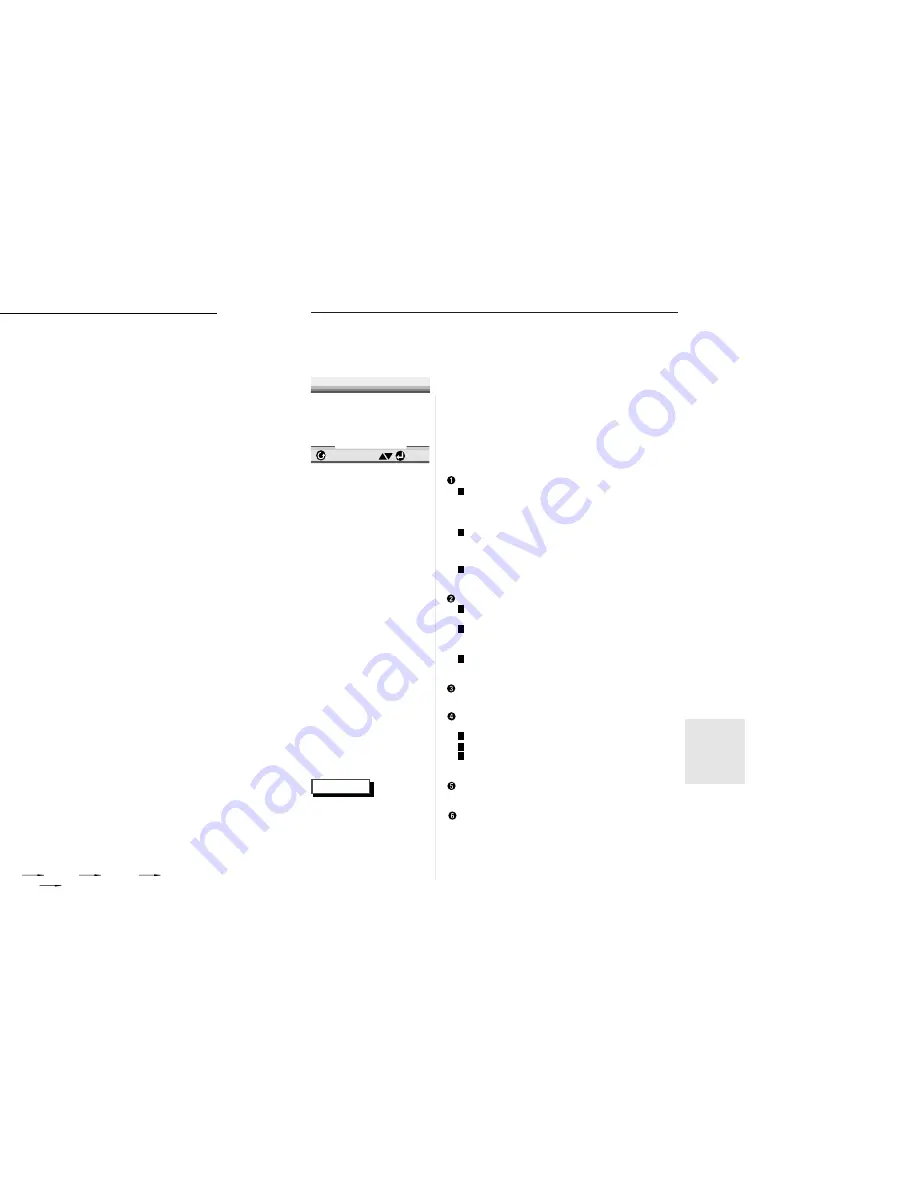
S
urround Sound Speaker Setup
S
etting Up the Display Options
37
CHANGING
SETUP MENU
36
ENTER
RETURN
1
5
2
3
4
8
12
9
10
11
6
7
TEST
Setting up SPEAKER MODE
• If you have connected the system to a speaker with low frequencies of
100Hz or below, select ‘Found(Large illustration)’.
• If you have connected the system to a speaker without low frequencies of
100Hz or below, select ‘Found(Small illustration)’. If you don’t connect a
subwoofer, always select ‘Found(Large illustration)’ for the Front
Speakers(L/R).
• When you don’t have a particular speaker connected, select ‘Not found(No
illustration visible)’.
Setting up DELAY TIME
• When 5.1CH Surround Sound is played, you can enjoy the best sound if
the distance between you and each speaker is the same. You can set
Delay Time in the Center/Surround Speaker to customize the sound to the
acoustic of your room.
• Setting CENTER SPEAKER
If the distance of Dc is equal to or longer than the distance of Df in the left
figure, set the mode as Oms. Otherwise, change the setting according to
the table below.
(A) = Df - Dc
Distance of (A)(in) Setting(ms)
1.64 1.3
3.28 2.6
4.92 3.9
6.56 5.3
• Setting SURROUND SPEAKERS
If the distance of Df is equal to the distance of Ds in the above, set the
mode as Oms. Otherwise, change the setting according to the table on the
right.
(B) = Df - Ds
Distance of (B)(in) Setting(ms)
6.56 5.3
13.12 10.6
19.68 15.9
Setting up TEST
The test output signals come clockwise starting from the Front
Speaker(L). Adjust Channel Balance to match to the volume of test
signals memorized in the system.
FRONT(L) CENTER FRONT(R)
SUBWOOFER
SURROUND(R) SURROUND(L)
1
1
Press the SETUP button in play or stop
mode.
2
2
Press the UP/DOWN button to select
AUDIO OPTIONS. Then press the ENTER
button.
3
3
Use the UP/DOWN button to select SPEAK-
ER SETUP. Then press the ENTER button.
4
4
Use the UP/DOWN or LEFT/RIGHT button
to select the desired item. Then press the
ENTER button.
NOTE
• How to make the SETUP
MENU disappear or
return to menu screen
during set up.
Press RETURN button.
• The subwoofer test output
signal is lower than the
other speakers.
• The MPEG Multichannel
logo is a trademark regis-
tered by PHILIPS
Corporation.
1. Speaker Mode(Front L)
2. Channel Balance(Center)OdB
3. Speaker Mode(Center)
4. Delay Time(Center)Oms
5. Speaker Mode(Front R)
6. Channel Balance(Subwoofer)OdB
7. Speaker Mode(Subwoofer)
8. Speaker Mode(Surround L)
9. Channel Balance(Surround L)OdB
10. Delay Time(Surround L/R)Oms
11. Channel Balance(Surround R)OdB
12. Speaker Mode(Surround R)
SPEAKER SETUP
Ideal CENTER SPEAKER position
• Arrange all
speakers
within circle.
Ideal SURROUND SPEAKER position
1
1
With no disc playing or stop, press the
SETUP button.
2
2
Use the UP/DOWN button to select DIS-
PLAY OPTIONS. Then press the ENTER
button.
3
3
Use the UP/DOWN button to select the
desired item. Then press the LEFT/RIGHT
button.
TV ASPECT
4:3 LETTER BOX : Select when you want to see the
total 16:9 ratio screen DVD supplies, even though you
have a TV with a 4:3 ratio screen. Black bars will
appear at the top and bottom of the screen.
4:3 PAN-SCAN : Select this for conventional size TVs
when you want to see the central portion of the 16:9
screen. (Extreme left and right side of movie picture
will be cut off.)
16:9 WIDE : You can view the full 16:9 picture on your
widescreen TV.
STILL MODE
FIELD : Select this feature when the screen shakes in
the AUTO mode.
FRAME : Select this feature when you want to see
small letters more clearly in the AUTO
mode.
AUTO : When selecting AUTO, FIELD/FRAME mode
will be automatically converted.
SCREEN MESSAGES
Use to turn on-screen messages on or off.
FRONT DISPLAY
Adjust the brightness of the unit’s front panel display.
BRIGHT : Makes the Front Panel Display bright.
DIM : Makes the Front Panel Display dim.
AUTO DIM : Makes the Front Panel Display dim auto-
matically when playing a DVD.
BLACK LEVEL
Adjusts the brightness of the screen.
QUASI-PAL
Depending on a disc, you can play a NTSC DVD disc by
QUASI-PAL mode.
1 TV Aspect
4:3 L-Box
2 Still Mode Auto
3 Screen Messages On
4 Front Display Autodim
5 Black Level Off
6 Quasi-PAL Off
ENTER
RETURN
DISPLAY OPTIONS
1
2
3
1
2
3
1
2
3
NOTE
• How to make the SETUP
MENU disappear or
return to menu screen
during set up;
Press RETURN button.

















