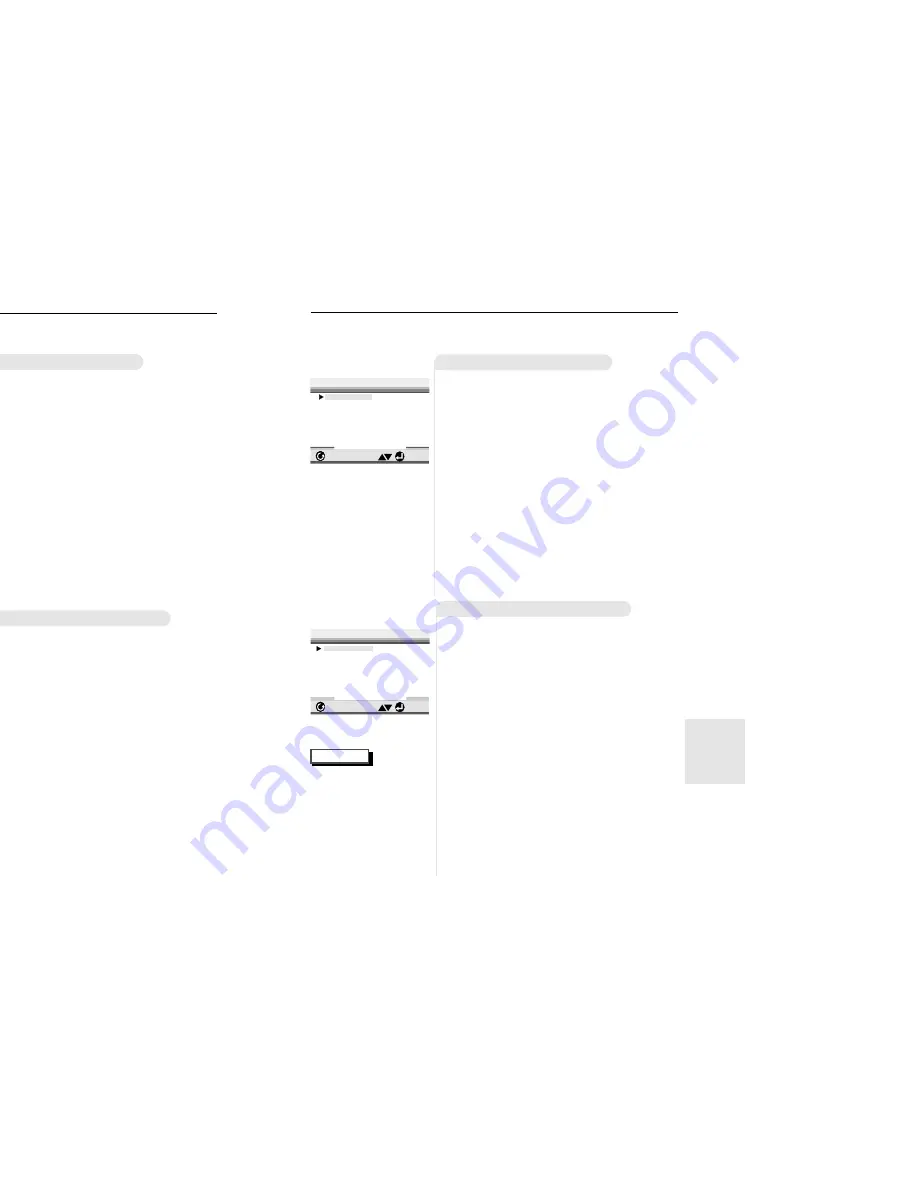
32
33
CHANGING
SETUP MENU
NOTE
S
etting Up the Language Features
Using the Audio Language
Using the Subtitle Language
1
1
With no disc playing or stop, press the
SETUP button.
2
2
Press the UP/DOWN button to move to
AUDIO.
3
3
Press the ENTER button.
4
4
Press the UP/DOWN button to select
‘ENGLISH’ .
- Select “ORIGINAL” if you want the default soundtrack
language to be the original language the disc is record-
ed in.
- Select “OTHERS” if the language you want is not listed.
5
5
Press the ENTER button.
- ENGLISH is selected and the screen returns to SETUP
MENU.
1
1
With no disc playing or stop, press the
SETUP button.
2
2
Use the UP/DOWN button to select SUB-
TITLE.
3
3
Press the ENTER button.
4
4
Use the UP/DOWN button to select
‘ENGLISH’.
- Select “AUTOMATIC” if you want the subtitle language to
be the same as the language selected as the audio
preference.
- Select “OTHERS” if the language you want is not listed.
Some discs may not contain the language you
select as your initial language; in that case the disc will
use its original language setting.
5
5
Press the ENTER button.
- ENGLISH is selected and the screen returns to SETUP
MENU.
ENTER
RETURN
SUBTITLE LANGUAGE
• If the selected language is
not recorded on the disc,
the original pre-recorded
language is selected.
•
How to make theSETUP
MENU disappear or
return to menu screen
during set up;
Press RETURN button.
ENTER
RETURN
AUDIO LANGUAGE
1 English
2 Français
3 Deutsch
4 Español
5 Italiano
6 Nederlands
7 Original
8 Others
1 Automatic
2 English
3 Français
4 Deutsch
5 Español
6 Italiano
7 Nederlands
8 Others
Using the Disc Menu Language
S
etting Up the Language Features
Using the Player Menu
If you set the player menu, disc menu, audio and subtitle language in
advance, it will come up automatically every time you watch a movie.
e.g
Setting up in ENGLISH.
1
1
With no disc playing or stop, press the
SETUP button.
2
2
Use the UP/DOWN button to select the
PLAYER MENU.
3
3
Press the ENTER button.
4
4
Use the UP/DOWN button to select
‘ENGLISH’.
5
5
Press the ENTER button.
- ENGLISH is selected and the screen returns to SETUP
MENU.
- To make the SETUP MENU disappear, press the
RETURN button.
ENTER
RETURN
SETUP MENU
ENTER
RETURN
PLAYER MENU LANGUAGE
This function changes the language only for
the text on the disc menu screens.
1
1
With no disc playing or stop, press the
SETUP button.
2
2
Use the UP/DOWN button to select
DISC MENU.
3
3
Press the ENTER button.
4
4
Use the UP/DOWN button to select
‘ENGLISH’.
- Select “OTHERS” if the language you want is not listed.
5
5
Press the ENTER button.
- ENGLISH is selected and the screen returns to SETUP
MENU.
e.g
Setting up in ENGLISH.
ENTER
RETURN
DISC MENU LANGUAGE
1 Player Menu English
2 Disc Menu
English
3 Audio
English
4 Subtitle AUTOMATIC
5 Parental UNLOCKED
6 Audio Options
7 Display Options
1 English
2 Francais
3 Deutsch
4 Español
5 Italiano
6 Nederlands
1 English
2 Francais
3 Deutsch
4 Español
5 Italiano
6 Nederlands
7
Others



















