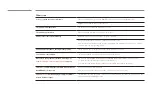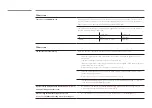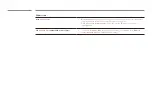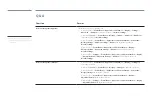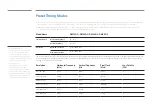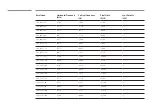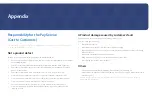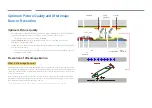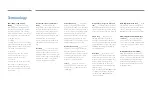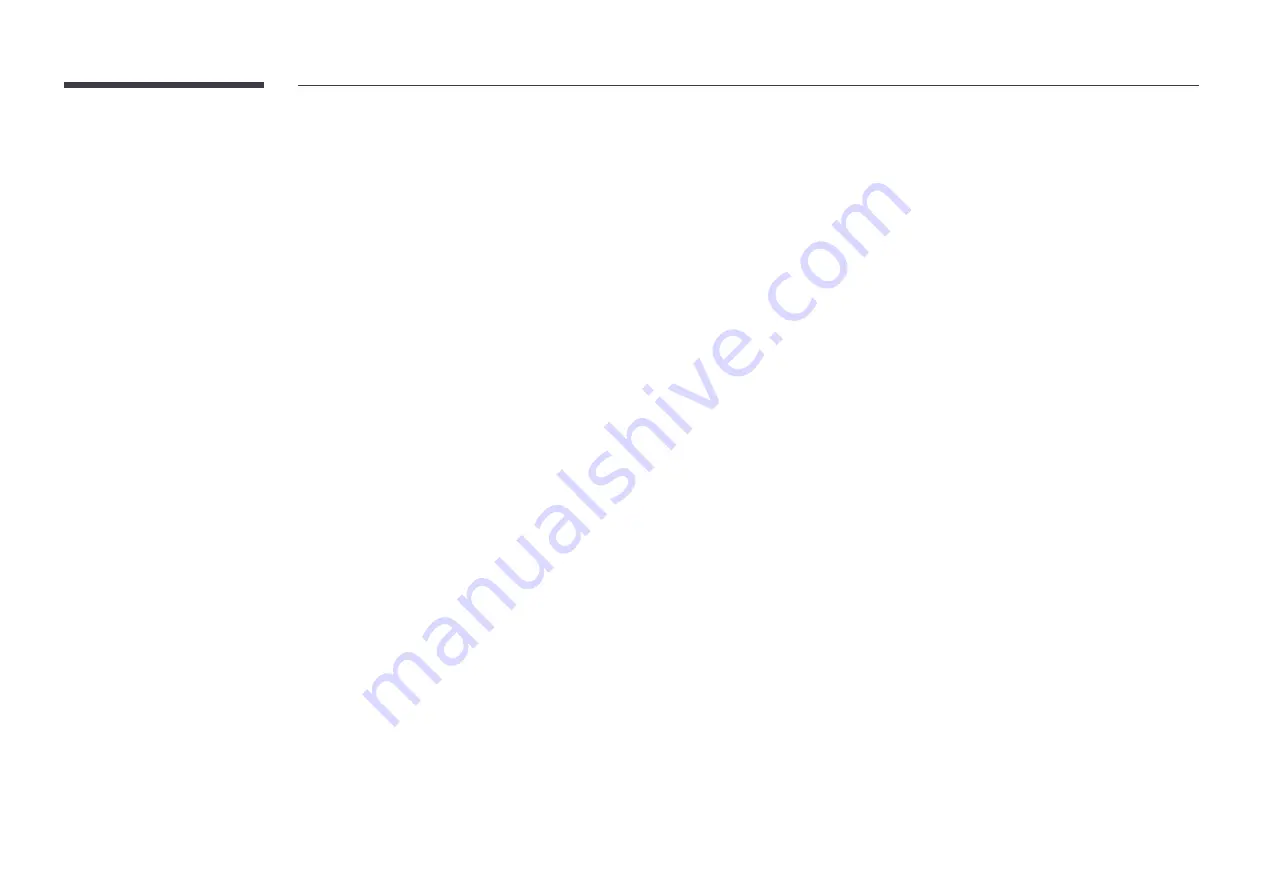
Terminology
480i / 480p / 720p / 1080i /
1080p
____ Each of the scanning
rates above refers to the number of
effective scanning lines that decides
the screen resolution. The scanning
rate may be indicated in i (interlaced)
or p (progressive), depending on the
scanning method.
- Scanning
Scanning refers to a process of sending
pixels that form an image progressively.
A larger number of pixels will deliver a
clearer and more vivid picture.
- Progressive
In progressive scan mode, all lines
of pixels are scanned one by one
(progressively) on the screen.
- Interlaced
In interlaced scan mode, every other
line of pixels is scanned from top to
bottom first and then the remaining
lines of pixels (that were not scanned)
are scanned.
Non-interlace Mode and Interlace
Mode
____ Non-interlace mode
(progressive scan) displays a horizontal
line from the top to the bottom of a
screen progressively. Interlace mode
displays the odd number lines first
and the even number lines next. Non-
interlace mode is mainly used in
monitors as it produces screen clarity
and interlace mode is mainly used in
TVs.
Dot Pitch
____ The screen consist of
red, green and blue dots. A shorter
distance between the dots produces a
higher resolution. Dot pitch refers to the
distance between the shortest distance
between dots of the same color. Dot
pitch is measured in millimeters.
Vertical Frequency
____ The product
displays a single image many times
per second (like a fluorescent light that
flickers) to display an image for a viewer
to see. The rate of a single image being
displayed repeatedly per second is
called vertical frequency or refresh rate.
Vertical frequency is measured in Hz.
E.g. 60Hz refers to a single image being
displayed 60 times in one second.
Horizontal Frequency
____ The time
required to scan a single line from the
left to the right side of the screen is
called a horizontal cycle. The reciprocal
number of a horizontal cycle is called
horizontal frequency. Horizontal
frequency is measured in kHz.
Source
____ Input source refers to a
video source device connected to the
product such as a camcorder or video
or DVD player.
Component ports (green, blue and
red)
____ The component ports, which
identify, transmit and receive contrast
signals, provide superior picture quality
to any other video connection methods.
Plug & Play
____ Plug & Play is a
function that allows the automatic
exchange of information between a
monitor and PC to produce an optimum
display environment. The product uses
VESA DDC (international standard) to
execute Plug & Play.
Resolution
____ Resolution is the
number of horizontal dots (pixels) and
vertical dots (pixels) that form a screen.
It represents the level of display detail.
A higher resolution enables more
data to be displayed on the screen
and is useful to perform multiple tasks
simultaneously.
E.g. A resolution of 1920 X 1080 consists
of 1,920 horizontal pixels (horizontal
resolution) and 1,080 vertical pixels
(vertical resolution).
DVD (Digital Versatile Disc)
____ DVD
refers to a CD-sized mass storage disk
where you can save multimedia (audio,
video or game) applications using
MPEG-2 video compression technology.
HDMI (High Definition Multimedia
Interface)
____ It is an interface that
can be connected to a digital audio
source as well as a high-definition video
source by using a single cable without
compression.
Multiple Display Control (MDC)
____
MDC (Multiple Display Control) is an
application that allows multiple display
devices to be controlled simultaneously
using a PC. Communication between
a PC and monitor takes place using
RS232C (serial data transmission) and
RJ45 (LAN) cables.