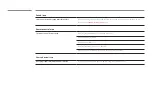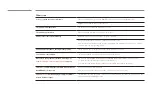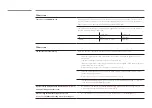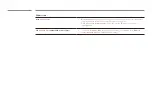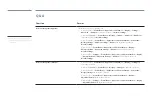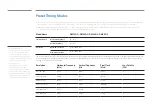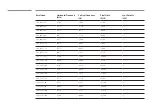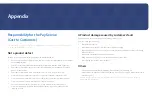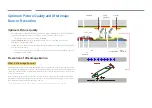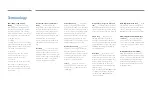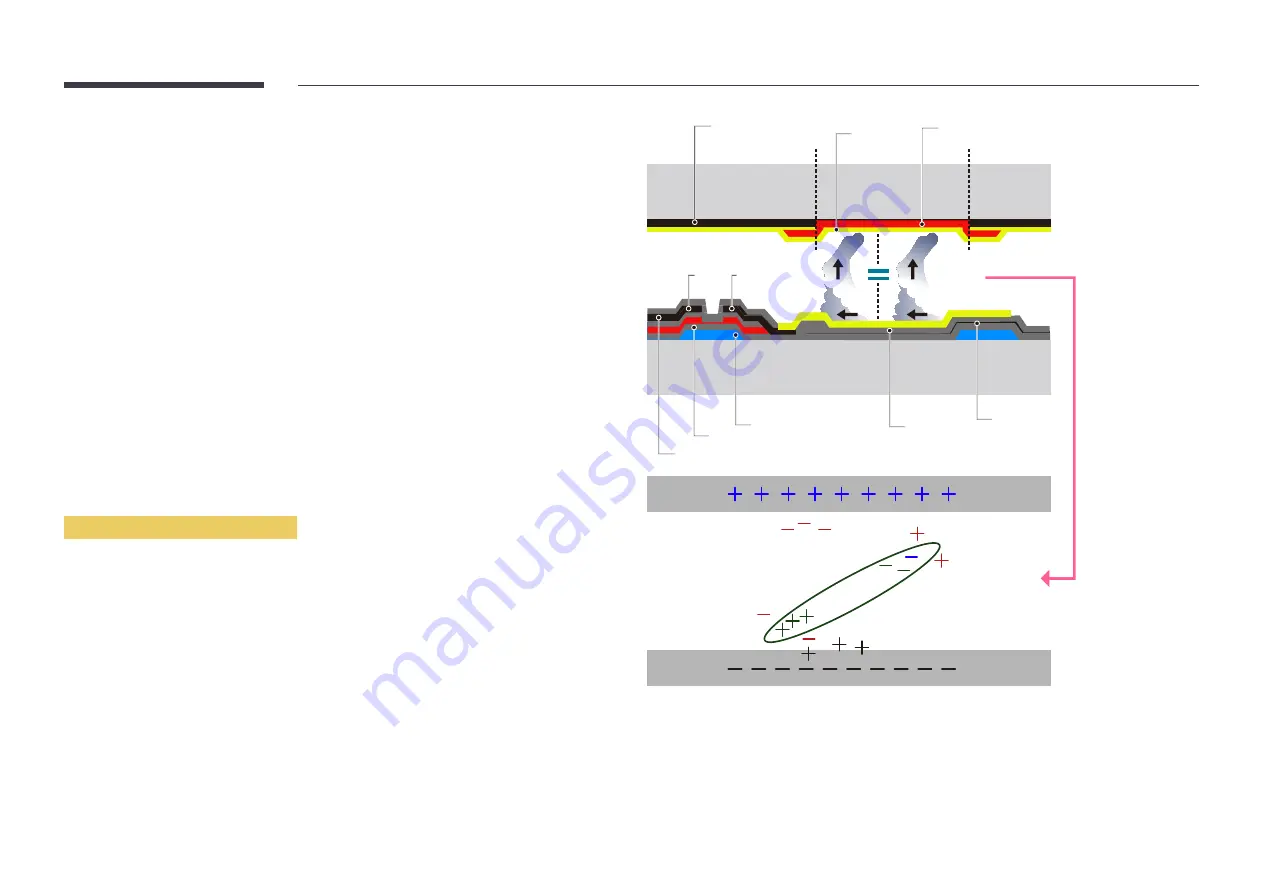
Optimum Picture Quality and Afterimage
Burn-in Prevention
Optimum Picture Quality
•
Due to the nature of the manufacturing of this product, approximately 1 pixel per million (1ppm)
may be brighter or darker on the panel. This does not affect product performance.
-
The number of sub-pixels by panel type: 6,220,800
•
Run
Auto Adjustment
to improve the picture quality. If noise is still found even after auto
adjustment, adjust
Coarse
or
Fine
.
•
Leaving the screen fixed on a stationary image for an extended period of time may cause afterimage
burn-in or defective pixels.
-
Activate power-saving mode or a dynamic screen saver if you will not be using the product for
an extended period of time.
Prevention of Afterimage Burn-in
What is afterimage burn-in?
Afterimage burn-in should not occur when the LCD panel is operating normally. Normal operation refers
to a continuously changing video pattern. If the LCD panel displays a fixed pattern for an extended period
of time (more than 12 hours), a slight voltage difference may occur between the electrodes in pixels that
control the liquid crystals.
Such a voltage difference between electrodes increases with time and makes the liquid crystals thinner.
When this occurs, a previous image can remain on the screen when the pattern changes. To prevent this,
the accumulated voltage difference should be reduced.
―
Afterimage burn-in should not occur when an LCD panel is operating in proper conditions.
Black Matrix
Source
Drain
Data Bus-Line
TFT
Gate
Pixel Electrode (ITO)
Storage
Capaccitor (Cs)
Color-Filter
Common
Electrode (ITO)