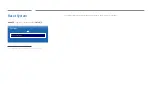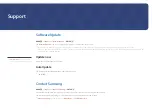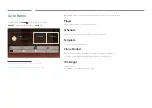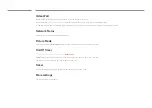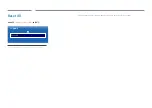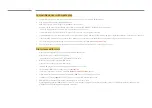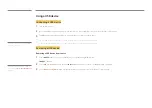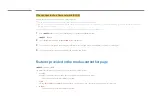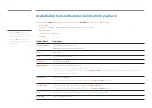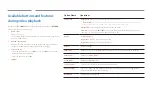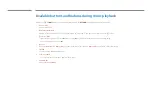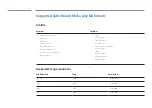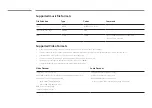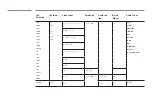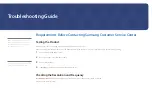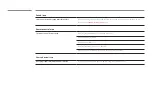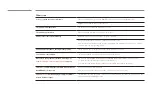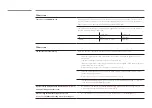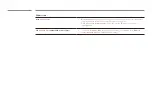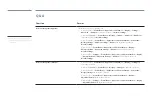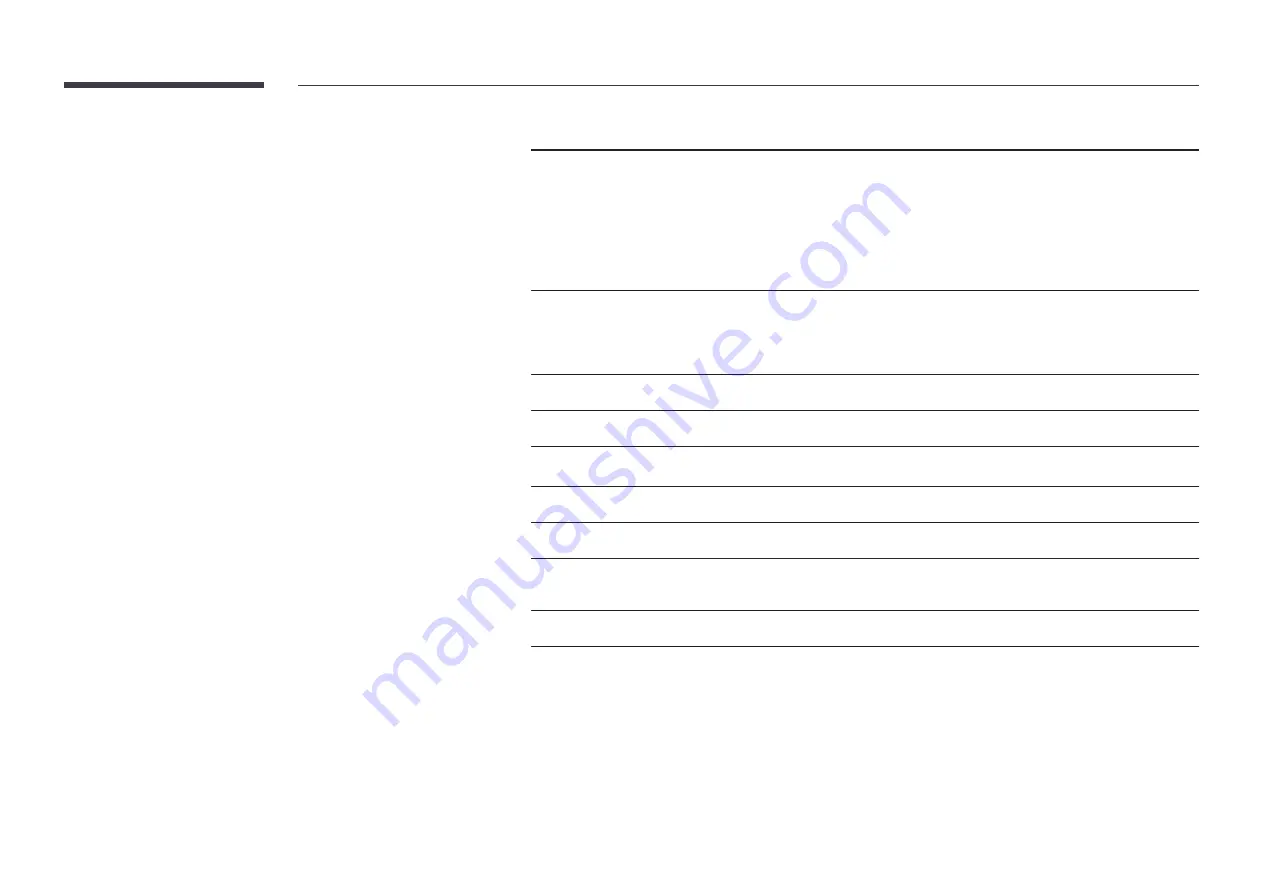
Available buttons and features
during video playback
Pressing the
E
or
TOOLS
button displays the following buttons. The
RETURN
button makes the buttons disappear.
•
Pause
/
Play
Pause or play a video.
The following features are available in pause mode. Note that sound cannot
be heard in pause mode.
•
Rewind
/
Fast forward
Rewind or fast forward a video. Speed up playback up to 3x, if required. To
change the playback speed to the original speed, select
∂
.
•
Previous
/
Next
To play the previous video, select
twice. Selecting
once will play the
current video from the beginning.
To play the next video, select
‚
.
•
Settings
Option Name
Operations
Select Scene
Thumbnails
: Select a scene and play the video from the scene.
―
Thumbnails
is not available if 1) the thumbnail of the video is not extracted yet, 2) the video
contains audio only or 3) the video play time is shorter than 60 seconds.
Chapter Titles
: Select and play another video in the same folder.
Time Bar
: You can use the
l
and
r
buttons to scan through the file in 10-second intervals or
enter a specific time value to jump to that point in the video.
Repeat
Configure
Repeat
.
Repeat One
: Play the current video repeatedly.
Repeat All
: Play all videos in a folder repeatedly.
Rotate
Rotate an image.
Picture Size
Change the screen size (
Picture Size
). Supported screen sizes vary depending on the image.
Picture Mode
Change the
Picture Mode
.
Sound Mode
Change the
Sound Mode
.
Select Speakers
Select a speaker that will output sound from the product.
Audio Language
Play a video using a desired language. This feature only activates when a streaming file that
supports multiple audio formats is playing.
Information
View information about a file.