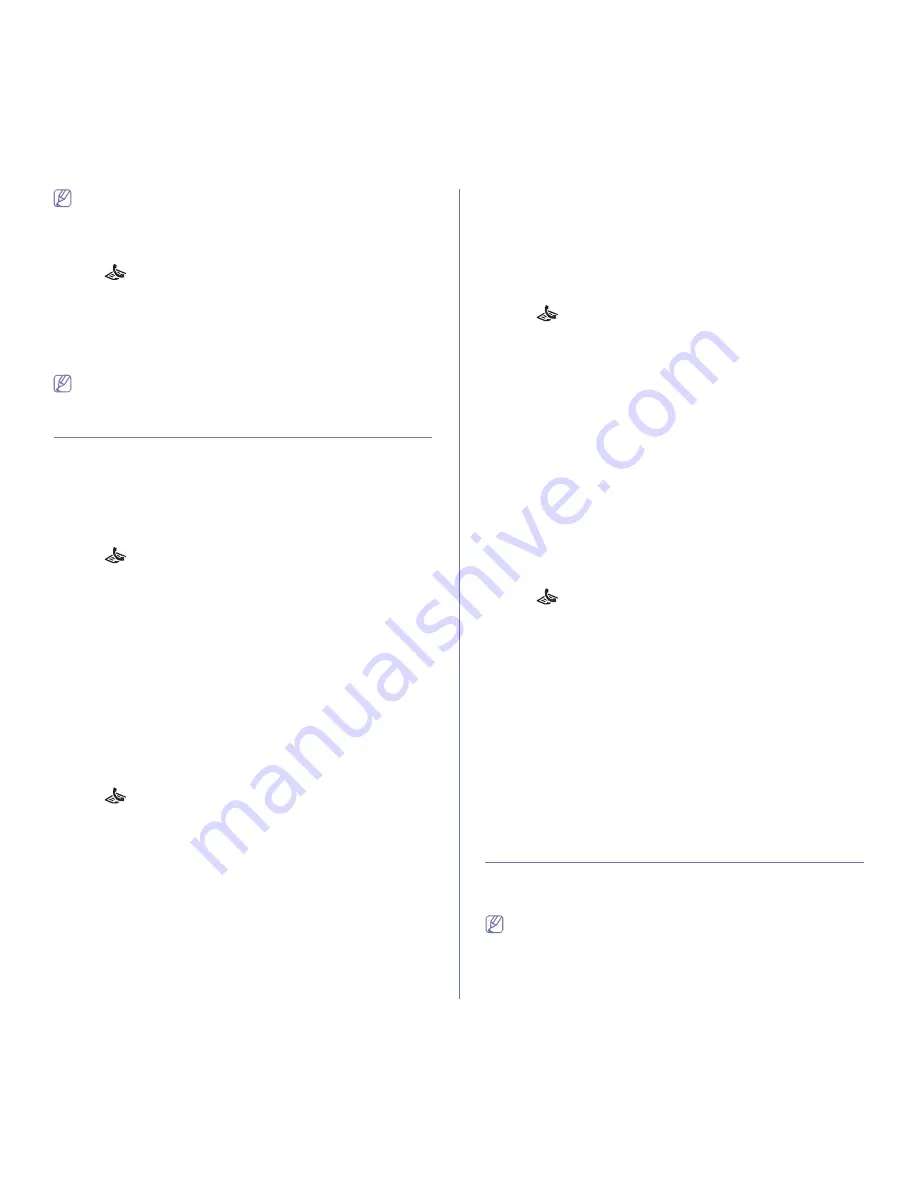
Faxing (CLX-3185FN/CLX-3185FW only)
_ 6
The resolution setting is applied to the current fax job. To change the
default setting, see "Change Default" on page 2.
Darkness
You can select the degree of darkness of the original document.
1.
Press
(Fax) on the control panel.
2.
Press
Menu
on the control panel.
3.
Press the left/right arrow until
Fax Feature
appears and press
OK
.
4.
Press the left/right arrow until
Darkness
appears and press
OK
.
5.
Press the left/right arrow until the option you want appears and press
OK
.
6.
Press
Stop/Clear
to return to ready mode.
The darkness setting is applied to the current fax job. To change the
default setting, see "Change Default" on page 2.
Forwarding a fax to another destination
You can set the machine to forward the received or sent fax to other
destination by a fax. If you are out of office but have to receive the fax, this
feature may be useful.
Forwarding a sent fax to another destination
You can set the machine to forward every fax you sent to another
destination.
1.
Press
(Fax) on the control panel.
2.
Press
Menu
on the control panel.
3.
Press the left/right arrow until
Fax Feature
appears and press
OK
.
4.
Press the left/right arrow until
Forward
appears and press
OK
.
5.
Press the left/right arrow until
Fax
appears and press
OK
.
6.
Press the left/right arrow until
Send Forward
appears and press
OK
.
7.
Press the left/right arrow until
On
appears and press
OK
.
8.
Enter the number of the fax machine to which faxes are to be sent and
press
OK
.
9.
Press
Stop/Clear
to return to ready mode.
Subsequent sent faxes will be forwarded to the specified fax machine.
Forwarding a received fax to another destination
With this feature, you can forward every fax you received to another
destination. When the machine receives a fax, a fax is stored in the memory
then, the machine sends it to the destination you have set.
1.
Press
(Fax) on the control panel.
2.
Press
Menu
on the control panel.
3.
Press the left/right arrow until
Fax Feature
appears and press
OK
.
4.
Press the left/right arrow until
Forward
appears and press
OK
.
5.
Press the left/right arrow until
Fax
appears and press
OK
.
6.
Press the left/right arrow until
Rcv. Forward
appears and press
OK
.
7.
Press the left/right arrow until
Forward
appears and press
OK
.
To set the machine to print out a fax when fax forwarding has been
completed, select
Forward & Print
.
8.
Enter the number of the fax machine to which faxes are to be sent and
press
OK
.
9.
Enter the starting time using left/right arrow or numeric keypad and
press
OK
.
10.
Enter the ending time using left/right arrow or numeric keypad and press
OK
.
11.
Press
Stop/Clear
to return to ready mode.
Subsequent sent faxes will be forwarded to the specified fax machine.
Forwarding a sent fax to email address
You can set the machine to forward every fax you sent to another
destination.
1.
Press
(Fax) on the control panel.
2.
Press
Menu
on the control panel.
3.
Press the left/right arrow until
Fax Feature
appears and press
OK
.
4.
Press the left/right arrow until
Forward
appears and press
OK
.
5.
Press the left/right arrow until
appears and press
OK
.
6.
Press the left/right arrow until
Send Forward
appears and press
OK
.
7.
Press the left/right arrow until
On
appears and press
OK
.
8.
Enter the sender’s email address when
From
appears on the display
and press
OK
.
9.
Enter the recipient’s email address when
DestinationEmail
appears on
the display and press
OK
.
10.
Then, the setting is saved.
11.
Press
Stop/Clear
to return to ready mode.
Subsequent sent faxes will be forwarded to the specified email address.
Forwarding a received fax to email address
With this feature, you can forward every fax you received to another
destination. When the machine receives a fax, a fax is stored in the memory
then, the machine sends it to the destination you have set.
1.
Press
(Fax) on the control panel.
2.
Press
Menu
on the control panel.
3.
Press the left/right arrow until
Fax Feature
appears and press
OK
.
4.
Press the left/right arrow until
Forward
appears and press
OK
.
5.
Press the left/right arrow until
appears and press
OK
.
6.
Press the left/right arrow until
Rcv. Forward
appears and press
OK
.
7.
Press the left/right arrow until
Forward
appears and press
OK
.
To set the machine to print out a fax when fax forwarding has been
completed, select
Forward & Print
.
8.
Enter the sender’s email address when
From
appears on the display
and press
OK
.
9.
Enter the recipient’s email address when
DestinationEmail
appears on
the display and press
OK
.
10.
Then, the setting is saved.
11.
Press
Stop/Clear
to return to ready mode.
Subsequent sent faxes will be forwarded to the specified email address.
Setting up Address Book
You can set up
Address Book
with the fax numbers you use most
frequently. Your machine provides you with the following features for setting
up
Address Book
.
Before beginning to store fax numbers, make sure that your machine
is in Fax mode.
Speed dial numbers
You can store up to 240 frequently-used fax numbers in speed dial
numbers.






























