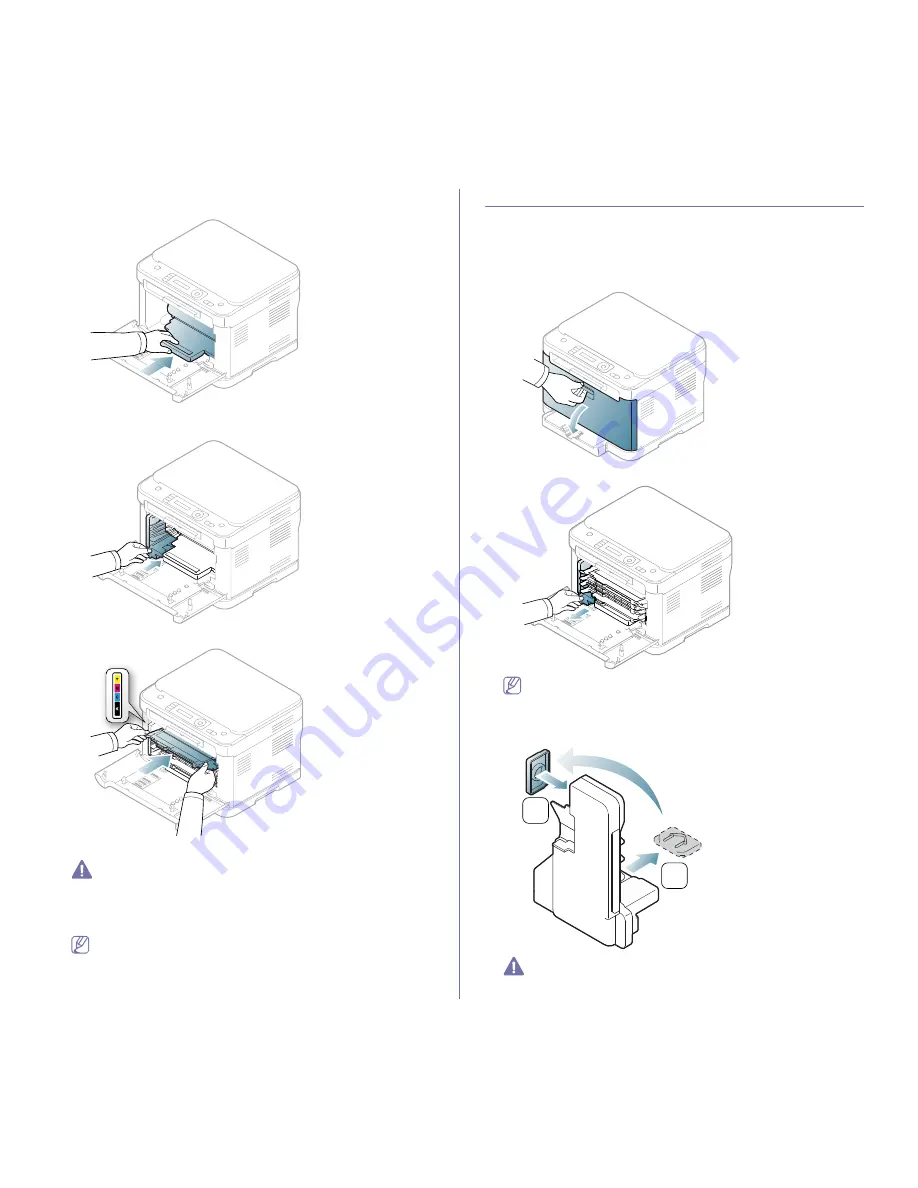
Supplies and accessories
_ 4
7.
Holding the groove on the front of the imaging unit, push imaging unit in
to the machine.
8.
Insert the waste toner container into position and then push it to make
sure that it is firmly seated in place.
9.
Slide four toner cartridges back into the machine.
10.
Close the front door firmly.
If the front door is not completely closed, the machine will not
operate. Please, make sure all toner cartridges are installed
properly. If any toner cartridge is installed improperly, the front
door do not close.
11.
Turn the machine on.
•
It may takes few minutes for your machine to get ready.
•
If the machine cannot recognize the status of toner cartridges,
open and close the front door. If the problem persists, turn the
power button off and on.
Replacing the waste toner container
When the life span of the waste toner container has expired, the Smart
Panel program window appears on the computer, indicating the waste toner
container needs to be replaced. Otherwise your machine stops printing.
1.
Turn the machine off, then wait a few minutes for the machine to cool.
2.
Using the handle, completely open the front door.
3.
Pull the waste toner container out of the machine using its handle.
Make sure that you lay the waste toner container on a flat surface
so that the toner does not spill.
4.
Remove the container’s cap from the container as shown below and
then use it to close the waste toner container opening.
Do not tilt or turn over the container.
5.
Take a new waste toner container out of its package.
2
1
















































