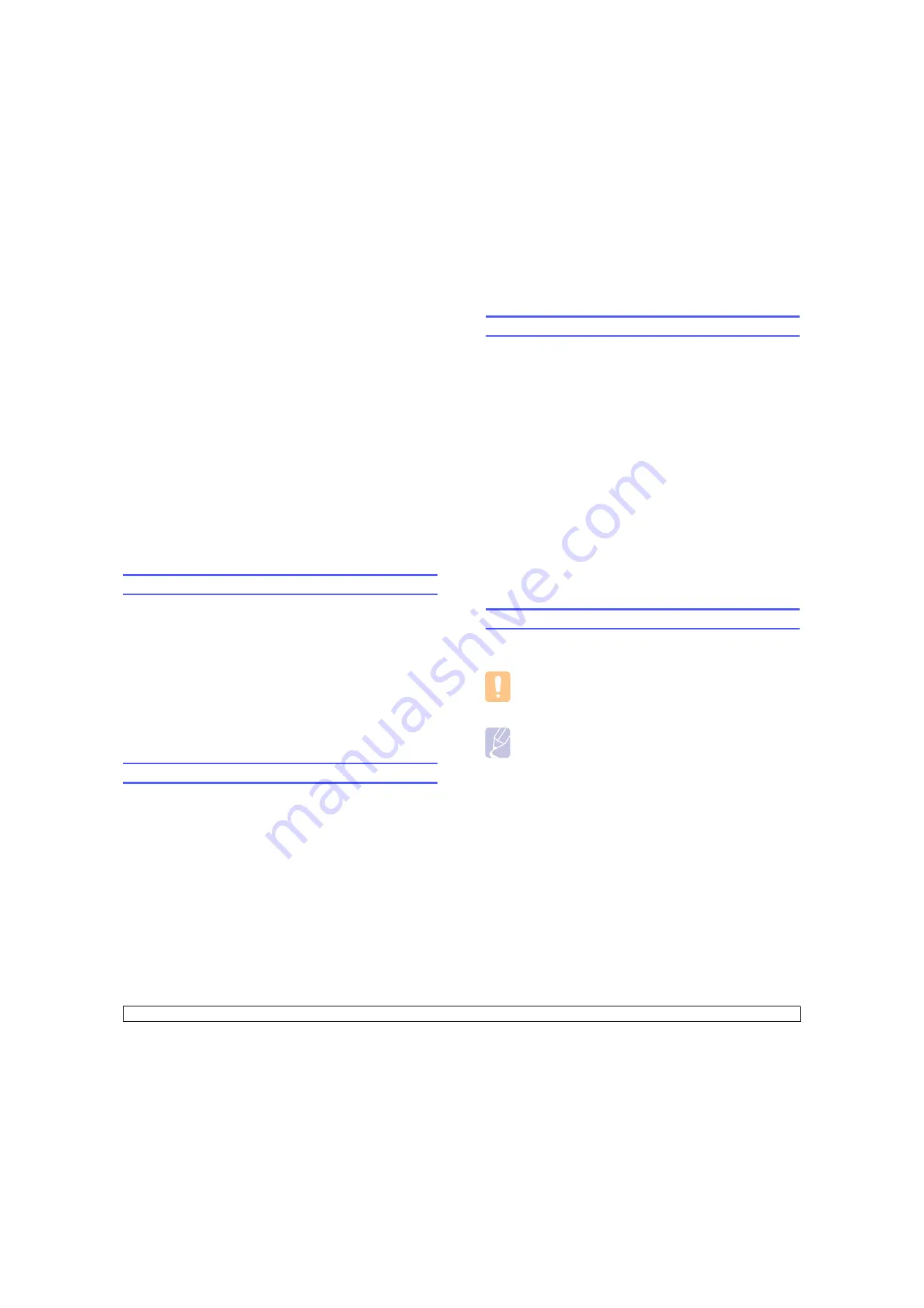
6
.1
<Maintenance>
6
Maintenance
This chapter provides information for maintaining your machine and the
print cartridge.
This chapter includes:
•
Printing a machine configuration report
•
Printing a network report
•
Monitoring the supplies' life
•
Cleaning your machine
•
Maintaining the cartridge
•
Redistributing toner
•
Replacing the print cartridge
•
Replacing the Paper Transfer Belt
•
Maintenance Parts
•
Managing your machine from the website
Printing a machine configuration report
You can print the machine's information and job report.
1
Press
Menu
on the control panel until you see Information on the
bottom line of the display.
2
Press
OK
.
3
Press the left/right arrow until Configuration displays.
4
Press
OK
.
5
The display shows
Print?
, then press
OK
to print the configuration
report.
Printing a network report
You can print the machine's network information such as the protocol type
you set, IP address and so forth.
1
Press
Menu
on the control panel until you see
8.Network
on the
bottom line of the display.
2
Press
OK
.
3
Press the left/right arrow button until
Network Info.
displays.
4
Press
OK
.
5
The display shows
Print?
, then press
OK
to print the configuration
report.
Monitoring the supplies' life
If you want to view the supply life indicators, follow the next step.
1
Press
Menu
on the control panel until you see System Setup on the
bottom line of the display.
2
Press
OK
.
3
Press the left/right arrow until
Maintenance
displays.
4
Press
OK
.
5
Press the left/right arrow until
Supplies Life
displays.
6
Press
OK
.
7
The display shows two options as you press the left/right arrow
button.
•
Total
: displays the total number of pages printed.
•
Toner Remains
: displays how much toner remains in the
cartridge.
8
When you select the option, press
OK
to browse the life.
Cleaning your machine
To maintain print quality, follow the cleaning procedures below each time
the print cartridge is replaced.
Caution
Cleaning the machine cabinet with cleaning materials that
contain large amounts of alcohol, solvent, or other strong
substances can discolor or damage the cabinet.
Note
If your machine or its surrounding is contaminated with toner,
we recommend you to use a cloth or tissue dampened with
water to clean it. If you use a vacuum cleaner, toner blows into
the air then might be harmful to you.
Cleaning the outside
Clean the machine cabinet with a soft, lint-free cloth. You can dampen the
cloth slightly with water, but be careful not to let any water drip onto or into
the machine.
Cleaning the inside
During the printing process, paper, toner and dust particles can
accumulate inside the machine. This buildup can cause print quality
problems, such as toner specks or smearing. Cleaning the inside of the
machine clears or reduces these problems. Contact a service
representative to clean the parts inside the machine.
Содержание CLP-610 Series
Страница 1: ......
Страница 6: ...10 Specifications CLP 610 Series 10 1 CLP 660 Series 10 2 11 Glossary Index ...
Страница 11: ...v ...






























