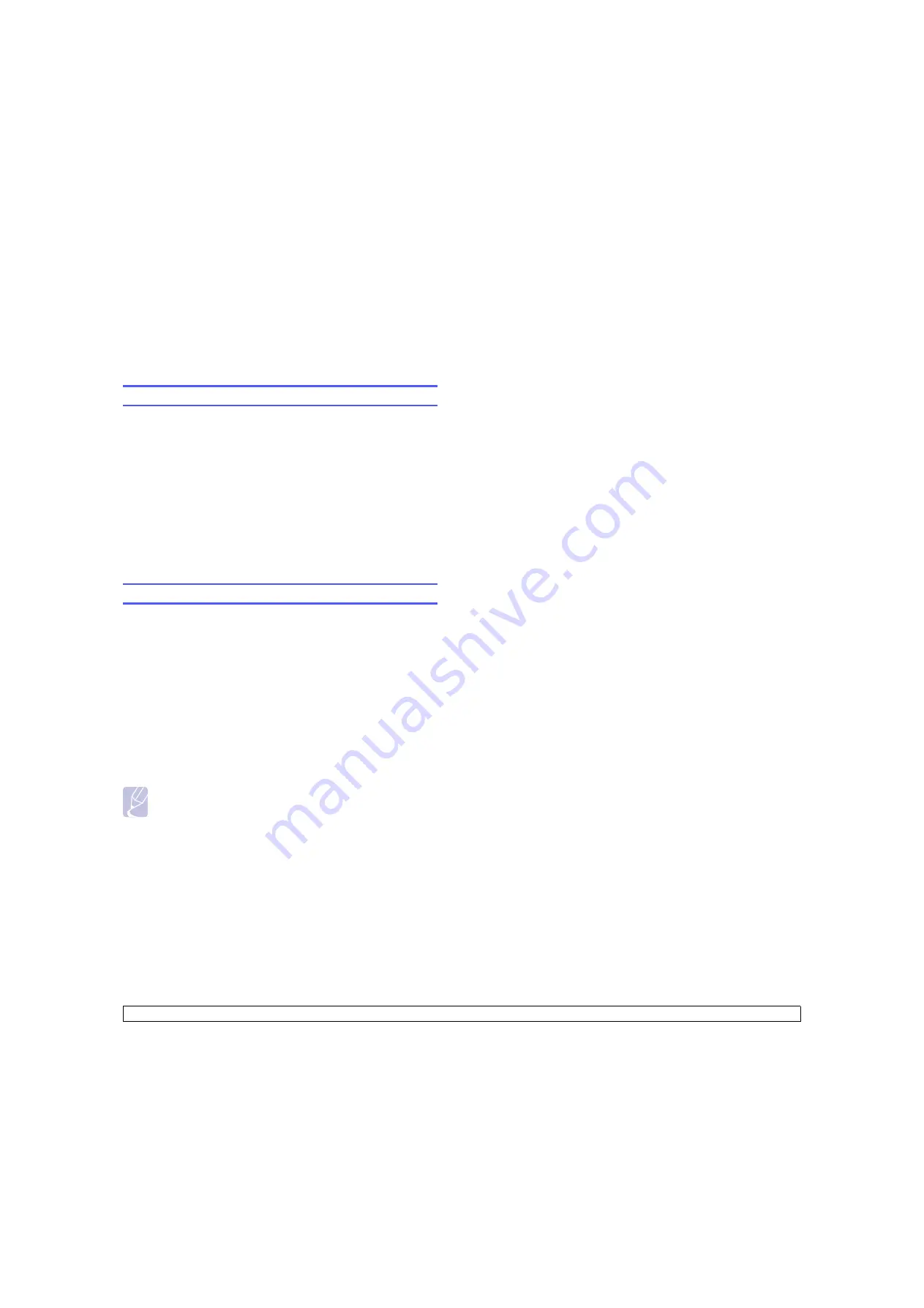
5
.1
<Basic printing>
5
Basic printing
This chapter explains common printing tasks.
Printing a document
Your machine allows you to print from various Windows, Macintosh, or
Linux applications. The exact steps for printing a document may vary
depending on the application you use.
1
Open the document you want to print.
2
Select
from the
File
menu. The Print window is displayed. It
may look slightly different depending on your application.
3
Select
your printer driver
from the
Selet Printer
drop-down list.
4
To start the print job, click
OK
or
in the
window.
For details about printing, see Software section.
Canceling a print job
If the print job is waiting in a print queue or print spooler, such as the
printer group in Windows, delete the job as follows:
1
Click the Windows
Start
menu.
2
For Windows 2000, select
Settings
and then
Printers
.
For Windows XP/2003, select
Printers and Faxes
.
For Windows Vista, select
Control Panel
>
Hardware and Sound
>
Printers
.
3
Double-click the
Samsung CLP-6xx Series PCL 6
icon. (Or
Samsung CLP-6xx Series PS
)
4
From the
Document
menu, select
Cancel
.
Note
You can also access this window by simply double-clicking the
printer icon at the bottom right corner of the Windows desktop.
You can also cancel the current job by pressing
Stop
on the control panel.
Содержание CLP-610 Series
Страница 1: ......
Страница 6: ...10 Specifications CLP 610 Series 10 1 CLP 660 Series 10 2 11 Glossary Index ...
Страница 11: ...v ...
















































