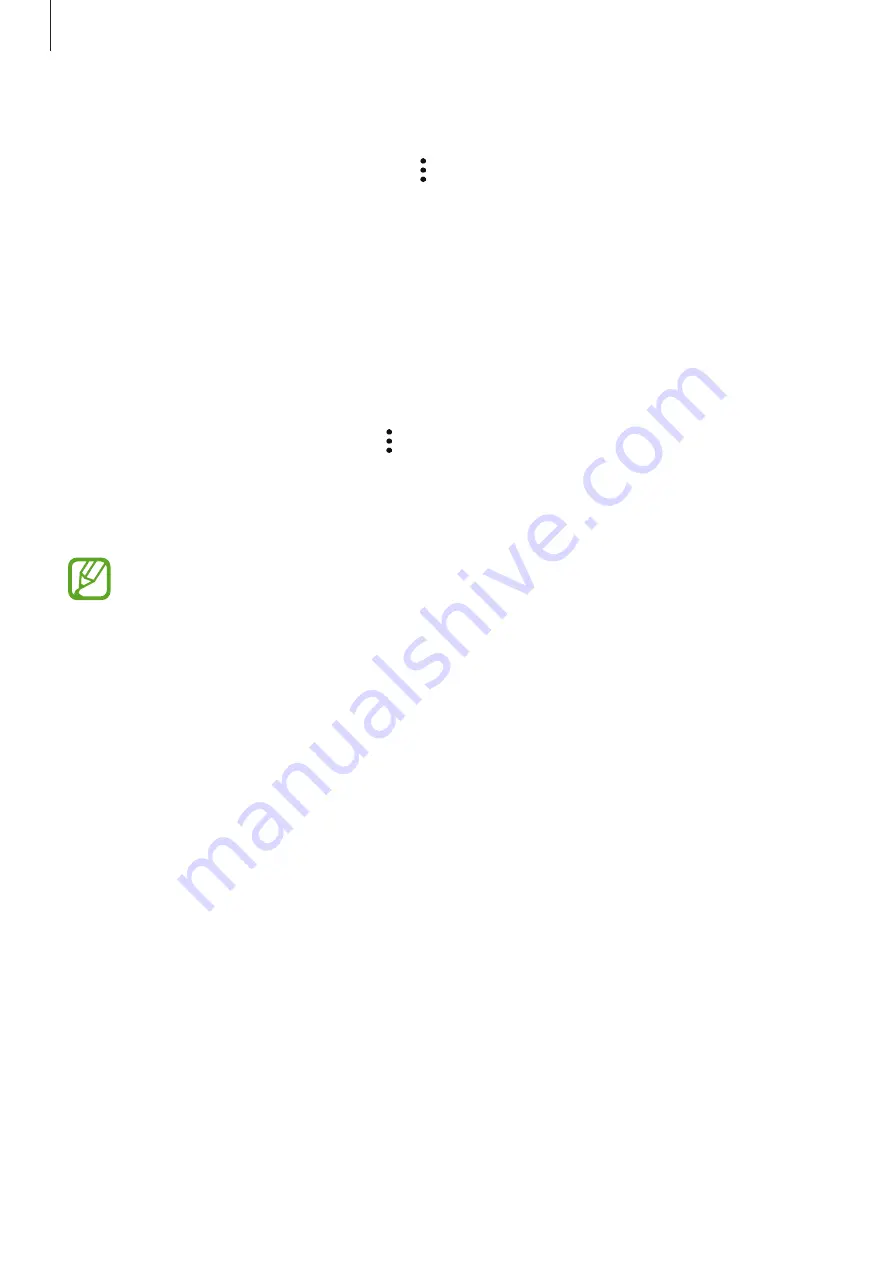
Settings
146
Restoring data
1
Launch the
Secure Folder
app and tap
→
Settings
→
Backup and restore
.
2
Tap
Restore
.
3
Select a device and the data types you want to restore and tap
RESTORE NOW
.
Backed up data will be restored to your device.
Uninstalling Secure Folder
You can uninstall Secure Folder, including the content and apps in it.
Launch the
Secure Folder
app and tap
→
Settings
→
More settings
→
Uninstall
.
To back up content before uninstalling Secure Folder, tick
Move media files out of Secure
Folder
and tap
UNINSTALL
. To access data backed from Secure Folder, open the
Samsung
folder, launch the
My Files
app, and then tap
Internal storage
→
Secure Folder
.
Notes saved in
Samsung Notes
will not be backed up.
Cloud and accounts
Options
Sync, back up, or restore your device’s data using Samsung Cloud. You can also register and
manage accounts, such as your Samsung account or Google account, or transfer data to or
from other devices via Smart Switch.
On the Settings screen, tap
Cloud and accounts
.
•
Samsung Cloud
: Manage the content that you want to store securely in Samsung Cloud.
Check the usage status of your Samsung Cloud storage, and sync, back up, and restore
your data. Refer to
for more information.
•
Accounts
: Add your Samsung and Google accounts, or other accounts, to sync with.
•
Backup and restore
: Keep your personal information, app data, and settings safe on your
device. You can back up your sensitive information and access it later. You must sign in to
your Google or Samsung account to back up or restore data. Refer to
for more information.














































