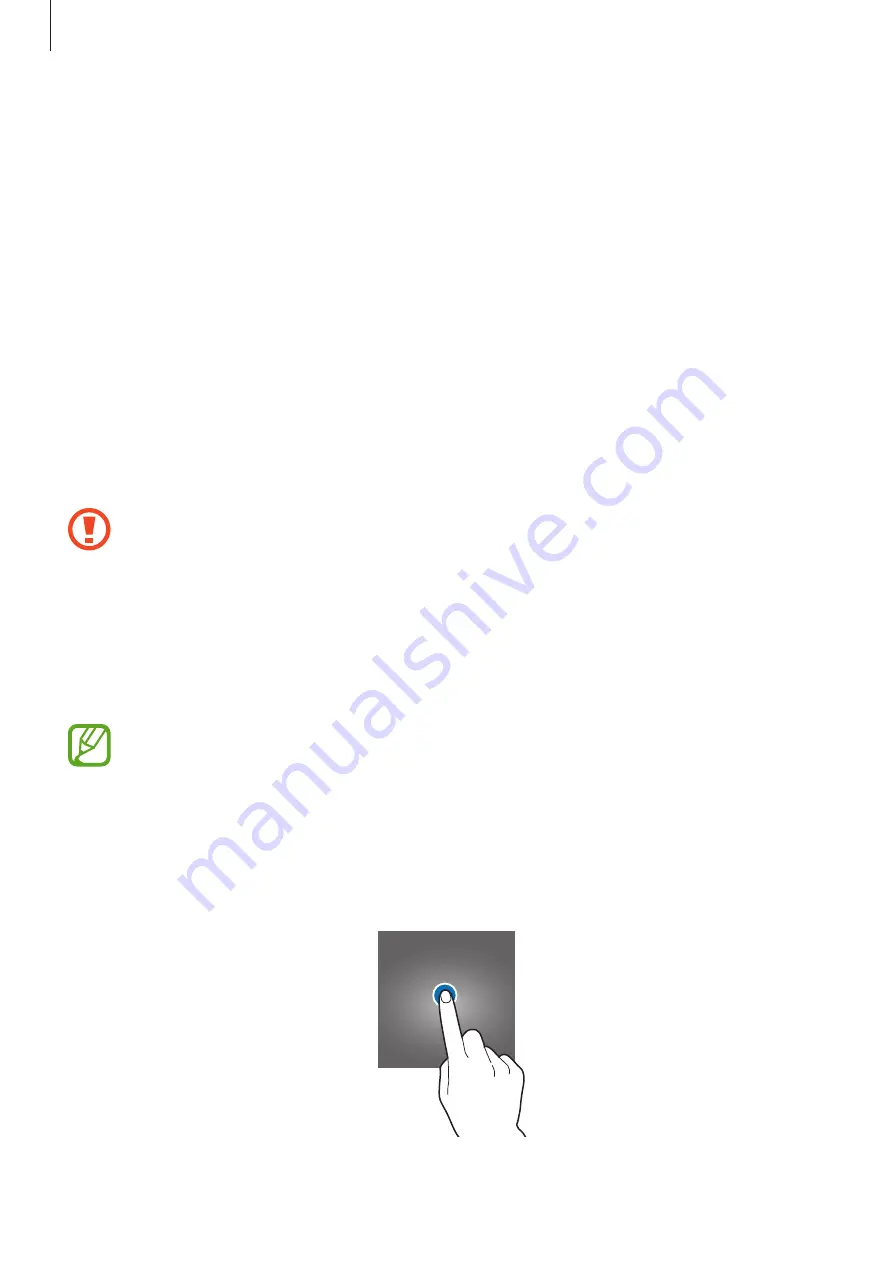
Basics
30
Restoring data
1
On your new device, launch the
Settings
app and tap
Cloud and accounts
→
Samsung
Cloud
.
2
Select your previous device under
BACKUP AND RESTORE
and tap
Restore data
.
3
Tick the data types you want to restore and tap
RESTORE
.
Understanding the screen
Controlling the touchscreen
•
Do not allow the touchscreen to come into contact with other electrical devices.
Electrostatic discharges can cause the touchscreen to malfunction.
•
To avoid damaging the touchscreen, do not tap it with anything sharp or apply
excessive pressure to it with your fingertips.
•
Leaving the touchscreen idle for extended periods may result in afterimages
(screen burn-in) or ghosting. Turn off the touchscreen when you do not use the
device.
•
The device may not recognise touch inputs close to the edges of the screen, which
are outside of the touch input area.
•
It is recommended to use fingers when you use the touchscreen.
Tapping
Tap the screen.






























