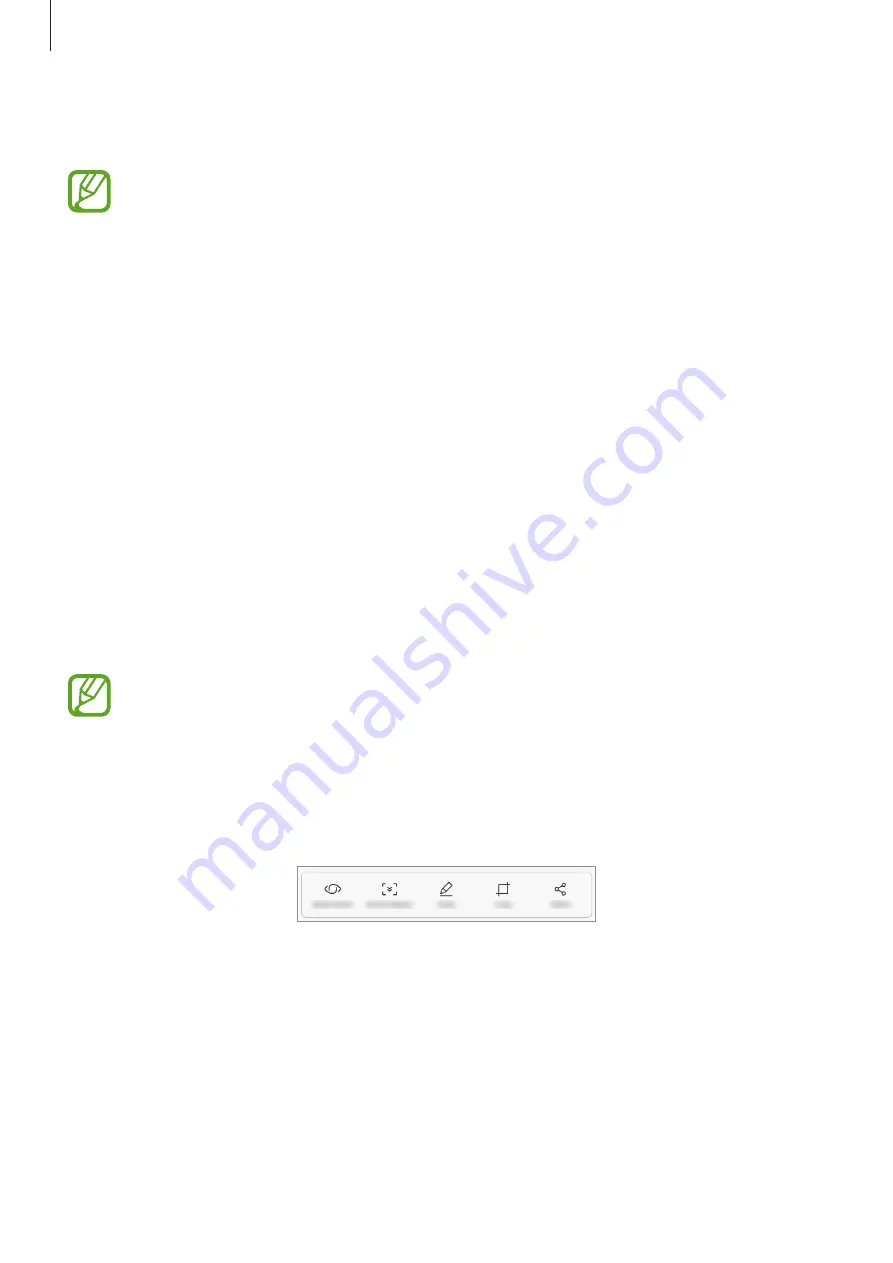
Basics
39
•
Fingerprints
: Register your fingerprints to unlock the screen. Refer to
for more information.
You can set your device to perform a factory data reset if you enter the unlock code
incorrectly several times in a row and reach the attempt limit. Launch the
Settings
app, tap
Lock screen
→
Secure lock settings
, and then tap the
Auto factory reset
switch to activate it.
Screen capture
Capture a screenshot while using the device and write on, draw on, crop, or share the
captured screen. You can capture the current screen and scrollable area.
Capturing a screenshot
Use the following methods to capture a screenshot. Captured screenshots will be saved in
Gallery
.
•
Key capture: Press and hold the Volume Down key and the Power key simultaneously.
•
Swipe capture: Swipe your hand to the left or right across the screen.
•
Quick setting button capture: Open the notification panel, swipe downwards on the
notification panel, and then tap
Capture screen
.
•
It is not possible to capture a screenshot while using some apps and features.
•
If capturing a screenshot by swiping is not activated, launch the
Settings
app, tap
Advanced features
, and then tap the
Palm swipe to capture
switch to activate it.
After capturing a screenshot, use the following options on the toolbar at the bottom of the
screen:
•
Bixby Vision
: You can easily search for relevant information about objects in photos or
translate text within photos using the Bixby Vision feature. Refer to
for more
information.
•
Scroll capture
: Capture content that continues across multiple screens, such as a
webpage. When you tap
Scroll capture
, the screen will automatically scroll down and
more content will be captured.
•
Draw
: Write or draw on the screenshot.
















































