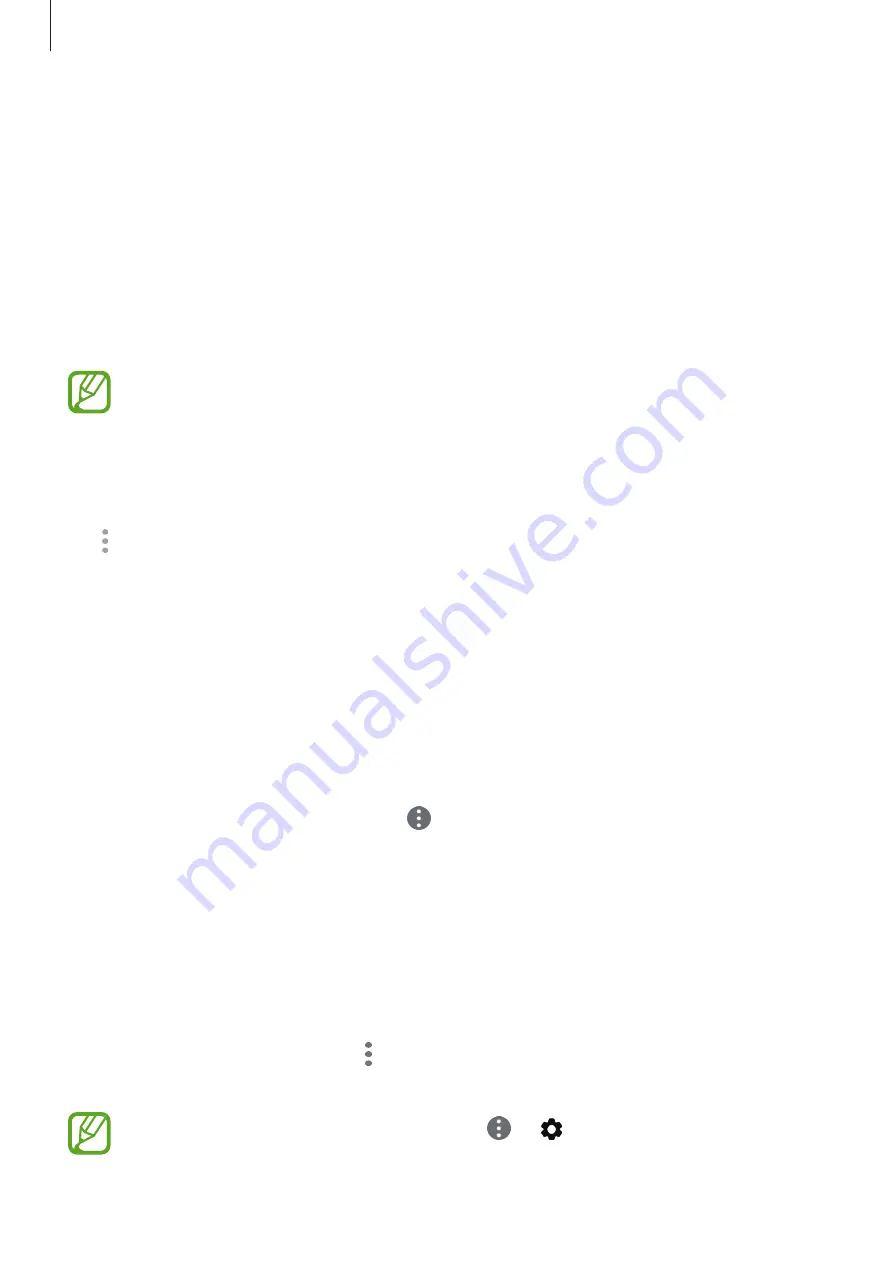
Apps and features
58
Using secret mode
In secret mode, you can separately manage open tabs, bookmarks, and saved pages. You can
lock secret mode using a password and your fingerprint.
Activating secret mode
In the toolbar at the bottom of the screen, tap
Tabs
→
TURN ON SECRET MODE
. If you are
using this feature for the first time, set whether to use a password for secret mode.
In secret mode, the device will change the colour of the toolbars.
In secret mode, you cannot use some features, such as screen capture.
Changing security settings
You can change your password or the lock method.
Tap
→
Settings
→
Privacy
→
Secret mode security
→
Change password
. To set your
registered fingerprint as the lock method along with the password, tap the
Fingerprints
switch to activate it. Refer to
for more information about using your
fingerprints.
Deactivating secret mode
In the toolbar at the bottom of the screen, tap
Tabs
→
TURN OFF SECRET MODE
.
Using the quick menu
You can access menus quickly by tapping on the bottom left of the screen.
•
Share
: Send the website address you are browsing with other people or add the address
to apps such as
Samsung Notes
or
Reminder
.
•
New tab
: Open a new tab.
•
Turn on Night mode
: Activate night mode to make the display easier to see in dark
conditions.
•
Webpage text size
: Adjust the web page text size by dragging the bar to the left or right.
If the quick menu is deactivated, tap
→
Extensions
, and then tap the
Quick menu
switch to
activate it.
If you cannot find a certain quick menu, tap
→
and select a quick menu to
activate.
















































