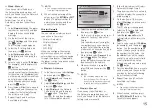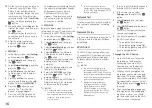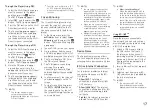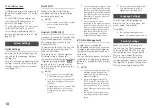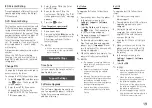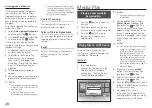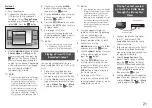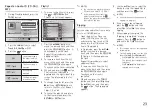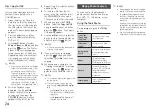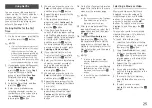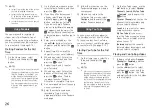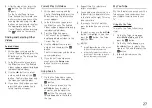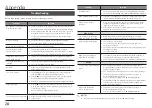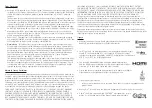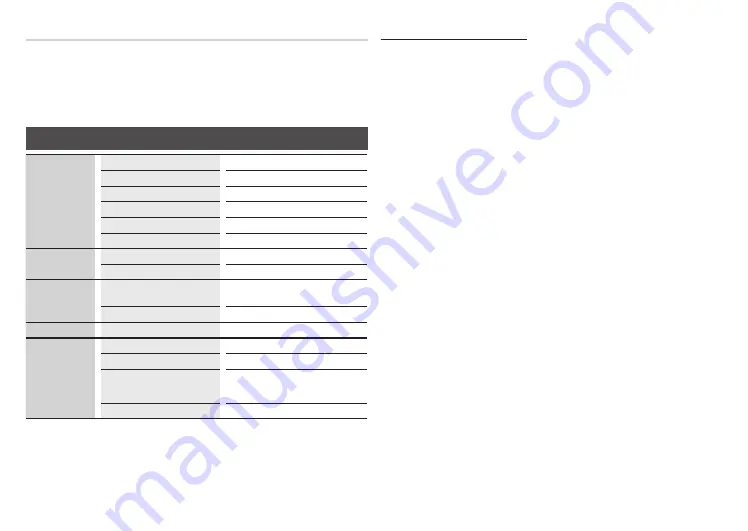
Repairs
If you contact us to repair your player, an administration fee may be charged if either:
1.
An engineer is called out to your home at your request and there is no defect in the product.
2.
You bring the unit to a repair center and there is no defect in the product.
We will provide you with the amount of the administration fee before we make a home visit or begin any
work on your player.
We recommend you read this manually thoroughly, search for a solution on line at www.samsung.com, or
contact Samsung Customer Care at 1-800-SAMSUNG (726-7864) before seeking to repair your player.
Specifications
General
Power Requirements
AC110-120V 50/60Hz
Power Consumption
9.8W
Weight
2.6 Ibs
Dimensions
14.2 (W) X 7.7 (D) X 1.6 (H) inches
Operating Temperature Range
+41°F to +95°F
Operating Humidity Range
10 % to 75 %
USB
Type A
USB 2.0
DC output
5V 0.5A Max.
HDMI
Video
2D : 1080p, 1080i, 720p, 480p
3D : 1080p, 720p
Audio
PCM, Bitstream
Audio Output
Digital Audio Output
Coaxial
Network
Ethernet
100BASE - TX Terminal
Wireless LAN
Built-In
Security
WEP (OPEN/SHARED)
WPA-PSK (TKIP/AES)
WPA2-PSK (TKIP/AES)
WPS(PBC)
Supported
- Network speeds equal to or below 10Mbps are not supported.
- Design and specifications are subject to change without prior notice.
- Weight and dimensions are approximate.
- Dispose unwanted electronics through an approved recycler.
To find the nearest recycling location, go to our website: www.samsung.com/
recyclingdirect or call, (877) 278 - 0799
Compliance and Compatibility Notice
NOT ALL discs are compatible
●
Subject to the restrictions described below and those noted throughout this Manual, including
the Disc Type and Characteristics section of this user manual, disc types that can be played are:
pre-recorded commercial BD-ROM, DVD-VIDEO, and Audio CD (CD-DA) discs; BD-RE/-R, DVD-
RW/-R discs; and CD-RW/-R discs.
●
Discs other than those listed above cannot be and are not intended to be played by this player.
Some of the discs listed above may not play due to one or more reasons provided below.
●
Samsung cannot assure that this player will play every disc bearing the BD-ROM, BD-RE/-R, DVD-
VIDEO, DVD-RW/-R, DVD+RW/+R and CD-RW/-R logos, and this player may not respond to all
operating commands or operate all features of every disc. These and other disc compatibility and
player operation issues with new and existing format discs are possible because:
- Blu-ray is a new and evolving format and this player may not operate all features of Blu-ray
Discs because some features may be optional, additional features that may have been added
to the Blu-ray Disc format after the production of this player, and certain available features
may be subject to delayed availability;
- not all new and existing disc format versions are supported by this player;
- new and existing disc formats may be revised, changed, updated, improved and/or
supplemented;
- some discs are produced in a manner that allows specific or limited operation or restricts
features during playback;
- some discs bearing the BD-ROM, BD-RE/-R, DVD-VIDEO, DVD-RW/-R, DVD+RW/+R and CD-
RW/-R logos may still be non-standardized discs;
- some discs may not be played depending on their physical state or recording conditions;
- problems and errors can occur during the creation of Blu-ray Disc or DVD software and/or the
manufacture of discs;
- this player operates differently than a standard DVD player or other AV equipment; and/or
- for reasons noted throughout this user manual and for other reason(s) discovered and posted
by SAMSUNG customer care center.
●
If you encounter disc compatibility or player operation problems, please contact SAMSUNG
customer care center.
You may also contact SAMSUNG customer care center for possible updates on this player.
●
For additional information on playback restrictions and disc compatibility, refer to the
Precautions, Before Reading the user manual, Disc Types and Characteristics, and Before Playing
sections of this user manual.
●
For Blu-ray disc player progressive scan output
: CONSUMERS SHOULD NOTE THAT NOT ALL
HIGH DEFINITION TELEVISION SETS ARE FULLY COMPATIBLE WITH THIS product AND MAY
CAUSE ARTIFACTS TO BE DISPLAYED IN THE PICTURE. IN CASE OF PROGRESSIVE SCAN
PICTURE PROBLEMS, IT IS RECOMMENDED THAT THE USER SWITCH THE CONNECTION TO
THE ‘STANDARD DEFINITION’ OUTPUT. IF THERE ARE QUESTIONS REGARDING OUR TV SET
COMPATIBILITY WITH THIS product, PLEASE CONTACT OUR CUSTOMER SERVICE CENTER.
29