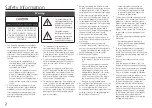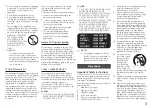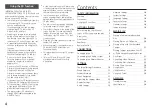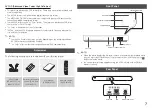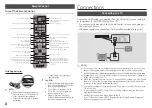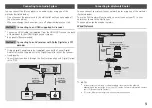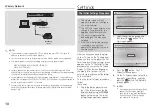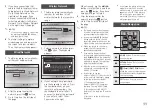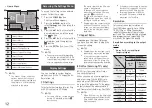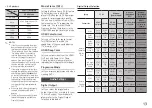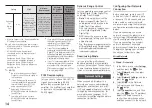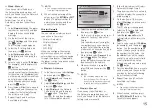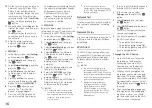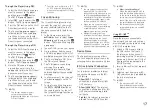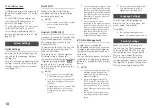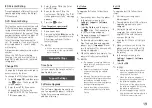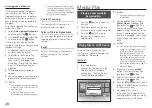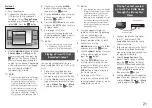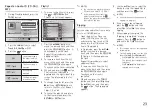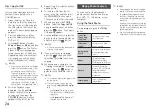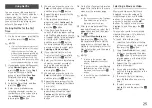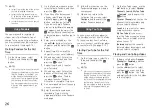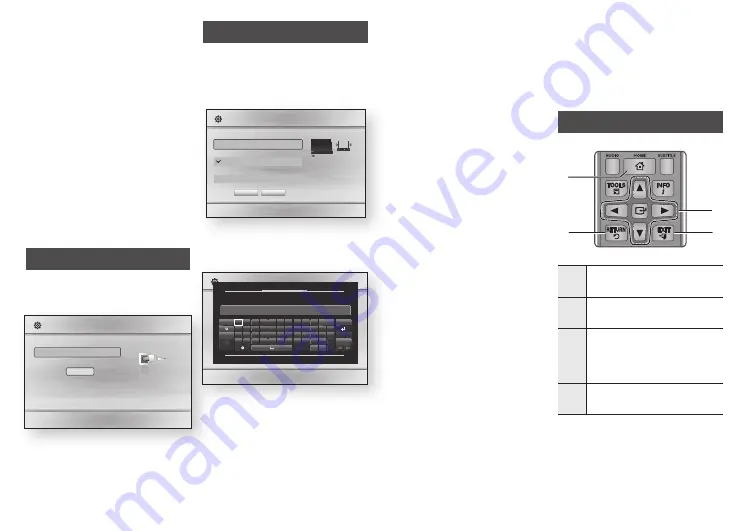
5.
If you have connected a LAN
cable to the Blu-ray player, Initial
Setup defaults to Wired Network.
Go to Wired Network on the
right side of the page. If you
have not connected a LAN cable,
Initial Setup defaults to Wireless
Network. Go to Wireless Network
on the right side of the page.
✎
NOTES
■
If you have no network, select Skip
by pressing the
BLUE (d)
button,
and then go to Step 6.
6.
The Initial Settings Complete
window appears and remains on
the screen for a few moments.
Then, the Home screen appears.
Wired Network
1.
The Blu-ray player automatically
verifies your wired network.
a
previous
d
Skip
m
move
"
Select
Initial Settings I Network
Select your network type.
Network type Wired
Network cable connected.
Connect
2.
After the player verifies the
network, press the
v
button.
3.
Go to Step 6 on the left side of
the page.
Wireless Network
1.
The Blu-ray player automatically
searches for and then lists all
wireless networks that are within
range.
a
previous
d
Skip
m
move
"
Select
Initial Settings I Network
Select your network type.
Network type Wireless
Wireless network
Add Network
you can connect your Blu-ray
player to the internet. please
select which wireless network
to use.
WpS(pBC) Search
2.
Select a network, and then press
the
v
button. The keyboard
appears.
a
previous
d
Skip
m
move
"
Select
Initial Settings I Network
linksys3
solugen_edu#2
iptime23
solugen_edu#1
WpS(pBC)
Refresh
Enter security key.
0 / 64
Caps
1
2
3
4
5
6
7
8
9
0
Clear
q w e
r
t
y
u
i
o
p ^ *
123#& a
s d
f
g
h
j
k
l
~ @
!
done
z
x
c
v
b
n
m
,
.
?
-
▲
Cancel
ENG
.com
◀
▶
▼
"
Select
'
Return
Security Key
3.
If your network has a password,
use the keyboard to enter it. Press
the number buttons on your
remote to enter numbers. Use
the keyboard to enter letters. If
you want to display the password
as you enter it, select Show
Password on the right.
When finished, use the ▲▼◀▶
buttons to select Done, and then
press the
v
button. If you have
no password, go to Step 4.
4.
After the player verifies the
network, press the
v
button.
5.
Go to Step 6 on the left side of
the page.
✎
NOTES
■
The Home screen will not appear
if you do not configure the initial
settings except as noted below.
■
If you press the
BLUE (d)
button
during network setup, you can
access the Home screen even if the
network setup is not completed yet.
■
When you return to the Home
screen, the full screen mode is
cancelled automatically.
■
If you want to display the Initial
Setting screen again to make changes,
press the ■ button on the front panel
of the player for more than 5 seconds
with no disc inserted. This resets the
player to its default settings.
■
After the initial settings process
is complete, you can operate the
HDMI-CEC function.
■
If you want to use the
(HDMI-CEC) function to aid
in the initial set up process, please
follow the instructions below.
1) Connect the player to an
(HDMI-CEC) compliant
Samsung TV using HDMI Cable.
2) Set the (HDMI-CEC)
feature to On in both the TV and the
player.
3) Set the TV to the Initial Settings
Procedure.
■
If you leave the player in the stop
mode for more than 5 minutes
without using it, a screen saver will
appear on your TV. If the player is
left in the screen saver mode for
more than 25 minutes, the power
will automatically turn off
.
Menu Navigation
SCREEN
VIEW
A-B
FULL
BONUS REPEAT REPEAT
1
2
4
3
1
HOmE
Button : Press to move to
the Home menu.
2
RETURN
Button : Return to the
previous menu.
3
v
(Enter) / dIRECTION
Button :
Move the cursor or select an item.
Activate the currently selected item.
Confirm a setting.
4
ExIT
Button : Press to exit the
current menu.
11