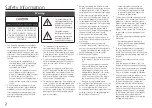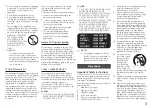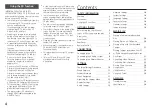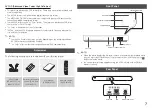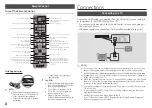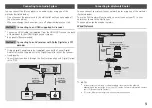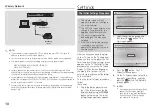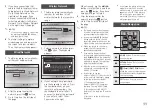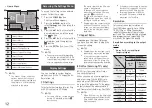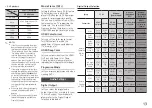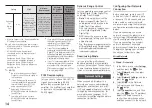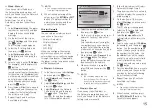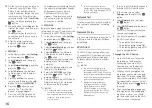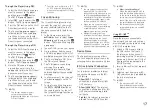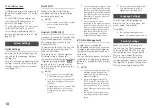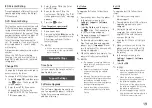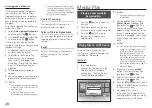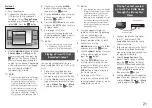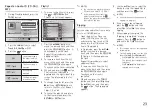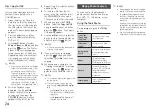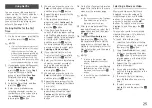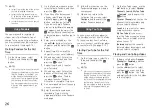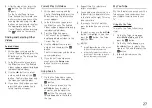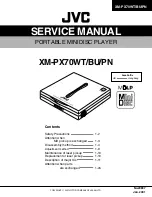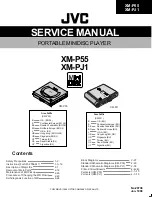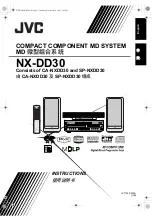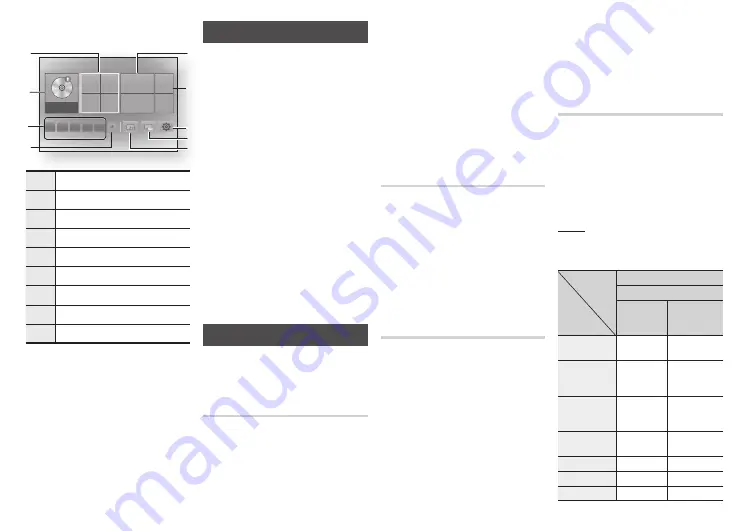
●
Home menu
App 1 App 2 App 3 App 4 App 5 more Screen mirroring Change device Settings
play disc
photos
Videos
music
Empty disc tray
2
3
7
6
8
1
4
5
9
1
Selects Videos.
2
Selects Music.
3
Selects Settings.
4
Selects Change Device.
5
Selects Screen Mirroring.
6
Selects Photos.
7
Selects Play disc.
8
Selects applications.
9
Selects More applications.
✎
NOTES
■
The Videos, Photos, and Music
options require that you have
an appropriate disc inserted into
the player or a USB flash device
attached to the player.
Accessing the Settings Menu
To access the Settings menu and sub-
menus, follow these steps:
1.
Press the
pOWER
button.
The Home Menu appears.
2.
Press the ▲▼◀▶ buttons to
select
Settings
, and then press the
v
button.
3.
Press the ▲▼ buttons to select the
desired submenu, and then press
the
v
button.
4.
Press the ▲▼ buttons to select the
desired item, and then press the
v
button.
5.
Press the
ExIT
button to exit the
menu.
✎
NOTES
■
The access steps may differ depending
on the menu you selected. The OSD (On
Screen Display) may change in this player
after you upgrade the software version.
Display Settings
You can configure various display
options such as the TV Aspect Ratio,
Resolution, etc.
3d Settings
Select whether to play a Blu-ray Disc
with 3D contents in 3D Mode.
✎
NOTES
■
For some 3D discs, to stop a movie
during 3D playback, press the
5
button once.
The movie stops and the 3D mode
option is de-activated.
To change a 3D option selection
when you are playing a 3D movie,
press the
5
button once.
The Blu-ray menu appears. Press
the
5
button again, then select 3D
Settings in the Blu-ray menu.
■
Depending on the content and the
position of the picture on your TV
screen, you may see vertical black
bars on the left side, right side, or
both sides
.
TV Aspect Ratio
Depending on the type of television
you have, you may want to adjust the
screen size setting.
✎
NOTES
■
Depending on the disc type, some
aspect ratios may not be available.
■
If you select an aspect ratio and
option which is different than the
aspect ratio of your TV screen, the
picture might appear to be distorted.
Bd Wise (Samsung TVs only)
BD Wise is Samsung’s latest inter-
connectivity feature.
When you connect a Samsung player
and a Samsung TV with BD Wise to
each other via HDMI, and BD Wise is
on in both the player and TV, the player
outputs video at the video resolution
and frame rate of the Blu-ray Disc/DVDs.
✎
NOTES
■
When BD Wise is on, the Resolution
setting automatically defaults to BD
Wise and BD Wise appears in the
Resolution menu.
■
If the player is connected to a device
that does not support BD Wise, you
cannot use the BD Wise function.
■
For proper operation of BD Wise,
set the BD Wise menu of both the
player and the TV to
On
.
Resolution
Lets you set the output resolution of
the HDMI video signal to Auto, 1080p,
1080i, 720p
,
or 480p. The number
indicates the number of lines of video
per frame. The i and p indicate interlaced
and progressive scan, respectively. The
more lines, the higher the quality.
Resolution according to the output
mode
●
Blu-ray disc/E-contents/digital
Contents playback
Output
Setup
HdmI / connected
HdmI mode
Blu-ray
disc
E-contents/
digital
contents
BD Wise
Resolution of
Blu-ray Disc
1080p
Auto
Max.
Resolution of
TV input
Max.
Resolution of
TV input
1080p@60F
(Movie Frame :
Off)
1080p@60F 1080p@60F
Movie Frame :
Auto (24Fs)
1080p@24F 1080p@24F
1080i
1080i
1080i
720p
720p
720p
480p
480p
480p
12