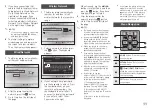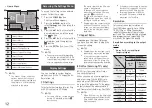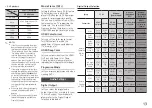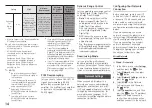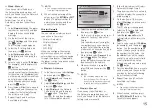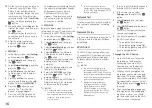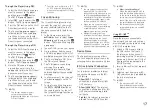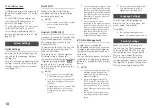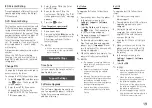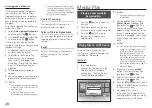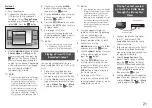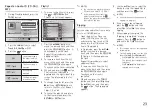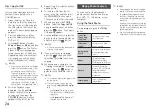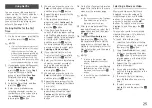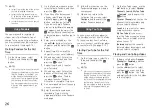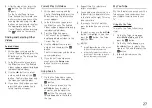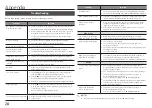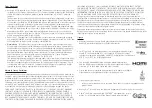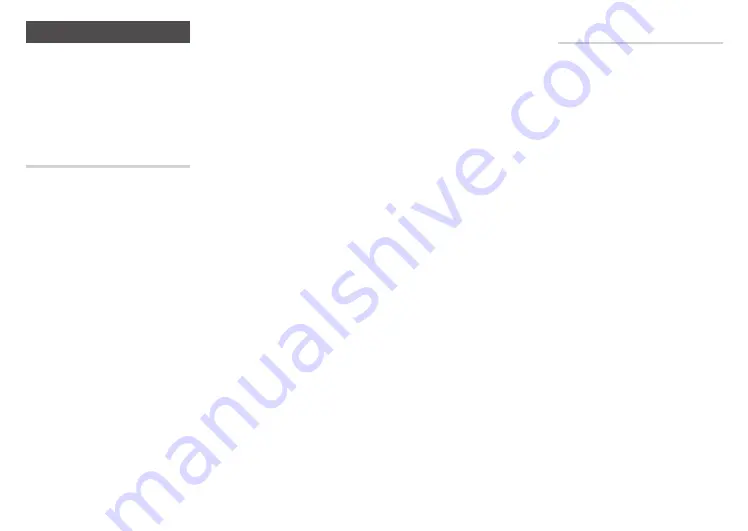
Using Netflix
You can use your Blu-ray player to
stream movies, TV shows, and other
video content from Netflix. To stream
content from Netflix, you must
connect your Blu-ray player to your
network. (See page 9-10.)
Starting Netflix for the First
Time
1.
On the Home screen, select Netflix
and then press the
v
button.
✎
NOTES
■
If this is the first time you start any of
the apps at the bottom of the screen
(Netflix, Pandora, or YouTube), you
will be asked to read and agree to the
Terms of Service Agreement and the
Samsung Service Privacy Policy. You
must agree to both to continue. After
you have agreed to both, go to Step 2.
2.
If you already have a Netflix account,
select
member Sign In
, and then
press the
v
button. Go to
Step 3
.
If you do not have a Netflix
account, select
Start your Free
Trial
, and then press the
v
button. Go to
Step 9
.
3.
Select the E-mail field, and then
press the
v
button.
4.
Enter your e-mail address by
selecting character, number, or
symbol keys on the screen using
the ▲▼◀▶buttons, and then
pressing the
v
button.
5.
When done, move the cursor to
Enter
at the bottom of the screen,
and then press the
v
button.
6.
Repeat the same process for the
Password field.
7.
After you have entered your
password, select
Continue
at the
bottom of the screen, and then
press the
v
button.
8.
If the E-mail and Password are
correct, the Blu-ray player will log
onto Netflix and present a choice
of regular Netflix (a red rectangle)
or Just for Kids. Select either,
and then press the
v
button.
For instructions about selecting
a movie or video to watch, go to
Selecting a movie or Video
.
9.
If you selected Start Your Free
Trial, select the First Name field,
and then press the
v
button.
10.
Enter your first name by selecting
character, number, or symbol
keys on the screen using the
▲▼◀▶buttons, and then
pressing the
v
button.
11.
When done, move the cursor to
Enter
at the bottom of the screen,
and then press the
v
button.
12.
Repeat the same process for the
all the fields displayed (Last Name,
E-mail, etc.).
13.
After you have entered your
password confirmation, select
Continue
at the bottom of the
screen, and then press the
v
button.
14.
On the Your Payment Information
page, fill in the fields in the same
manner as the previous page.
✎
NOTES
■
The only exception is the Expiration
Date field where you select the
Expiration month and year.
15.
After you have entered all the
required information, select the
I
agree
check box, and then press
the
v
button.
16.
Select
Start membership
, and
then press the
v
button. The
Blu-ray player logs onto Netflix
and presents a choice of regular
Netflix (a red rectangle) or Just for
Kids. Select either, and then press
the
v
button.
✎
NOTES
■
To return to the previous page,
press the
Return
button on your
remote.
■
To exit Just for Kids, select
Exit Just
for Kids
at the top of the Just for
Kids page, and then press the
v
button.
■
To exit Netflix, press the
Exit
button
on your remote.
Selecting a movie or Video
Movies and videos on Netflix are
displayed in rows by category. To
scroll through a row, use the ◀▶
buttons. To move up or down, from
one row to another, use the ▲▼
buttons. To select a movie or video,
highlight it, and then press the
v
button.
You can also search for movies and
videos by keywords - title, director’s
name, actor’s name, etc.
To search, follow these steps:
1.
Select the Search field at the top
of the movie/video list screen, and
then press the
v
button.
2.
Using the ▲▼◀▶ buttons, select
a letter or number, and then press
the
v
button. The character you
selected appears at the top of the
field on the right.
3.
Repeat Step 2 to select more
letters or numbers.
4.
As you add more letters, Netflix
will start to display matches in the
field on the right.
5.
To move to the list of matches,
press the ▶ button one or more
times.
6.
To select a movie or video,
highlight it and then press the
v
button.
25