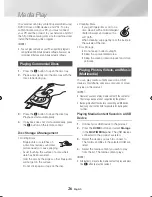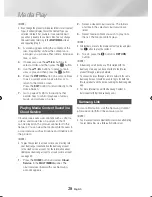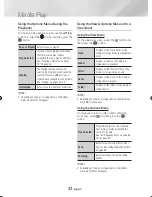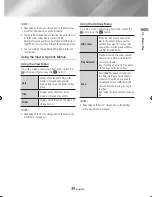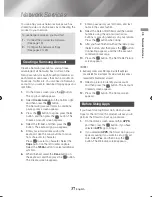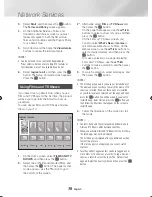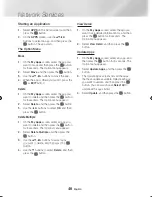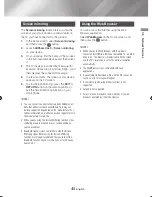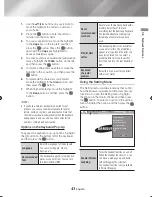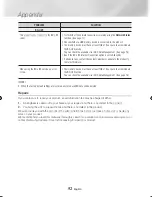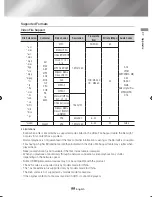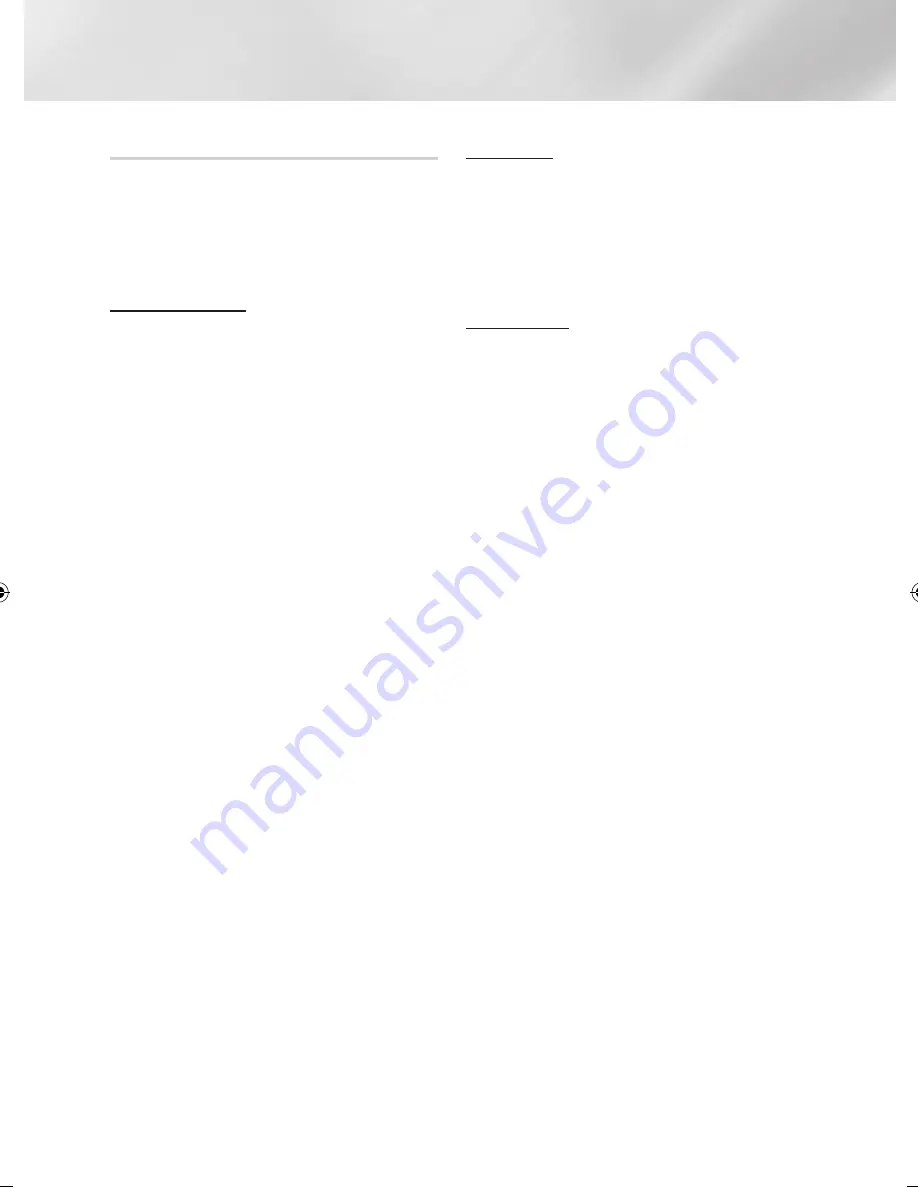
40
English
Network Services
Starting an Application
1.
Select
APPS
on the Home screen, and then
press the
v
button.
2.
On the
APPS
screen, use the ▲▼◄►
buttons to select an app, and then press the
v
button. The app starts.
The Option Menu
Move
1.
On the
My Apps
screen, select the app you
want to move and then press the
v
button
for 3 seconds. The Option menu appears.
2.
Select
Move
, and then press the
v
button.
3.
Use the ▲▼◄► buttons to move the app.
4.
When the app is where you want it, press the
v
or
EXIT
button.
Delete
1.
On the
My Apps
screen, select the app you
want to delete and then press the
v
button
for 3 seconds. The Option menu appears.
2.
Select
Delete
, and then press the
v
button.
3.
Use the ◄► buttons to select
OK
, and then
press the
v
button.
Delete Multiple
1.
On the
My Apps
screen, select an app you
want to delete and then press the
v
button
for 3 seconds. The Options menu appears.
2.
Select
Delete Multiple
, and then press the
v
button.
3.
Use the ▲▼◄► buttons to select apps
you want to delete, and then press the
v
button.
4.
Use the ▼ buttons to select
Delete
, and then
press the
v
button.
View Detail
1.
On the
My Apps
screen, select the app you
want to see detailed information for, and then
press the
v
button for 3 seconds. The
Option menu appears.
2.
Select
View Detail
, and then press the
v
button.
Update Apps
1.
On the
My Apps
screen, select any app, and
then press the
v
button for 3 seconds. The
Option menu appears.
2.
Select
Update Apps
, and then press the
v
button.
3.
The Update Apps screens lists all the apps
that have updates available. Select each app
you want to update, and then press the
v
button. You can also choose
Select All
to
update all the apps listed.
4.
Select
Update
, and then press the
v
button.
02465J-BD-H6500-XN_ENG-.indd 40
2014-02-25 오후 4:43:41