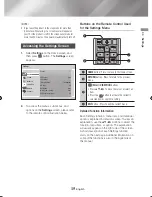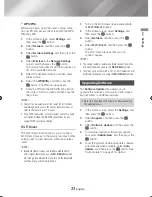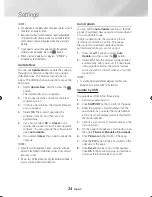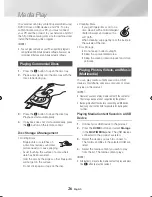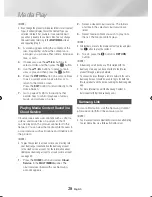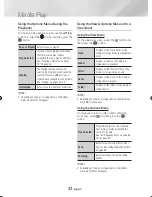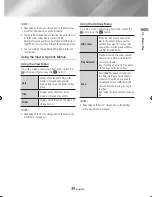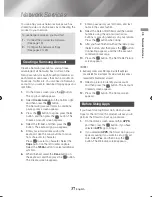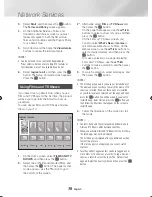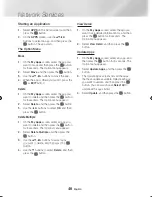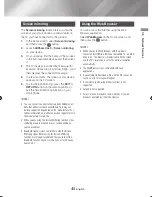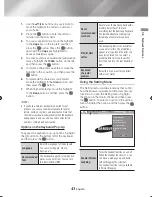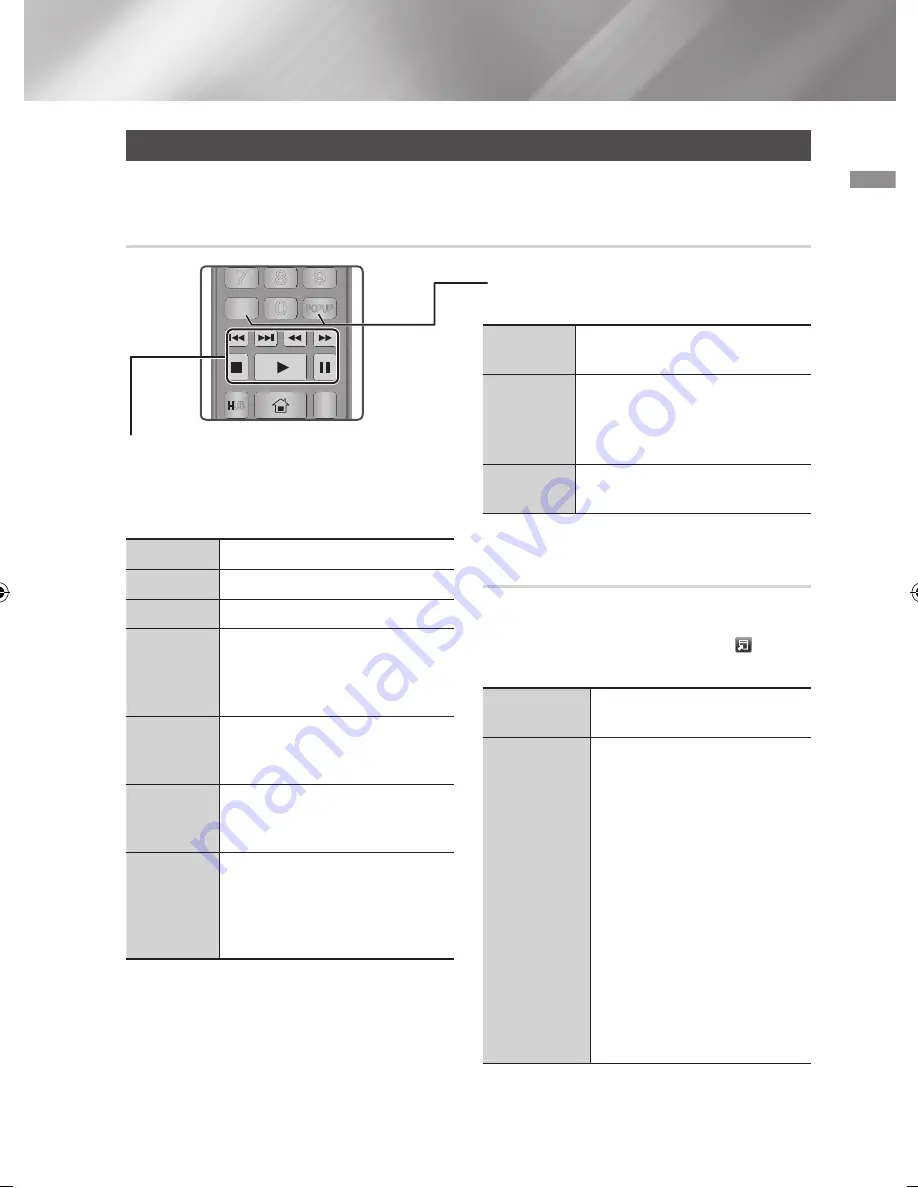
29
English
05
Media Play
Controlling video Playback
You can control the playback of video content located on a Disc, USB, mobile device or PC. Depending
on the disc or contents, some of the functions described in this manual may not be available.
Buttons on the Remote Control used for Video Playback
Using the disc menu, title menu, popup
menu, and title list
DISC MENU
button
During playback, press this button to
display the Disc menu.
TITLE MENU
button
During playback, press this button to
display the Title menu.
•
If your disc has a playlist, press the
View
to go to the playlist.
POPUP MENU
button
During playback, press this button to
display the Popup menu.
Using the Settings Menu (During the
Playback)
During playback or in pause mode, press the
TOOLS
button.
Use the ▲▼◄► buttons to select the button,
and then press the
v
button.
Play from the
beginning
Select to return to the beginning of the
movie, and then press the
v
button.
Select Scene
-
Search Titles
: If there is more than
one movie on the disc or device,
select to start a different title.
1.
Select
Search Titles
, and then
press the
v
button.
2.
Use the ▲▼ buttons to select
a title, and then press the
v
button.
-
Chapter Search
: Select to play the
chapter of your choice.
1.
Select
Chapter Search
, and then
press the
v
button.
2.
Use the ▲▼ buttons to select a
chapter, and then press the
v
button.
Playback related buttons
The product does not play sound in Search, Slow
or Step mode.
• To return to normal speed playback, press the
6
button.
6
button
Starts playback.
5
button
Stops playback.
7
button
Pauses playback.
Fast Motion
Play
During playback, press the
3
or
4
button.
Each time you press the
3
or
4
button, the playback speed will change.
Slow Motion
Play
In pause mode, press the
4
button.
Each time you press the
4
button, the
playback speed will change.
Step Motion
Play
In pause mode, press the
7
button.
Each time you press the
7
button, a
new frame appears.
Skip Motion
Play
During playback, press the
1
or
2
button.
Each time you press
1
or
2
button,
the disc moves to the previous or next
chapter or file.
APPS
PANDORA DIGITAL SUBTITLE INPUT
HOME
1
4
7
VOL
+
2
5
8
0
VOL
–
3
6
9
SOURCE
DISC MENU
SMART
TITLE MENU
VOL
VOL
POPUP
A B C D
SEARCH
LIGHT
SUBTITLE
TV
–
+
INFO
TOOLS
RETURN
EXIT
HOME
AUDIO
REPEAT
HUB
02465J-BD-H6500-XN_ENG-.indd 29
2014-02-25 오후 4:43:37