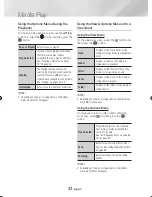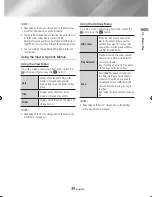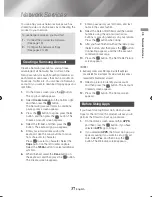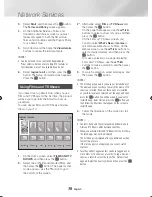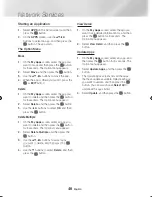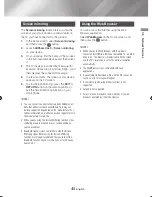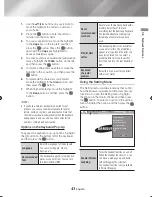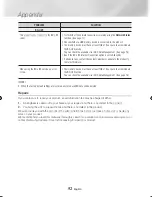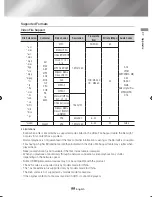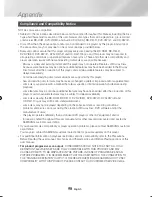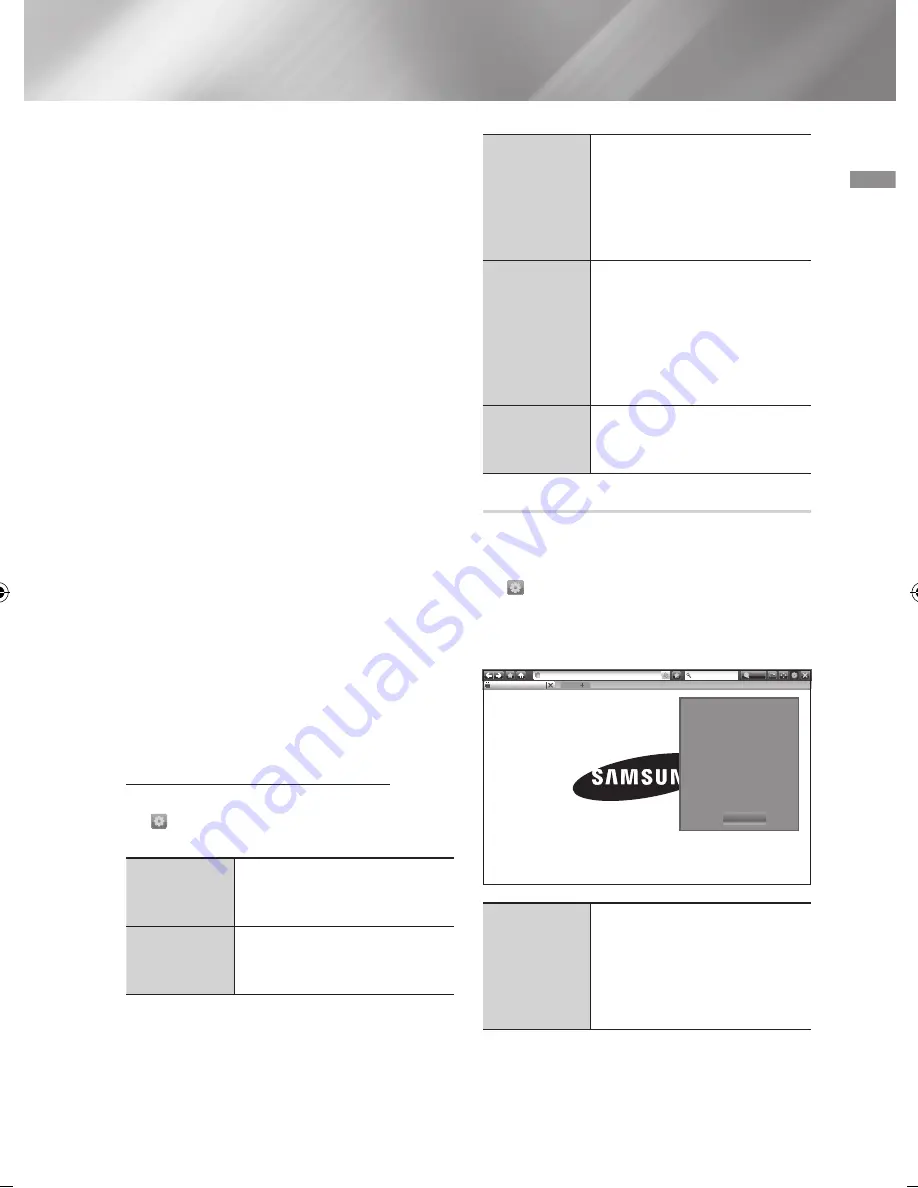
43
English
06
Network Services
1.
Use the ▲▼◄► buttons on your remote to
move the highlight to a letter or number of
your choice.
2.
Press the
v
button to enter the letter or
number into the entry field.
3.
To access capital letters, move the highlight
to the
Caps
key on the top left, and then
press the
v
button. Press the
v
button
again with the
Caps
key highlighted to
access small letters again.
4.
To access symbols and additional punctuation
marks, highlight the
123#&
button on the left,
and then press the
v
button.
5.
To delete a character you entered, move the
highlight to the
:
button, and then press the
v
button.
6.
To delete all the characters you entered,
move the highlight to the
Clear
button, and
then press the
v
button.
7.
When finished entering, move the highlight
to the
Done
button, and then press the
v
button.
|NOTE |
\
If you have a wireless keyboard connected to your
product, you can use the wireless keyboard to enter
letters, numbers, symbols, and punctuation. Note that
the wireless keyboard will work only when the keyboard
popup appears and can only be used to enter letters,
numbers, symbols, and punctuation.
Options on the Keyboard Pop-Up
To access the keyboard pop-up options, highlight
the button on the bottom left of the keyboard,
and then press the
v
button.
Language
Select the language for the keyboard.
You can select English, French,
Russian, etc.
Recommended
Text
The keyboard suggests recommended
words as you enter text. You can turn
this function
On
or
Off
.
Reset
recommended
text data
Reset erases the Samsung Keyboard's
memory. Select Reset to erase
everything that the Samsung Keyboard
has learned about your writing style,
including any new words you have
used.
Predict Next
Letter
The keyboard predicts the next letter
as you enter letters. The predictions
appear in a ring around the letter you
have just entered. You can select a
predicted letter or move to another
letter. You can turn this function
On
or
Off
.
Accented
character
preview
Select this if you want to type letters
with accent marks.
Using the Setting Menu
The Setting menu contains functions that control
how the Browser operates and Browser security
functions. To open the Setting menu, highlight
the icon in the Control Panel, and then press
the
v
button. To select an option in the setting
menu, highlight the option, and then press the
v
button.
New Tab
http://www.samsung.com
100%
http://www.samsung.com
Enable Grabbing
Approved Sites
Private Browsing On
Set Search Engine
Web Browser Setting
Help
Close
Enable/Disable
Grabbing
Turns the Grabber function on and off.
When the Grabber function is on, you
can move a web page up and down
without dragging the scroll bar.
The Grabber function is only available
in Pointer Browsing.
02465J-BD-H6500-XN_ENG-.indd 43
2014-02-25 오후 4:43:43